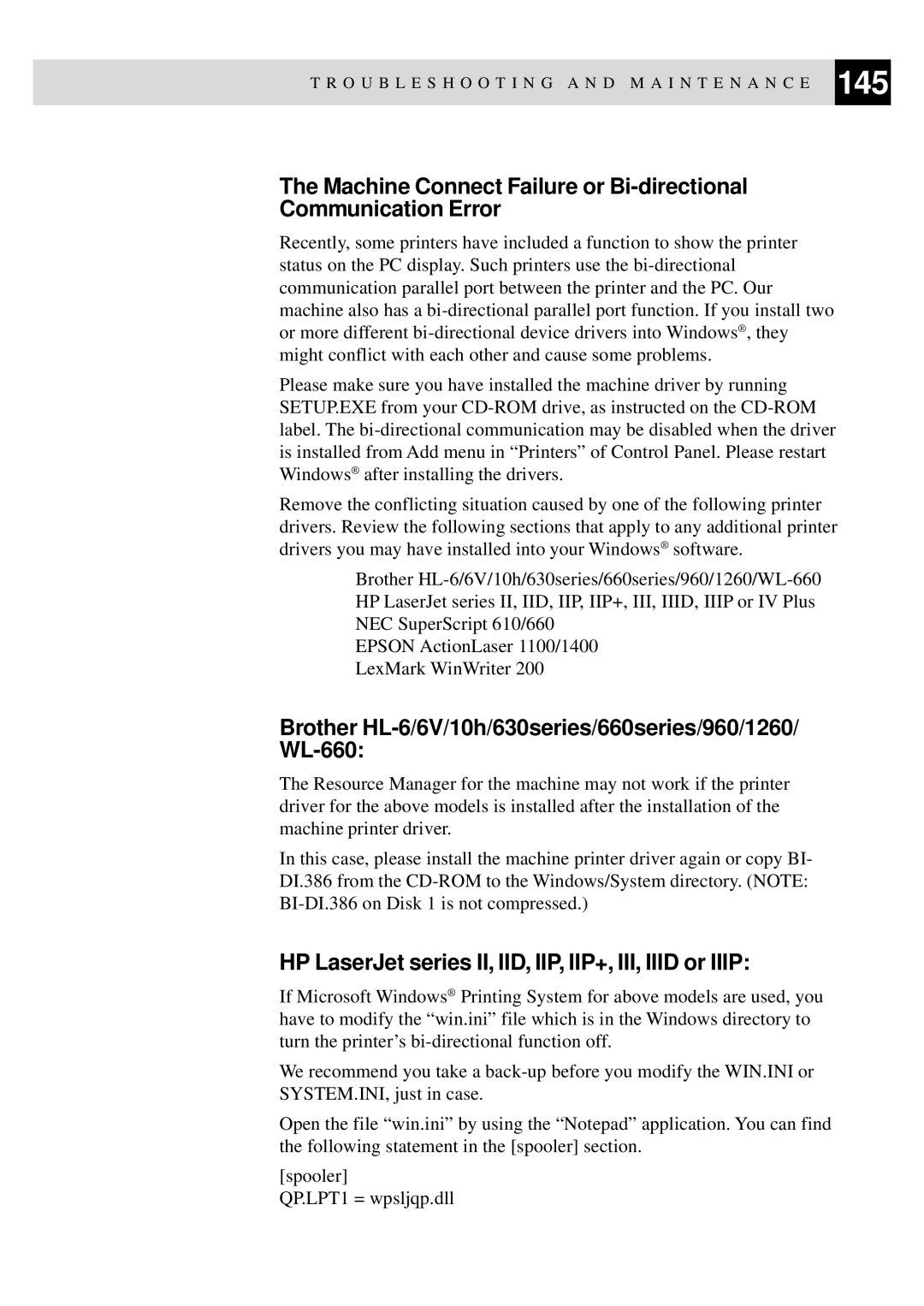T R O U B L E S H O O T I N G A N D M A I N T E N A N C E 145
The Machine Connect Failure or
Recently, some printers have included a function to show the printer status on the PC display. Such printers use the
Please make sure you have installed the machine driver by running SETUP.EXE from your
Remove the conflicting situation caused by one of the following printer drivers. Review the following sections that apply to any additional printer drivers you may have installed into your Windows® software.
Brother
EPSON ActionLaser 1100/1400 LexMark WinWriter 200
Brother HL-6/6V/10h/630series/660series/960/1260/ WL-660:
The Resource Manager for the machine may not work if the printer driver for the above models is installed after the installation of the machine printer driver.
In this case, please install the machine printer driver again or copy BI- DI.386 from the
HP LaserJet series II, IID, IIP, IIP+, III, IIID or IIIP:
If Microsoft Windows® Printing System for above models are used, you have to modify the “win.ini” file which is in the Windows directory to turn the printer’s
We recommend you take a
Open the file “win.ini” by using the “Notepad” application. You can find the following statement in the [spooler] section.
[spooler]
QP.LPT1 = wpsljqp.dll