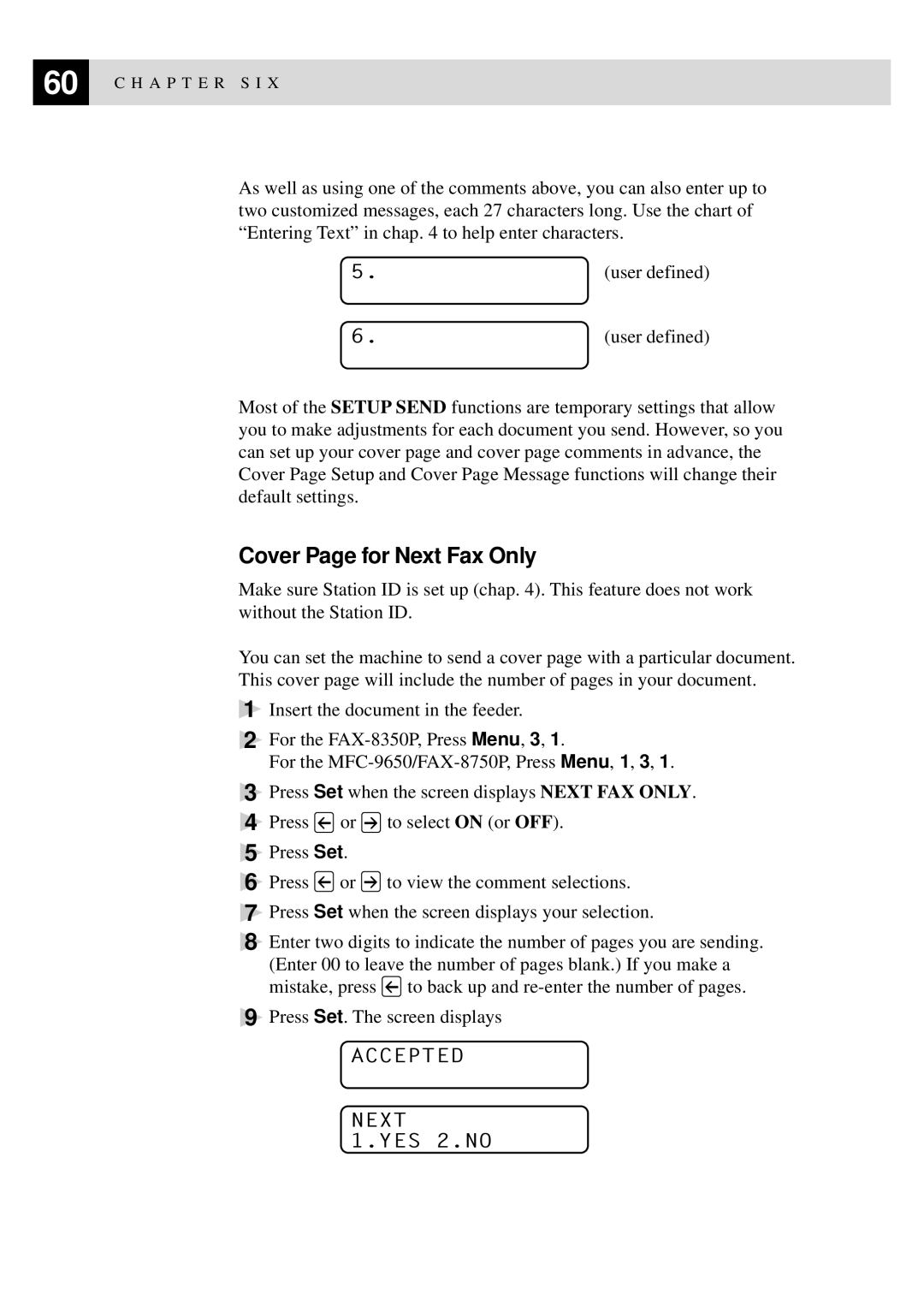60 | C H A P T E R S I X |
|
As well as using one of the comments above, you can also enter up to two customized messages, each 27 characters long. Use the chart of “Entering Text” in chap. 4 to help enter characters.
5. | (user defined) |
6. | (user defined) |
Most of the SETUP SEND functions are temporary settings that allow you to make adjustments for each document you send. However, so you can set up your cover page and cover page comments in advance, the Cover Page Setup and Cover Page Message functions will change their default settings.
Cover Page for Next Fax Only
Make sure Station ID is set up (chap. 4). This feature does not work without the Station ID.
You can set the machine to send a cover page with a particular document. This cover page will include the number of pages in your document.
1Insert the document in the feeder.
2For the
For the
3Press Set when the screen displays NEXT FAX ONLY.
4Press ![]() or
or ![]() to select ON (or OFF).
to select ON (or OFF).
5Press Set.
6Press ![]() or
or ![]() to view the comment selections.
to view the comment selections.
7Press Set when the screen displays your selection.
8Enter two digits to indicate the number of pages you are sending.
(Enter 00 to leave the number of pages blank.) If you make a
mistake, press ![]() to back up and
to back up and
9Press Set. The screen displays
ACCEPTED
NEXT