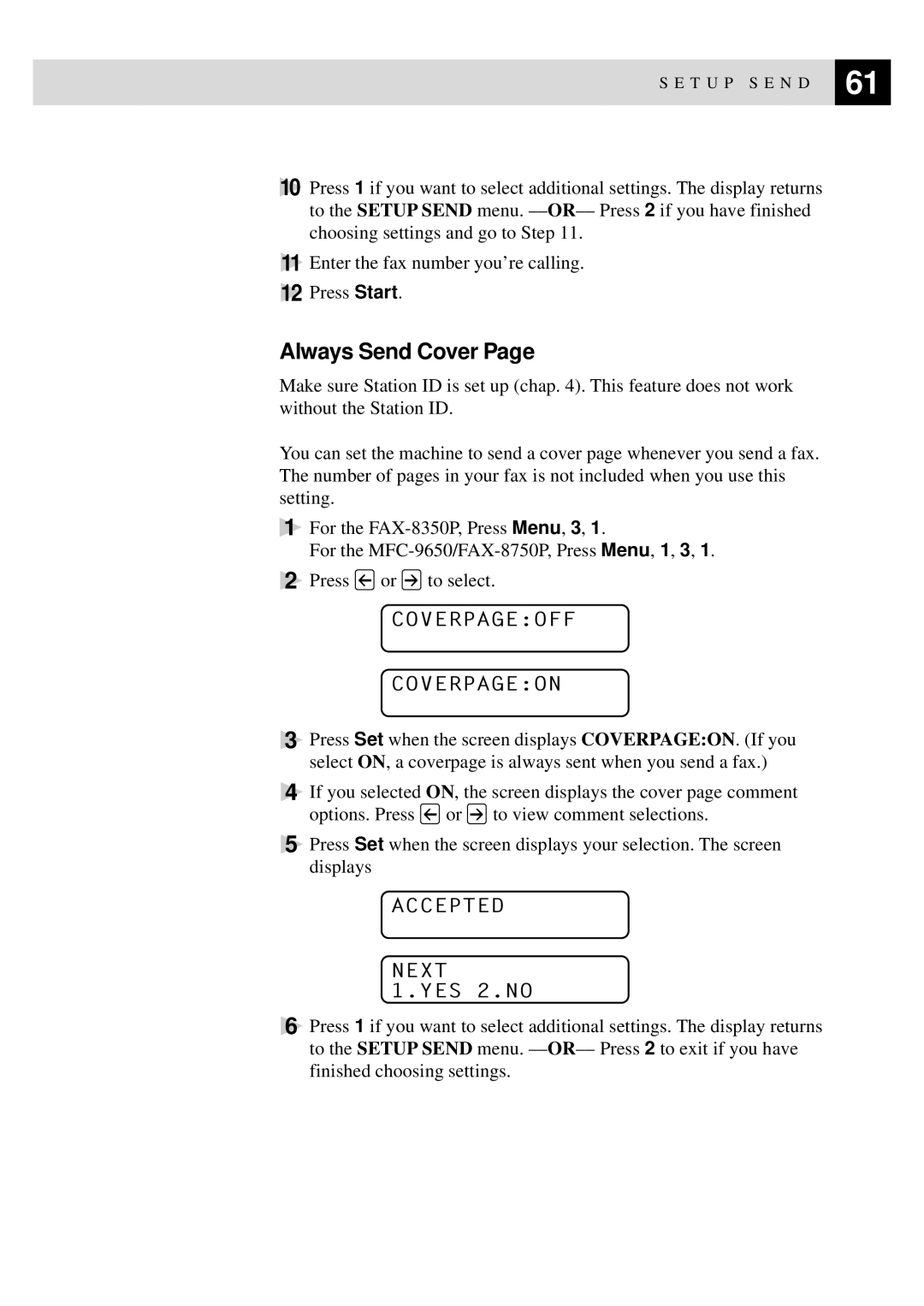S E T U P S E N D | 61 |
| |
|
|
10Press 1 if you want to select additional settings. The display returns to the SETUP SEND menu.
11Enter the fax number you’re calling.
12Press Start.
Always Send Cover Page
Make sure Station ID is set up (chap. 4). This feature does not work without the Station ID.
You can set the machine to send a cover page whenever you send a fax. The number of pages in your fax is not included when you use this setting.
1For the
For the
2Press ![]() or
or ![]() to select.
to select.
COVERPAGE:OFF
COVERPAGE:ON
3Press Set when the screen displays COVERPAGE:ON. (If you select ON, a coverpage is always sent when you send a fax.)
4If you selected ON, the screen displays the cover page comment
options. Press ![]() or
or ![]() to view comment selections.
to view comment selections.
5Press Set when the screen displays your selection. The screen displays
ACCEPTED
NEXT
1.YES 2.NO
6Press 1 if you want to select additional settings. The display returns to the SETUP SEND menu.