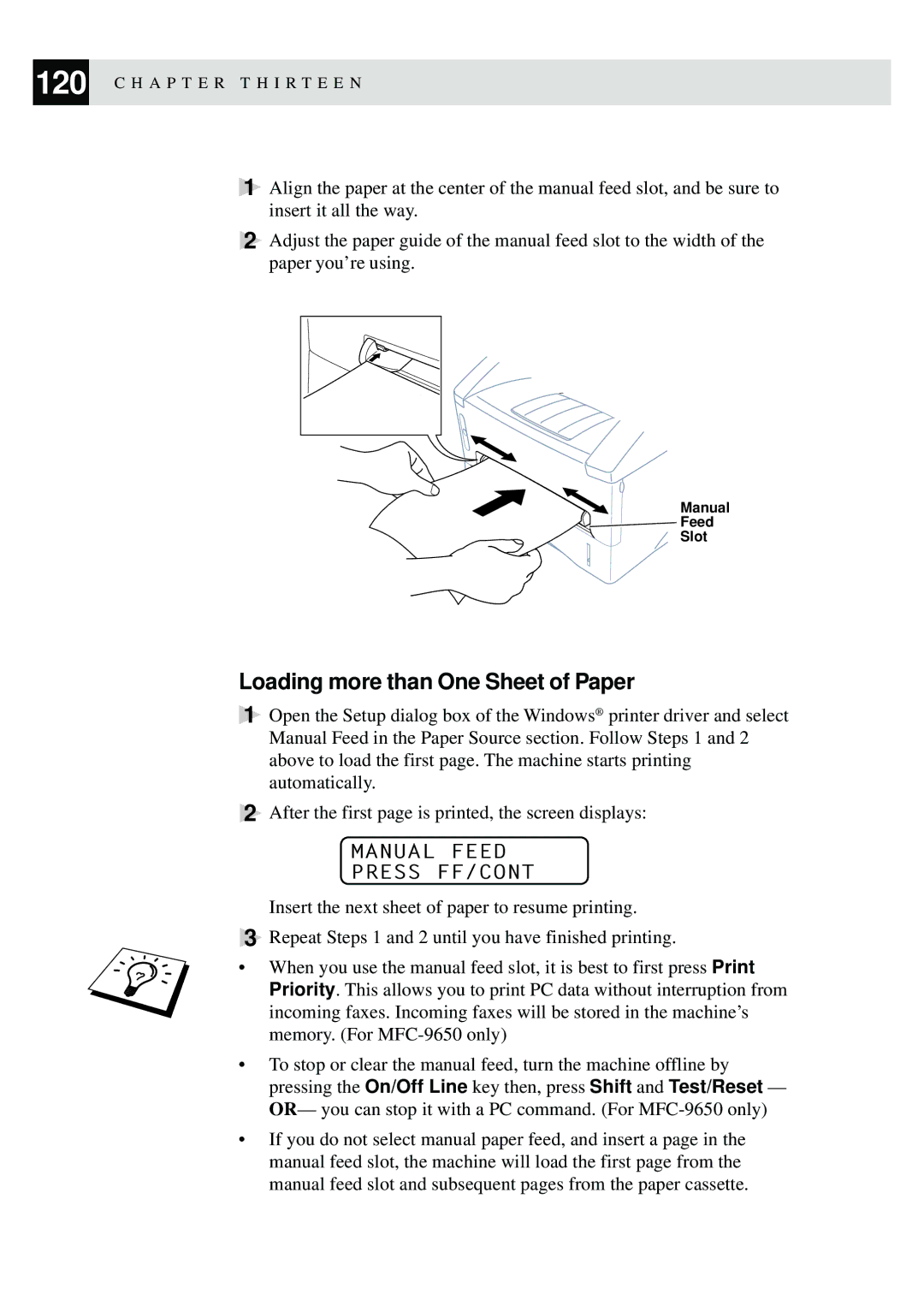120 C H A P T E R T H I R T E E N
1Align the paper at the center of the manual feed slot, and be sure to insert it all the way.
2Adjust the paper guide of the manual feed slot to the width of the paper you’re using.
Manual
![]()
![]() Feed
Feed
Slot
Loading more than One Sheet of Paper
1Open the Setup dialog box of the Windows® printer driver and select Manual Feed in the Paper Source section. Follow Steps 1 and 2 above to load the first page. The machine starts printing automatically.
2After the first page is printed, the screen displays:
MANUAL FEED
PRESS FF/CONT
Insert the next sheet of paper to resume printing.
3Repeat Steps 1 and 2 until you have finished printing.
•When you use the manual feed slot, it is best to first press Print Priority. This allows you to print PC data without interruption from incoming faxes. Incoming faxes will be stored in the machine’s memory. (For
•To stop or clear the manual feed, turn the machine offline by pressing the On/Off Line key then, press Shift and Test/Reset — OR— you can stop it with a PC command. (For
•If you do not select manual paper feed, and insert a page in the manual feed slot, the machine will load the first page from the manual feed slot and subsequent pages from the paper cassette.