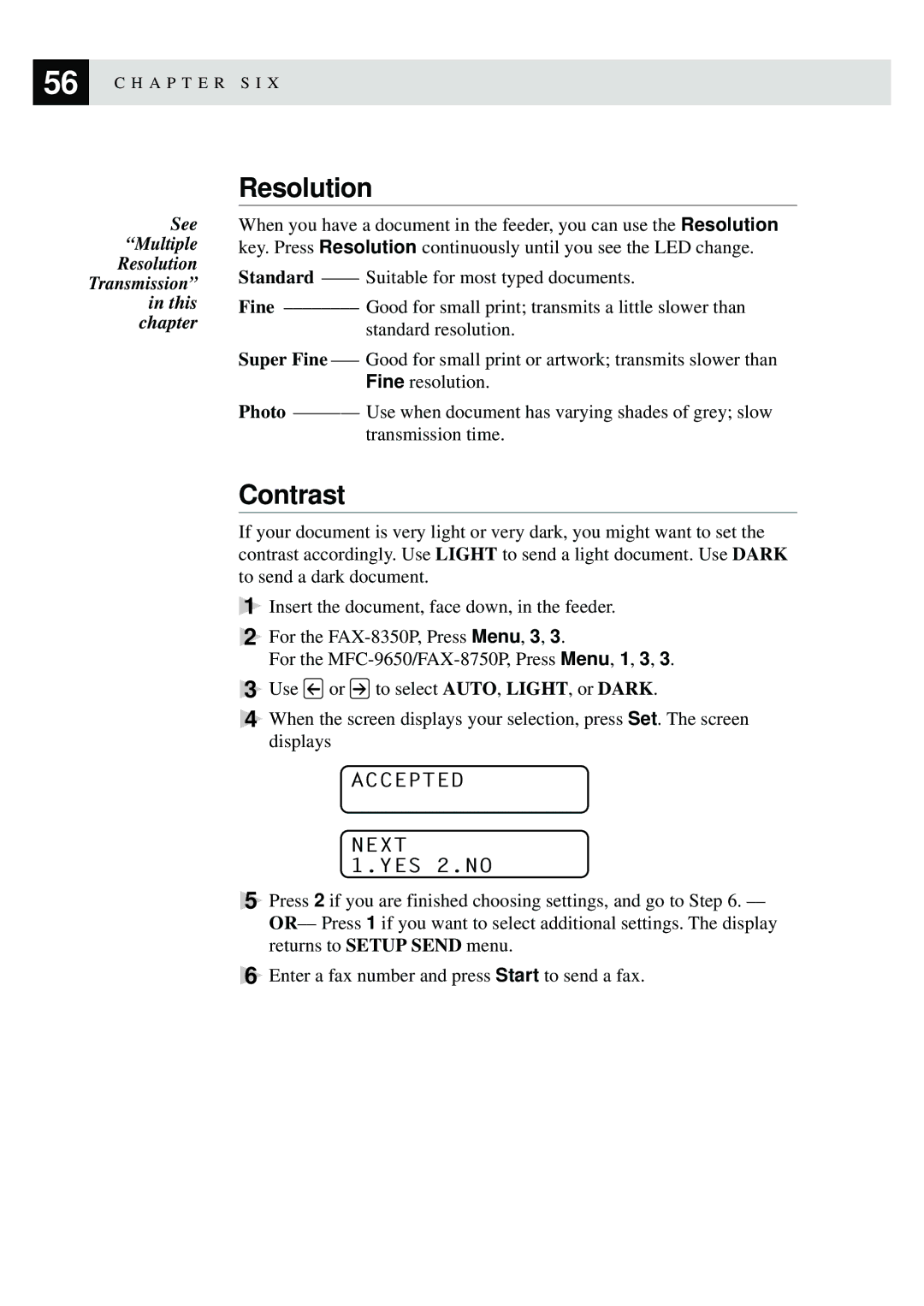56 | C H A P T E R S I X |
|
See “Multiple Resolution Transmission” in this chapter
Resolution
When you have a document in the feeder, you can use the Resolution key. Press Resolution continuously until you see the LED change.
Standard
Fine
Super Fine
Photo
Contrast
If your document is very light or very dark, you might want to set the contrast accordingly. Use LIGHT to send a light document. Use DARK to send a dark document.
1Insert the document, face down, in the feeder.
2For the
For the
3Use ![]() or
or ![]() to select AUTO, LIGHT, or DARK.
to select AUTO, LIGHT, or DARK.
4When the screen displays your selection, press Set. The screen displays
ACCEPTED
NEXT
1.YES 2.NO
5Press 2 if you are finished choosing settings, and go to Step 6.
6Enter a fax number and press Start to send a fax.