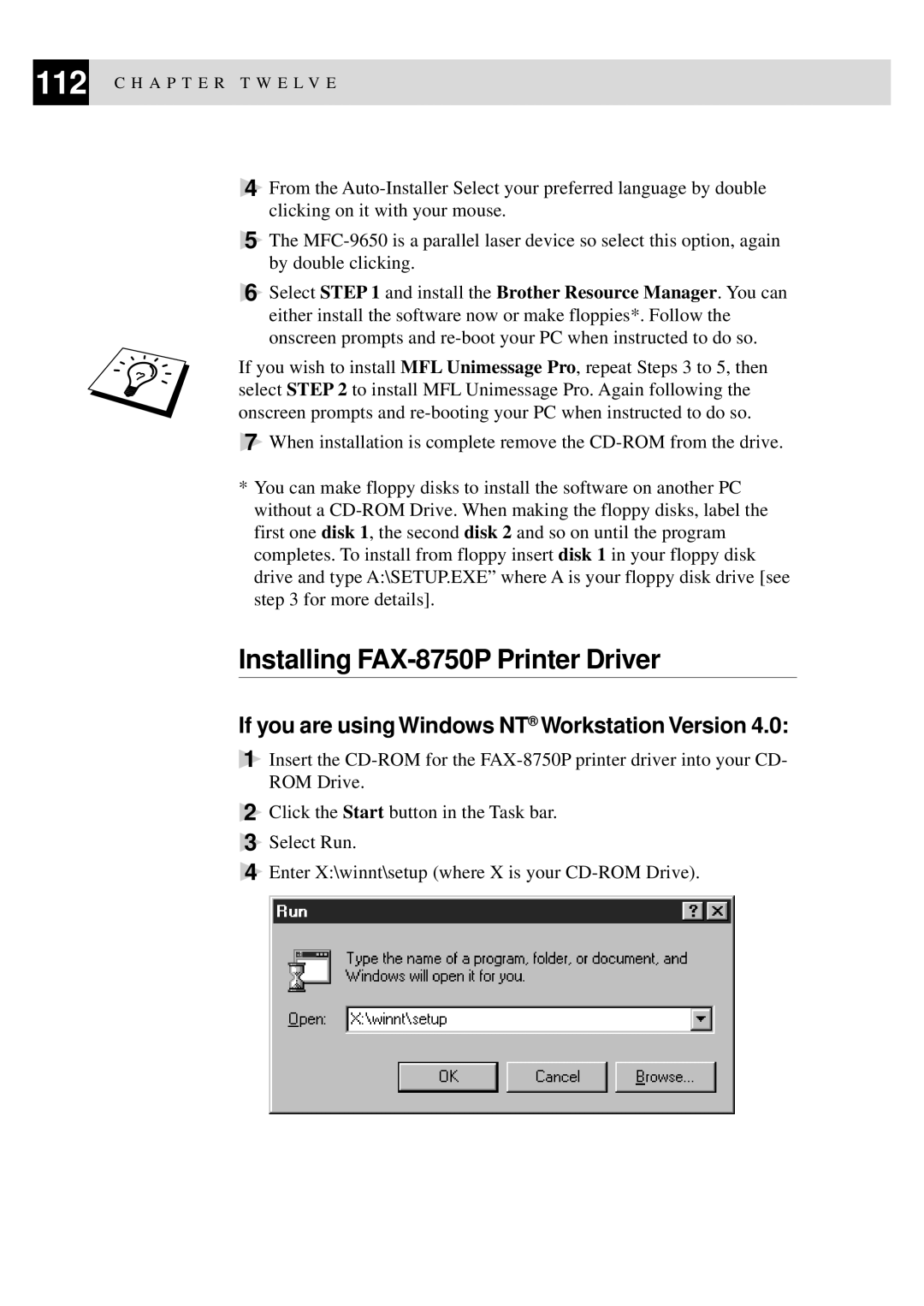112 C H A P T E R T W E L V E
4From the
5The
6Select STEP 1 and install the Brother Resource Manager. You can either install the software now or make floppies*. Follow the onscreen prompts and
If you wish to install MFL Unimessage Pro, repeat Steps 3 to 5, then select STEP 2 to install MFL Unimessage Pro. Again following the onscreen prompts and
7When installation is complete remove the
*You can make floppy disks to install the software on another PC without a
Installing FAX-8750P Printer Driver
If you are using Windows NT® Workstation Version 4.0:
1Insert the
2Click the Start button in the Task bar.
3Select Run.
4Enter X:\winnt\setup (where X is your