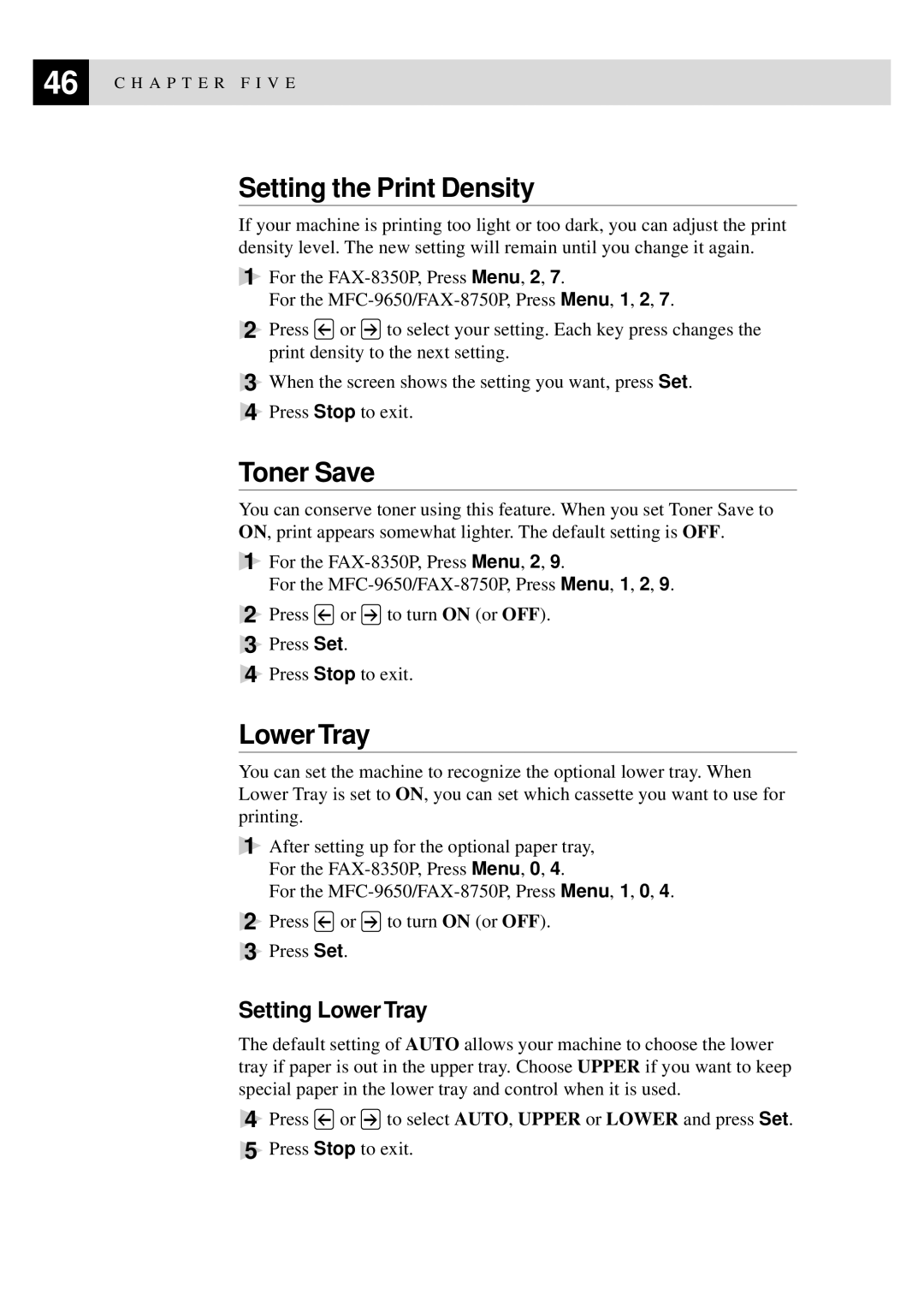46 | C H A P T E R F I V E |
|
Setting the Print Density
If your machine is printing too light or too dark, you can adjust the print density level. The new setting will remain until you change it again.
1For the
For the
2Press ![]() or
or ![]() to select your setting. Each key press changes the print density to the next setting.
to select your setting. Each key press changes the print density to the next setting.
3When the screen shows the setting you want, press Set.
4Press Stop to exit.
Toner Save
You can conserve toner using this feature. When you set Toner Save to ON, print appears somewhat lighter. The default setting is OFF.
1For the
For the
2Press ![]() or
or ![]() to turn ON (or OFF).
to turn ON (or OFF).
3Press Set.
4Press Stop to exit.
Lower Tray
You can set the machine to recognize the optional lower tray. When Lower Tray is set to ON, you can set which cassette you want to use for printing.
1After setting up for the optional paper tray, For the
For the
2Press ![]() or
or ![]() to turn ON (or OFF).
to turn ON (or OFF).
3Press Set.
Setting Lower Tray
The default setting of AUTO allows your machine to choose the lower tray if paper is out in the upper tray. Choose UPPER if you want to keep special paper in the lower tray and control when it is used.
4Press ![]() or
or ![]() to select AUTO, UPPER or LOWER and press Set.
to select AUTO, UPPER or LOWER and press Set.
5Press Stop to exit.