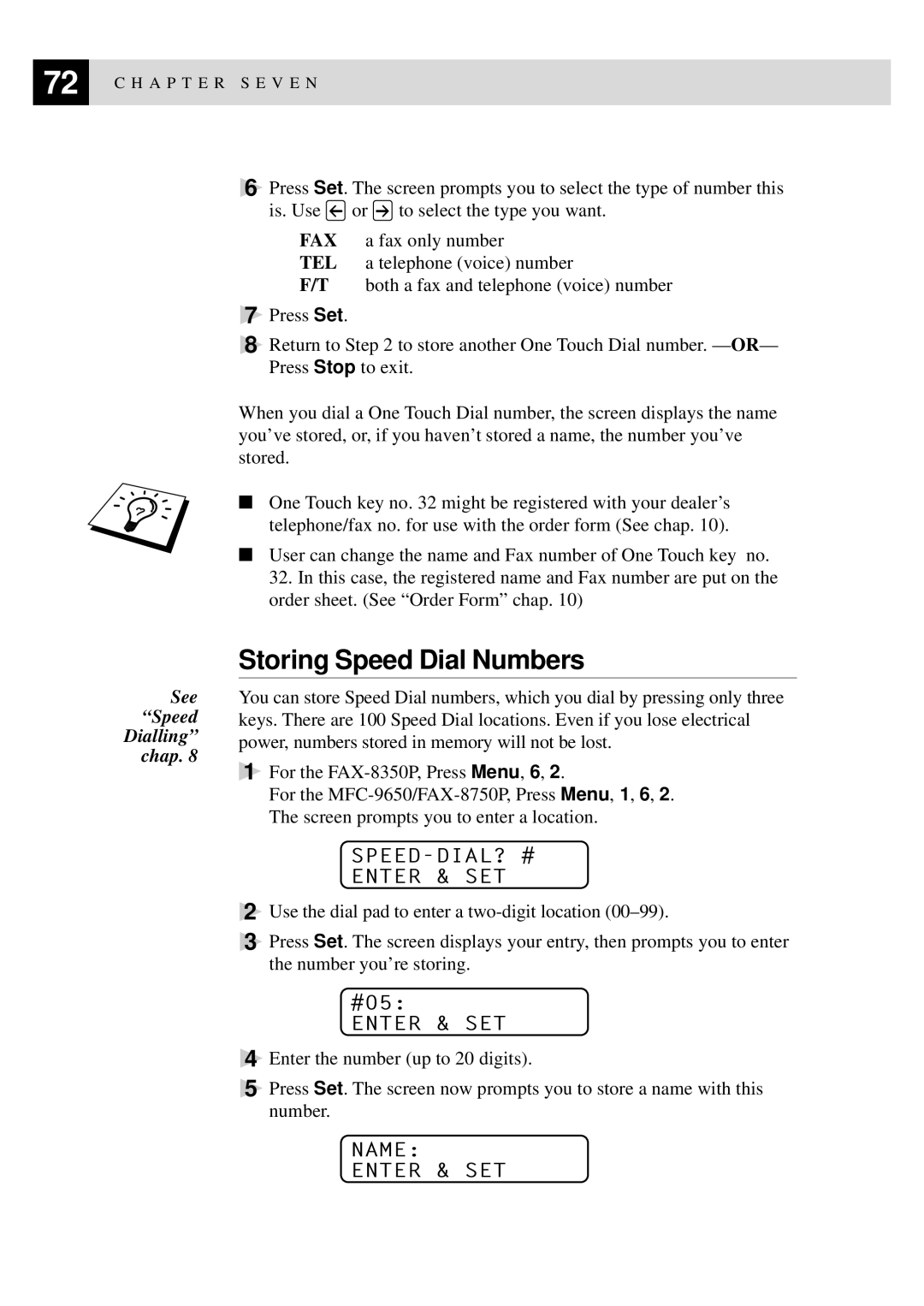72 | C H A P T E R S E V E N |
|
See “Speed Dialling” chap. 8
6Press Set. The screen prompts you to select the type of number this
is. Use ![]() or
or ![]() to select the type you want.
to select the type you want.
FAX a fax only number
TEL a telephone (voice) number
F/T both a fax and telephone (voice) number
7Press Set.
8Return to Step 2 to store another One Touch Dial number. — OR— Press Stop to exit.
When you dial a One Touch Dial number, the screen displays the name you’ve stored, or, if you haven’t stored a name, the number you’ve stored.
■One Touch key no. 32 might be registered with your dealer’s telephone/fax no. for use with the order form (See chap. 10).
■User can change the name and Fax number of One Touch key no. 32. In this case, the registered name and Fax number are put on the order sheet. (See “Order Form” chap. 10)
Storing Speed Dial Numbers
You can store Speed Dial numbers, which you dial by pressing only three keys. There are 100 Speed Dial locations. Even if you lose electrical power, numbers stored in memory will not be lost.
1For the
For the
SPEED-DIAL? #
ENTER & SET
2Use the dial pad to enter a
3Press Set. The screen displays your entry, then prompts you to enter the number you’re storing.
#05:
ENTER & SET
4Enter the number (up to 20 digits).
5Press Set. The screen now prompts you to store a name with this number.
NAME:
ENTER & SET