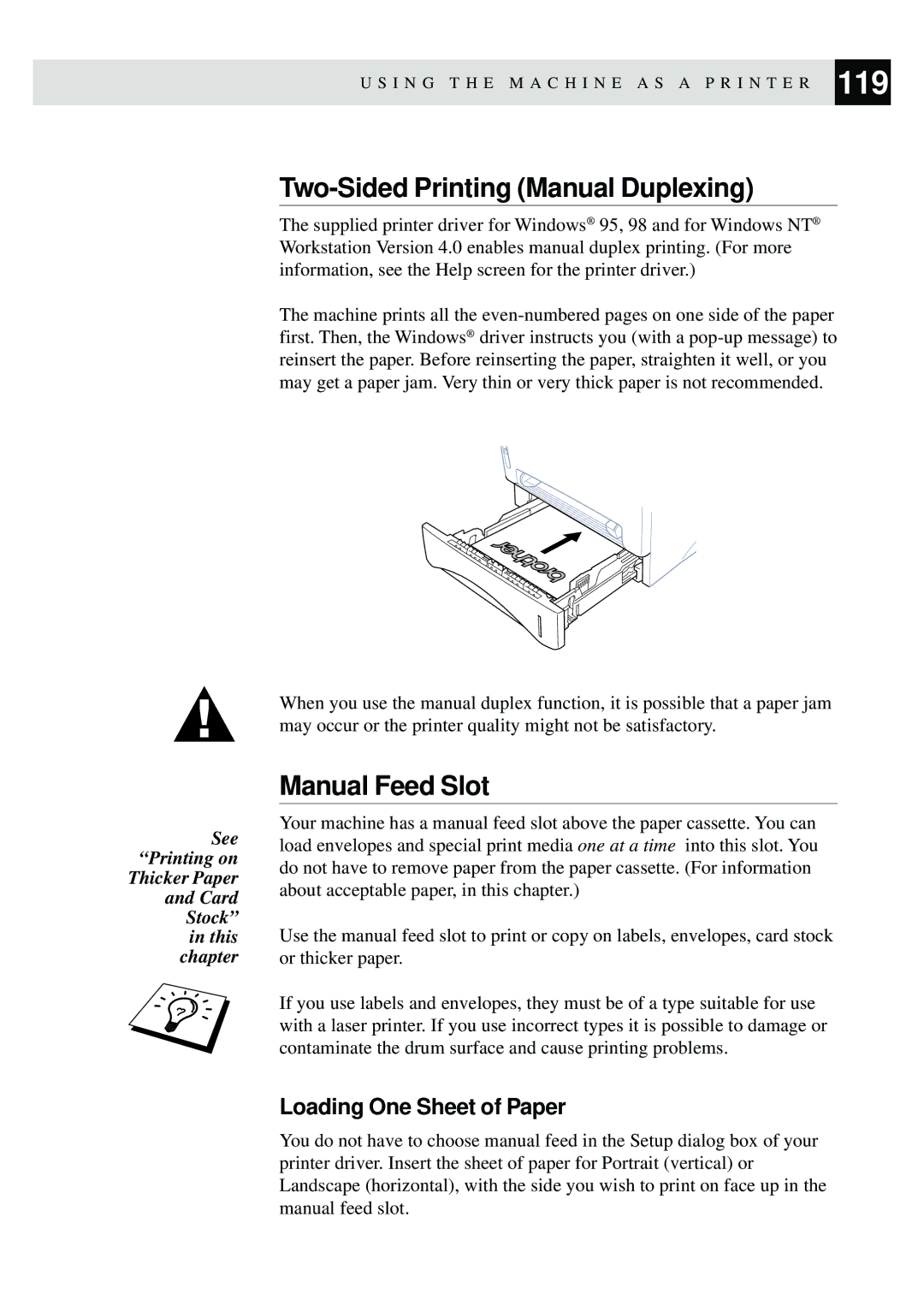U S I N G T H E M A C H I N E A S A P R I N T E R 119
See “Printing on Thicker Paper and Card Stock” in this chapter
Two-Sided Printing (Manual Duplexing)
The supplied printer driver for Windows® 95, 98 and for Windows NT® Workstation Version 4.0 enables manual duplex printing. (For more information, see the Help screen for the printer driver.)
The machine prints all the
When you use the manual duplex function, it is possible that a paper jam may occur or the printer quality might not be satisfactory.
Manual Feed Slot
Your machine has a manual feed slot above the paper cassette. You can load envelopes and special print media one at a time into this slot. You do not have to remove paper from the paper cassette. (For information about acceptable paper, in this chapter.)
Use the manual feed slot to print or copy on labels, envelopes, card stock or thicker paper.
If you use labels and envelopes, they must be of a type suitable for use with a laser printer. If you use incorrect types it is possible to damage or contaminate the drum surface and cause printing problems.
Loading One Sheet of Paper
You do not have to choose manual feed in the Setup dialog box of your printer driver. Insert the sheet of paper for Portrait (vertical) or Landscape (horizontal), with the side you wish to print on face up in the manual feed slot.