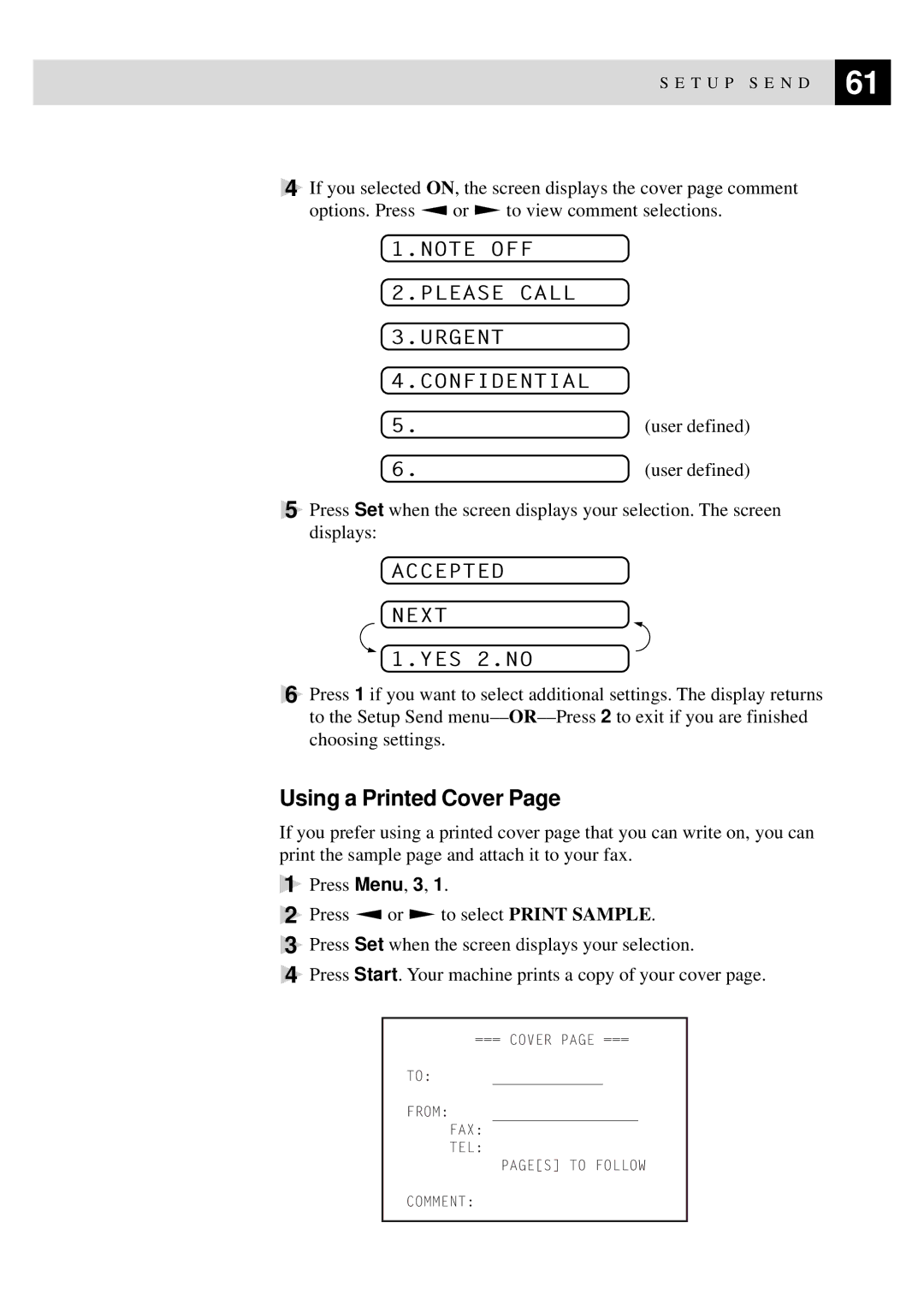S E T U P S E N D | 61 |
| |
|
|
4If you selected ON, the screen displays the cover page comment options. Press Z or X to view comment selections.
1.NOTE OFF
2.PLEASE CALL
3.URGENT
4.CONFIDENTIAL
5. | (user defined) |
6. | (user defined) |
5Press Set when the screen displays your selection. The screen displays:
ACCEPTED
NEXT
1.YES 2.NO
6Press 1 if you want to select additional settings. The display returns to the Setup Send
Using a Printed Cover Page
If you prefer using a printed cover page that you can write on, you can print the sample page and attach it to your fax.
1Press Menu, 3, 1.
2Press Z or X to select PRINT SAMPLE.
3Press Set when the screen displays your selection.
4Press Start. Your machine prints a copy of your cover page.
=== COVER PAGE ===
TO:
FROM:
FAX:
TEL:
PAGE[S] TO FOLLOW
COMMENT: