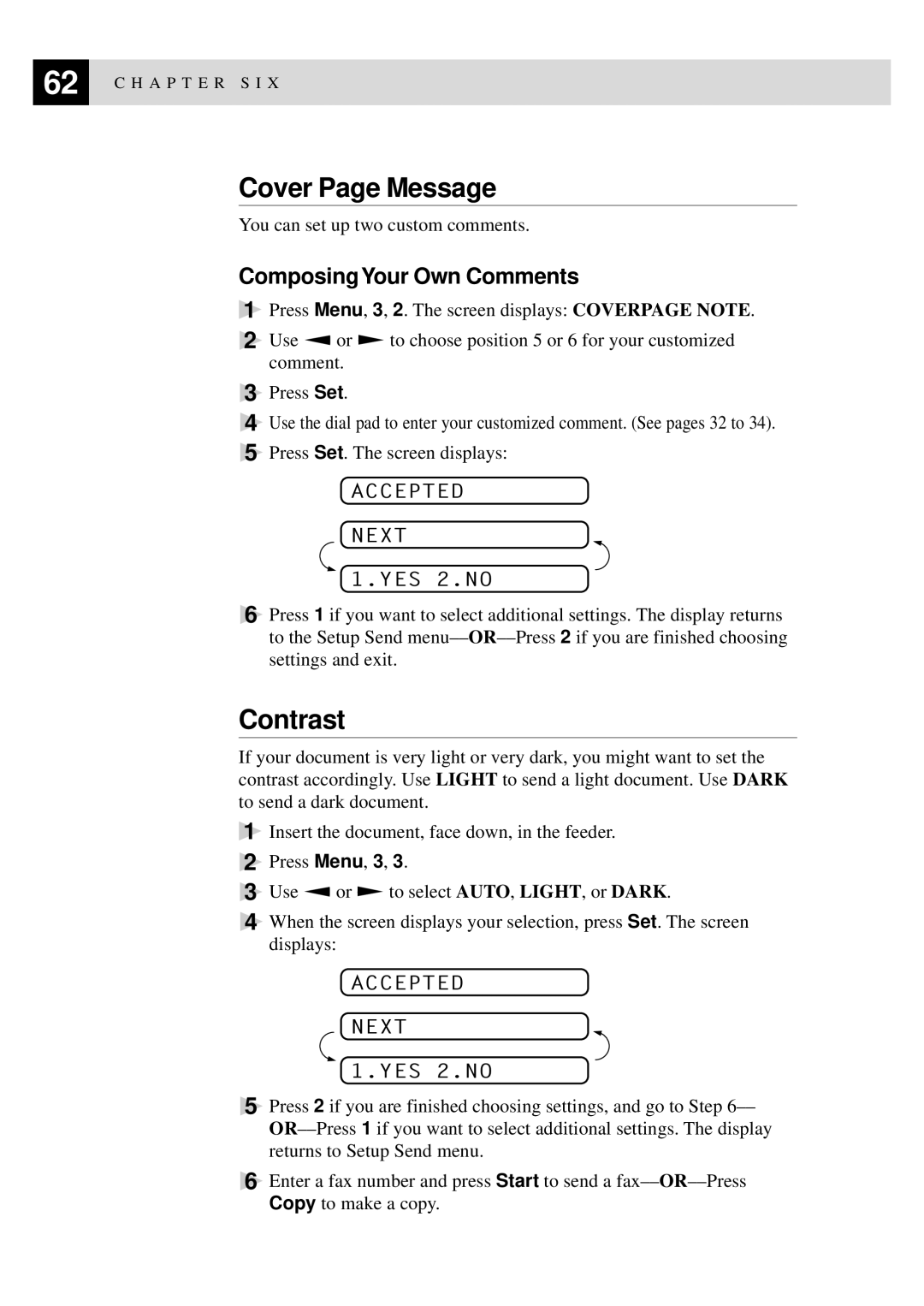62 | C H A P T E R S I X |
|
Cover Page Message
You can set up two custom comments.
Composing Your Own Comments
1Press Menu, 3, 2. The screen displays: COVERPAGE NOTE.
2Use Z or X to choose position 5 or 6 for your customized comment.
3Press Set.
4Use the dial pad to enter your customized comment. (See pages 32 to 34).
5Press Set. The screen displays:
ACCEPTED
NEXT
1.YES 2.NO
6Press 1 if you want to select additional settings. The display returns to the Setup Send
Contrast
If your document is very light or very dark, you might want to set the contrast accordingly. Use LIGHT to send a light document. Use DARK to send a dark document.
1Insert the document, face down, in the feeder.
2Press Menu, 3, 3.
3Use Z or X to select AUTO, LIGHT, or DARK.
4When the screen displays your selection, press Set. The screen displays:
ACCEPTED
NEXT
1.YES 2.NO
5Press 2 if you are finished choosing settings, and go to Step
6Enter a fax number and press Start to send a