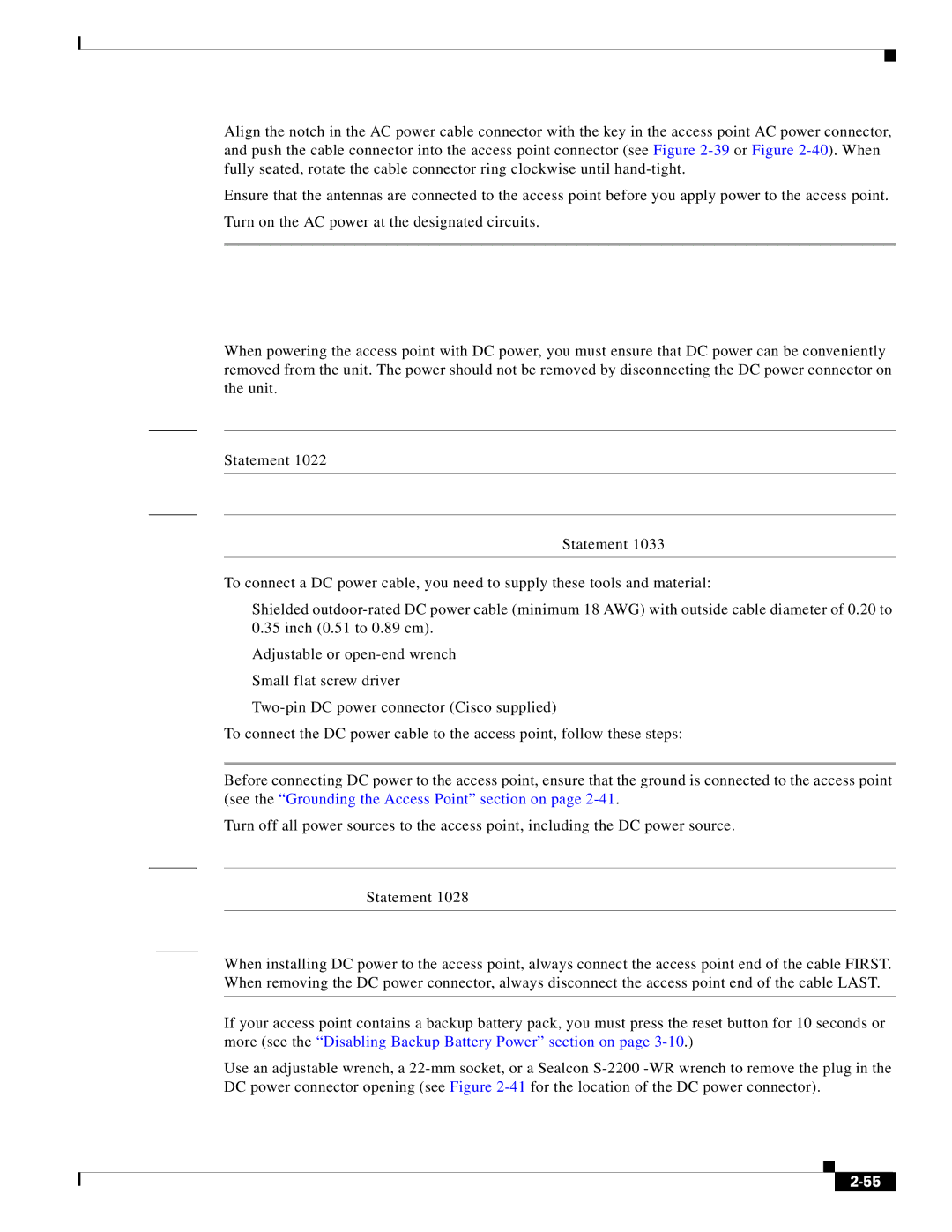Chapter 2 Installing the Access Point
Powering the Access Point
Step 3 Align the notch in the AC power cable connector with the key in the access point AC power connector, and push the cable connector into the access point connector (see Figure
Step 4 Ensure that the antennas are connected to the access point before you apply power to the access point. Step 5 Turn on the AC power at the designated circuits.
Connecting a DC Power Cable to the Access Point
When powering the access point with DC power, you must ensure that DC power can be conveniently removed from the unit. The power should not be removed by disconnecting the DC power connector on the unit.
Warning A readily accessible
Warning Connect the unit only to DC power source that complies with the safety
To connect a DC power cable, you need to supply these tools and material:
•Shielded
•Adjustable or
•Small flat screw driver
•
To connect the DC power cable to the access point, follow these steps:
Step 1 Before connecting DC power to the access point, ensure that the ground is connected to the access point (see the “Grounding the Access Point” section on page
Step 2 Turn off all power sources to the access point, including the DC power source.
Warning This unit might have more than one power supply connection. All connections must be removed to
Caution When installing DC power to the access point, always connect the access point end of the cable FIRST. When removing the DC power connector, always disconnect the access point end of the cable LAST.
If your access point contains a backup battery pack, you must press the reset button for 10 seconds or more (see the “Disabling Backup Battery Power” section on page
Step 3 Use an adjustable wrench, a
|
| Cisco Aironet 1550 Series Outdoor Mesh Access Point Hardware Installation Guide |
|
| |
|
|
| |||
|
|
|
| ||
|
|
|
| ||