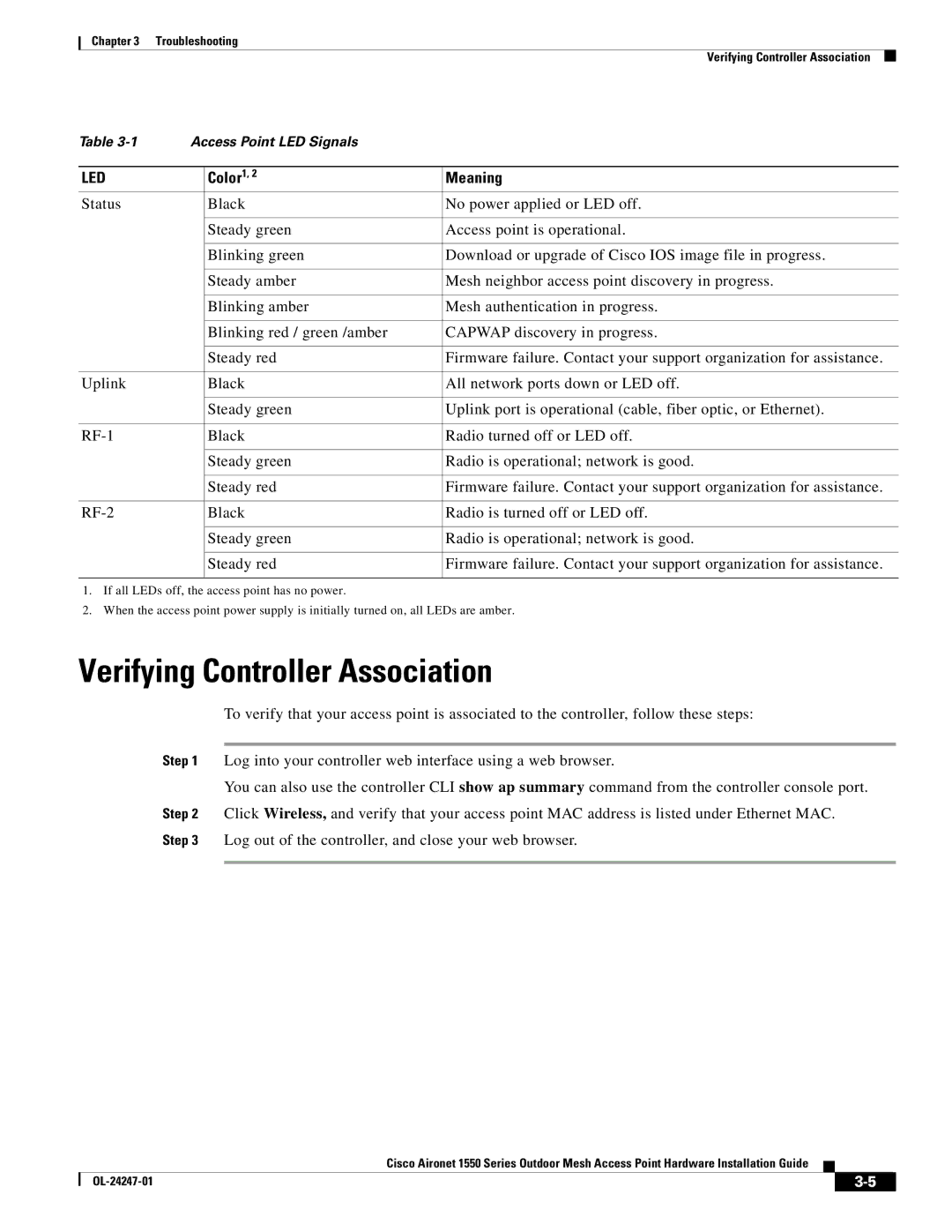Chapter 3 Troubleshooting
Verifying Controller Association
Table | Access Point LED Signals |
| |
|
|
|
|
LED |
| Color1, 2 | Meaning |
Status |
| Black | No power applied or LED off. |
|
|
|
|
|
| Steady green | Access point is operational. |
|
|
|
|
|
| Blinking green | Download or upgrade of Cisco IOS image file in progress. |
|
|
|
|
|
| Steady amber | Mesh neighbor access point discovery in progress. |
|
|
|
|
|
| Blinking amber | Mesh authentication in progress. |
|
|
|
|
|
| Blinking red / green /amber | CAPWAP discovery in progress. |
|
|
|
|
|
| Steady red | Firmware failure. Contact your support organization for assistance. |
|
|
|
|
Uplink |
| Black | All network ports down or LED off. |
|
|
|
|
|
| Steady green | Uplink port is operational (cable, fiber optic, or Ethernet). |
|
|
|
|
| Black | Radio turned off or LED off. | |
|
|
|
|
|
| Steady green | Radio is operational; network is good. |
|
|
|
|
|
| Steady red | Firmware failure. Contact your support organization for assistance. |
|
|
|
|
| Black | Radio is turned off or LED off. | |
|
|
|
|
|
| Steady green | Radio is operational; network is good. |
|
|
|
|
|
| Steady red | Firmware failure. Contact your support organization for assistance. |
|
|
|
|
1.If all LEDs off, the access point has no power.
2.When the access point power supply is initially turned on, all LEDs are amber.
Verifying Controller Association
To verify that your access point is associated to the controller, follow these steps:
Step 1 Log into your controller web interface using a web browser.
You can also use the controller CLI show ap summary command from the controller console port. Step 2 Click Wireless, and verify that your access point MAC address is listed under Ethernet MAC. Step 3 Log out of the controller, and close your web browser.
Cisco Aironet 1550 Series Outdoor Mesh Access Point Hardware Installation Guide
|
| ||
|
|