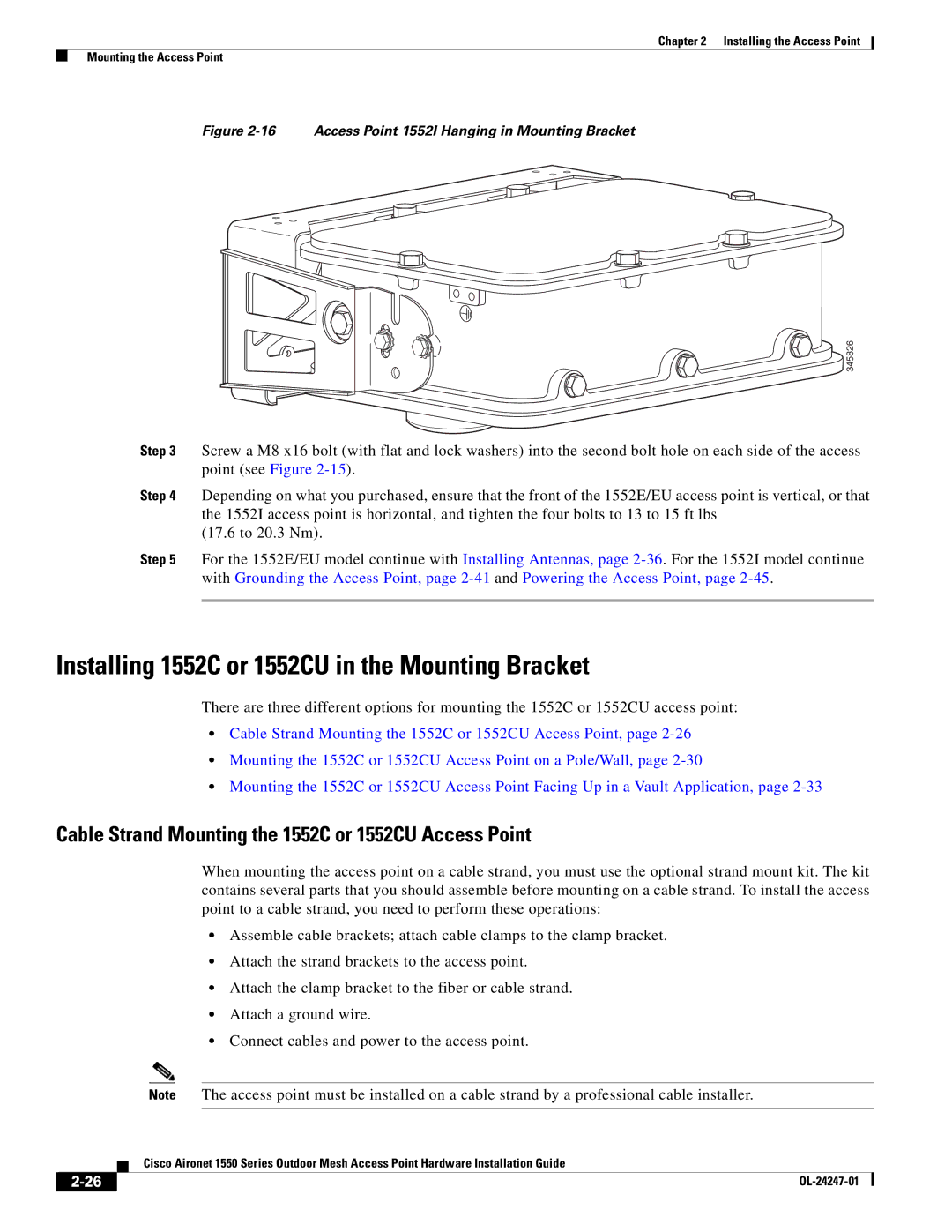Chapter 2 Installing the Access Point
Mounting the Access Point
Figure 2-16 Access Point 1552I Hanging in Mounting Bracket
345826
Step 3 Screw a M8 x16 bolt (with flat and lock washers) into the second bolt hole on each side of the access point (see Figure
Step 4 Depending on what you purchased, ensure that the front of the 1552E/EU access point is vertical, or that the 1552I access point is horizontal, and tighten the four bolts to 13 to 15 ft lbs
(17.6 to 20.3 Nm).
Step 5 For the 1552E/EU model continue with Installing Antennas, page
Installing 1552C or 1552CU in the Mounting Bracket
There are three different options for mounting the 1552C or 1552CU access point:
•Cable Strand Mounting the 1552C or 1552CU Access Point, page
•Mounting the 1552C or 1552CU Access Point on a Pole/Wall, page
•Mounting the 1552C or 1552CU Access Point Facing Up in a Vault Application, page
Cable Strand Mounting the 1552C or 1552CU Access Point
When mounting the access point on a cable strand, you must use the optional strand mount kit. The kit contains several parts that you should assemble before mounting on a cable strand. To install the access point to a cable strand, you need to perform these operations:
•Assemble cable brackets; attach cable clamps to the clamp bracket.
•Attach the strand brackets to the access point.
•Attach the clamp bracket to the fiber or cable strand.
•Attach a ground wire.
•Connect cables and power to the access point.
Note The access point must be installed on a cable strand by a professional cable installer.
| Cisco Aironet 1550 Series Outdoor Mesh Access Point Hardware Installation Guide |