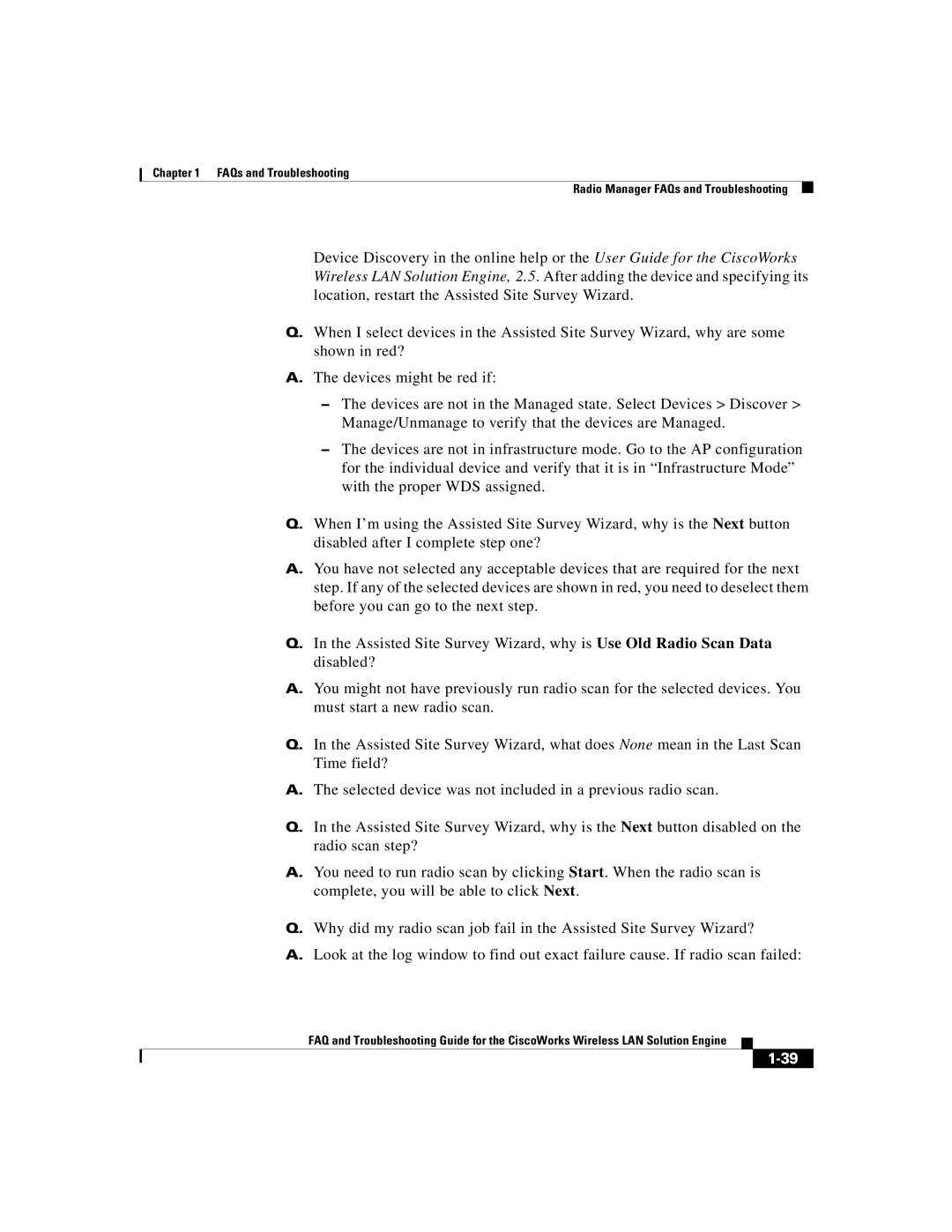Chapter 1 FAQs and Troubleshooting
Radio Manager FAQs and Troubleshooting
Device Discovery in the online help or the User Guide for the CiscoWorks Wireless LAN Solution Engine, 2.5. After adding the device and specifying its location, restart the Assisted Site Survey Wizard.
Q.When I select devices in the Assisted Site Survey Wizard, why are some shown in red?
A.The devices might be red if:
–The devices are not in the Managed state. Select Devices > Discover > Manage/Unmanage to verify that the devices are Managed.
–The devices are not in infrastructure mode. Go to the AP configuration for the individual device and verify that it is in “Infrastructure Mode” with the proper WDS assigned.
Q.When I’m using the Assisted Site Survey Wizard, why is the Next button disabled after I complete step one?
A.You have not selected any acceptable devices that are required for the next step. If any of the selected devices are shown in red, you need to deselect them before you can go to the next step.
Q.In the Assisted Site Survey Wizard, why is Use Old Radio Scan Data disabled?
A.You might not have previously run radio scan for the selected devices. You must start a new radio scan.
Q.In the Assisted Site Survey Wizard, what does None mean in the Last Scan Time field?
A.The selected device was not included in a previous radio scan.
Q.In the Assisted Site Survey Wizard, why is the Next button disabled on the radio scan step?
A.You need to run radio scan by clicking Start. When the radio scan is complete, you will be able to click Next.
Q.Why did my radio scan job fail in the Assisted Site Survey Wizard?
A.Look at the log window to find out exact failure cause. If radio scan failed:
FAQ and Troubleshooting Guide for the CiscoWorks Wireless LAN Solution Engine