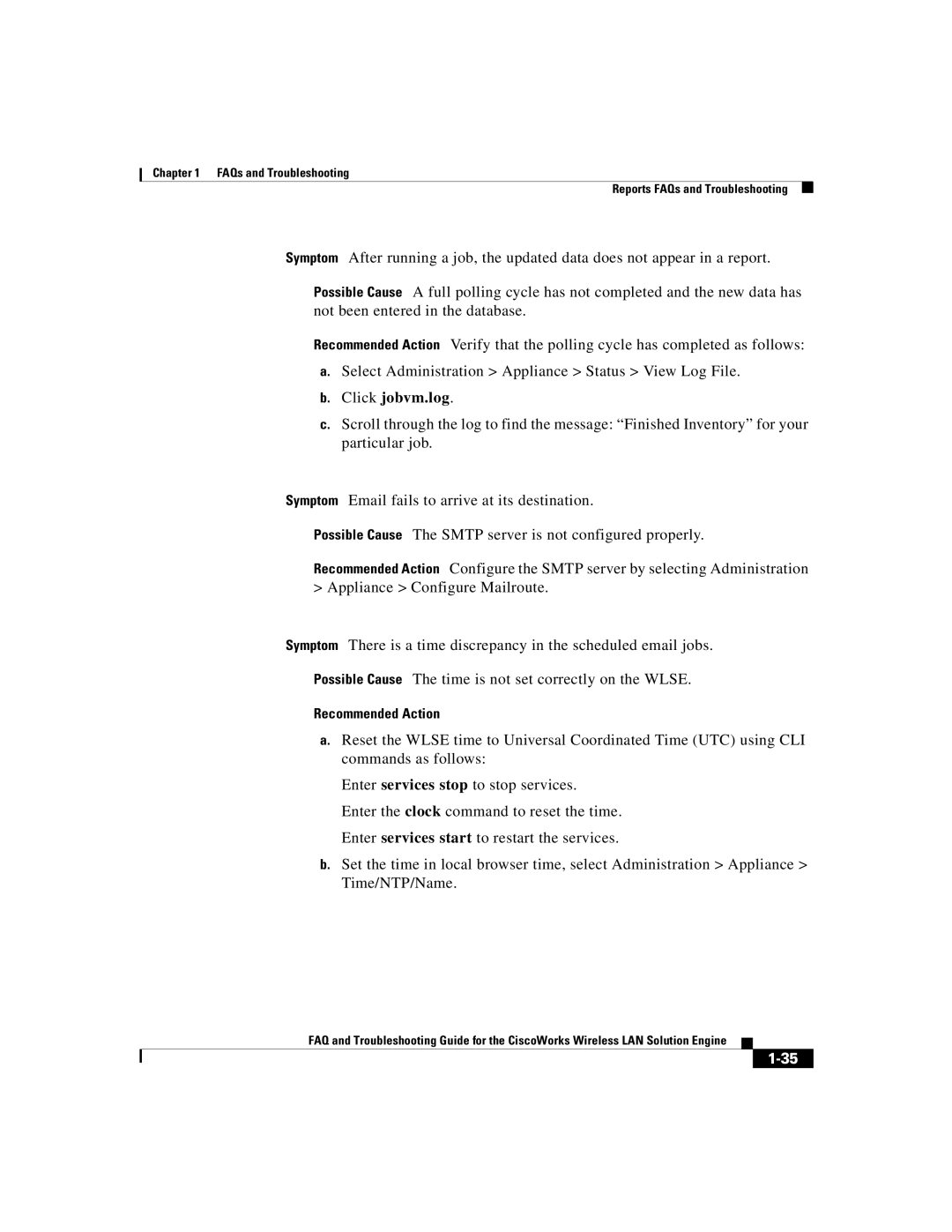Chapter 1 FAQs and Troubleshooting
Reports FAQs and Troubleshooting
Symptom After running a job, the updated data does not appear in a report.
Possible Cause A full polling cycle has not completed and the new data has not been entered in the database.
Recommended Action Verify that the polling cycle has completed as follows:
a.Select Administration > Appliance > Status > View Log File.
b.Click jobvm.log.
c.Scroll through the log to find the message: “Finished Inventory” for your particular job.
Email fails to arrive at its destination.
Possible Cause The SMTP server is not configured properly.
Recommended Action Configure the SMTP server by selecting Administration > Appliance > Configure Mailroute.
Symptom There is a time discrepancy in the scheduled email jobs.
Possible Cause The time is not set correctly on the WLSE.
Recommended Action
a.Reset the WLSE time to Universal Coordinated Time (UTC) using CLI commands as follows:
Enter services stop to stop services.
Enter the clock command to reset the time. Enter services start to restart the services.
b.Set the time in local browser time, select Administration > Appliance > Time/NTP/Name.
FAQ and Troubleshooting Guide for the CiscoWorks Wireless LAN Solution Engine