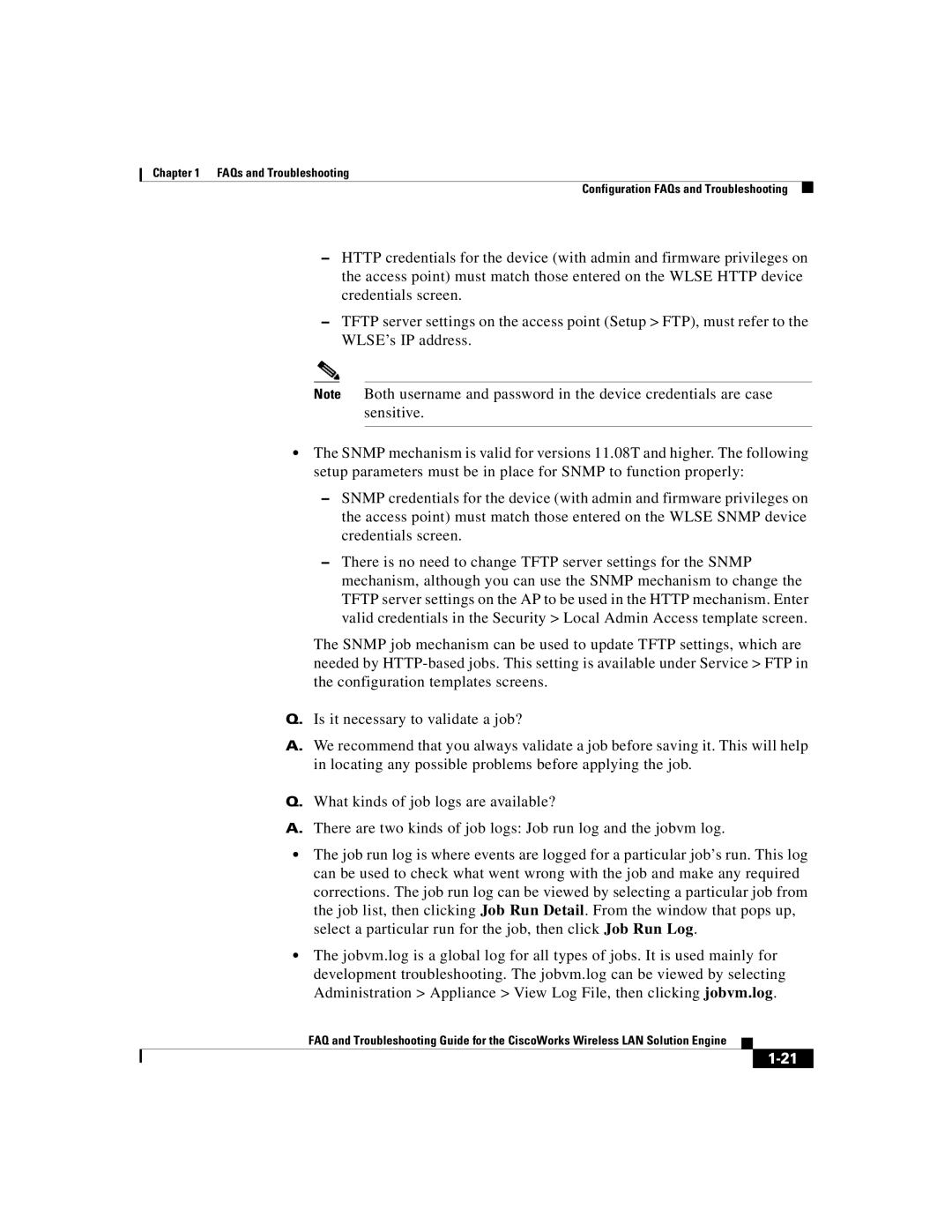Chapter 1 FAQs and Troubleshooting
Configuration FAQs and Troubleshooting
–HTTP credentials for the device (with admin and firmware privileges on the access point) must match those entered on the WLSE HTTP device credentials screen.
–TFTP server settings on the access point (Setup > FTP), must refer to the WLSE’s IP address.
Note Both username and password in the device credentials are case sensitive.
•The SNMP mechanism is valid for versions 11.08T and higher. The following setup parameters must be in place for SNMP to function properly:
–SNMP credentials for the device (with admin and firmware privileges on the access point) must match those entered on the WLSE SNMP device credentials screen.
–There is no need to change TFTP server settings for the SNMP mechanism, although you can use the SNMP mechanism to change the TFTP server settings on the AP to be used in the HTTP mechanism. Enter valid credentials in the Security > Local Admin Access template screen.
The SNMP job mechanism can be used to update TFTP settings, which are needed by
Q.Is it necessary to validate a job?
A.We recommend that you always validate a job before saving it. This will help in locating any possible problems before applying the job.
Q.What kinds of job logs are available?
A.There are two kinds of job logs: Job run log and the jobvm log.
•The job run log is where events are logged for a particular job’s run. This log can be used to check what went wrong with the job and make any required corrections. The job run log can be viewed by selecting a particular job from the job list, then clicking Job Run Detail. From the window that pops up, select a particular run for the job, then click Job Run Log.
•The jobvm.log is a global log for all types of jobs. It is used mainly for development troubleshooting. The jobvm.log can be viewed by selecting Administration > Appliance > View Log File, then clicking jobvm.log.
FAQ and Troubleshooting Guide for the CiscoWorks Wireless LAN Solution Engine