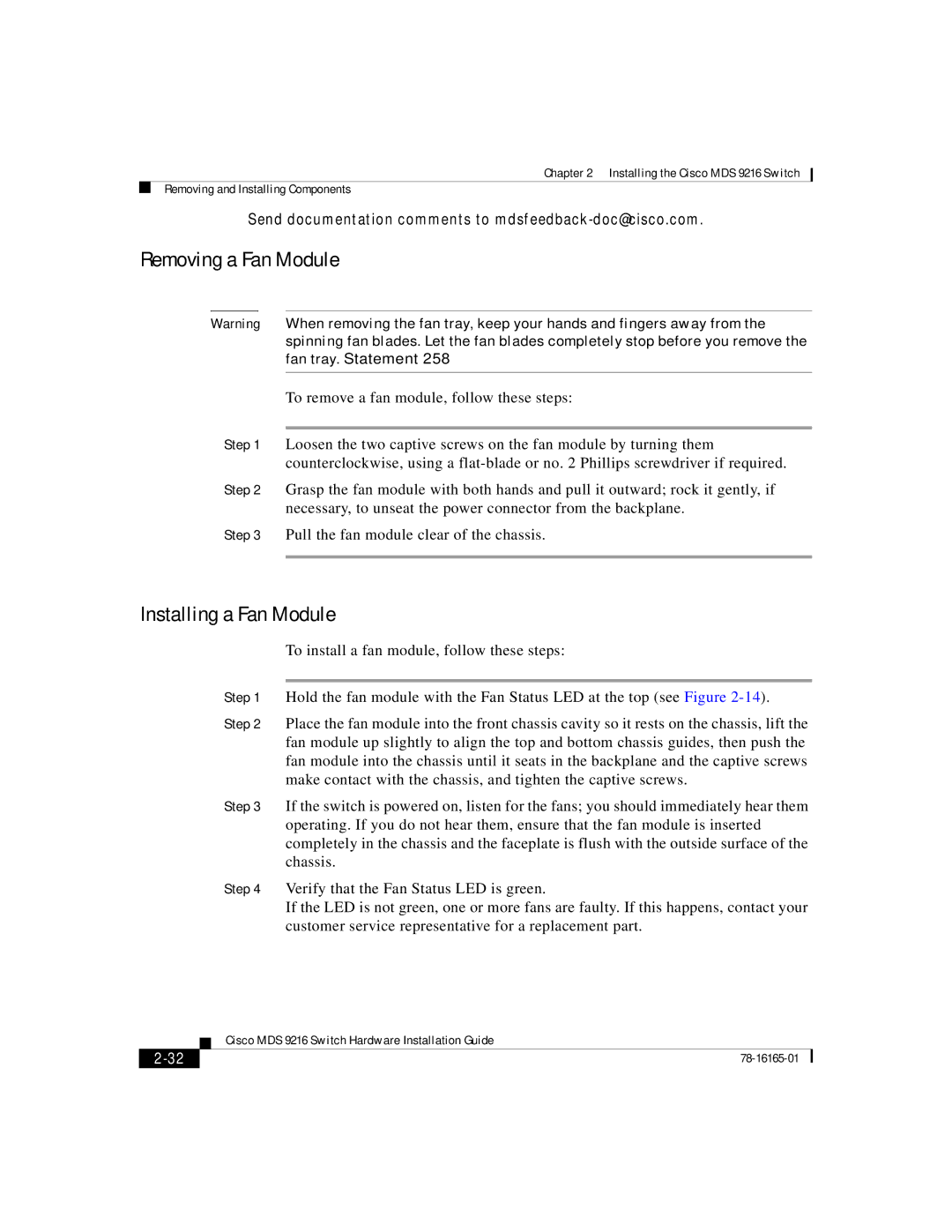Chapter 2 Installing the Cisco MDS 9216 Switch
Removing and Installing Components
Send documentation comments to mdsfeedback-doc@cisco.com.
Removing a Fan Module
Warning When removing the fan tray, keep your hands and fingers away from the spinning fan blades. Let the fan blades completely stop before you remove the fan tray. Statement 258
To remove a fan module, follow these steps:
Step 1 Loosen the two captive screws on the fan module by turning them counterclockwise, using a
Step 2 Grasp the fan module with both hands and pull it outward; rock it gently, if necessary, to unseat the power connector from the backplane.
Step 3 Pull the fan module clear of the chassis.
Installing a Fan Module
To install a fan module, follow these steps:
Step 1 Hold the fan module with the Fan Status LED at the top (see Figure
Step 2 Place the fan module into the front chassis cavity so it rests on the chassis, lift the fan module up slightly to align the top and bottom chassis guides, then push the fan module into the chassis until it seats in the backplane and the captive screws make contact with the chassis, and tighten the captive screws.
Step 3 If the switch is powered on, listen for the fans; you should immediately hear them operating. If you do not hear them, ensure that the fan module is inserted completely in the chassis and the faceplate is flush with the outside surface of the chassis.
Step 4 Verify that the Fan Status LED is green.
If the LED is not green, one or more fans are faulty. If this happens, contact your customer service representative for a replacement part.
| Cisco MDS 9216 Switch Hardware Installation Guide |