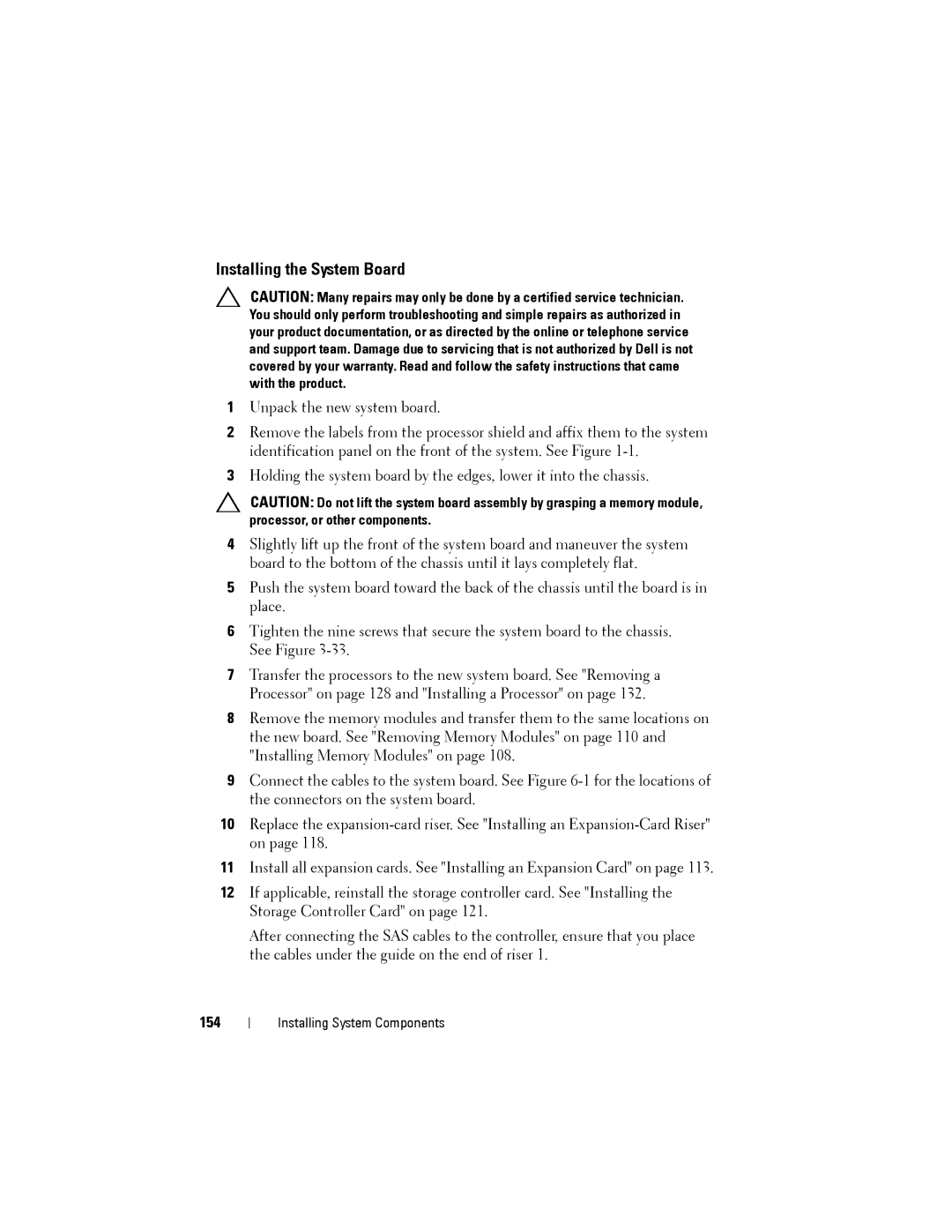Installing the System Board
CAUTION: Many repairs may only be done by a certified service technician. You should only perform troubleshooting and simple repairs as authorized in your product documentation, or as directed by the online or telephone service and support team. Damage due to servicing that is not authorized by Dell is not covered by your warranty. Read and follow the safety instructions that came with the product.
1Unpack the new system board.
2Remove the labels from the processor shield and affix them to the system identification panel on the front of the system. See Figure
3Holding the system board by the edges, lower it into the chassis.
CAUTION: Do not lift the system board assembly by grasping a memory module, processor, or other components.
4Slightly lift up the front of the system board and maneuver the system board to the bottom of the chassis until it lays completely flat.
5Push the system board toward the back of the chassis until the board is in place.
6Tighten the nine screws that secure the system board to the chassis. See Figure
7Transfer the processors to the new system board. See "Removing a Processor" on page 128 and "Installing a Processor" on page 132.
8Remove the memory modules and transfer them to the same locations on the new board. See "Removing Memory Modules" on page 110 and "Installing Memory Modules" on page 108.
9Connect the cables to the system board. See Figure
10Replace the
11Install all expansion cards. See "Installing an Expansion Card" on page 113.
12If applicable, reinstall the storage controller card. See "Installing the Storage Controller Card" on page 121.
After connecting the SAS cables to the controller, ensure that you place the cables under the guide on the end of riser 1.
154
Installing System Components