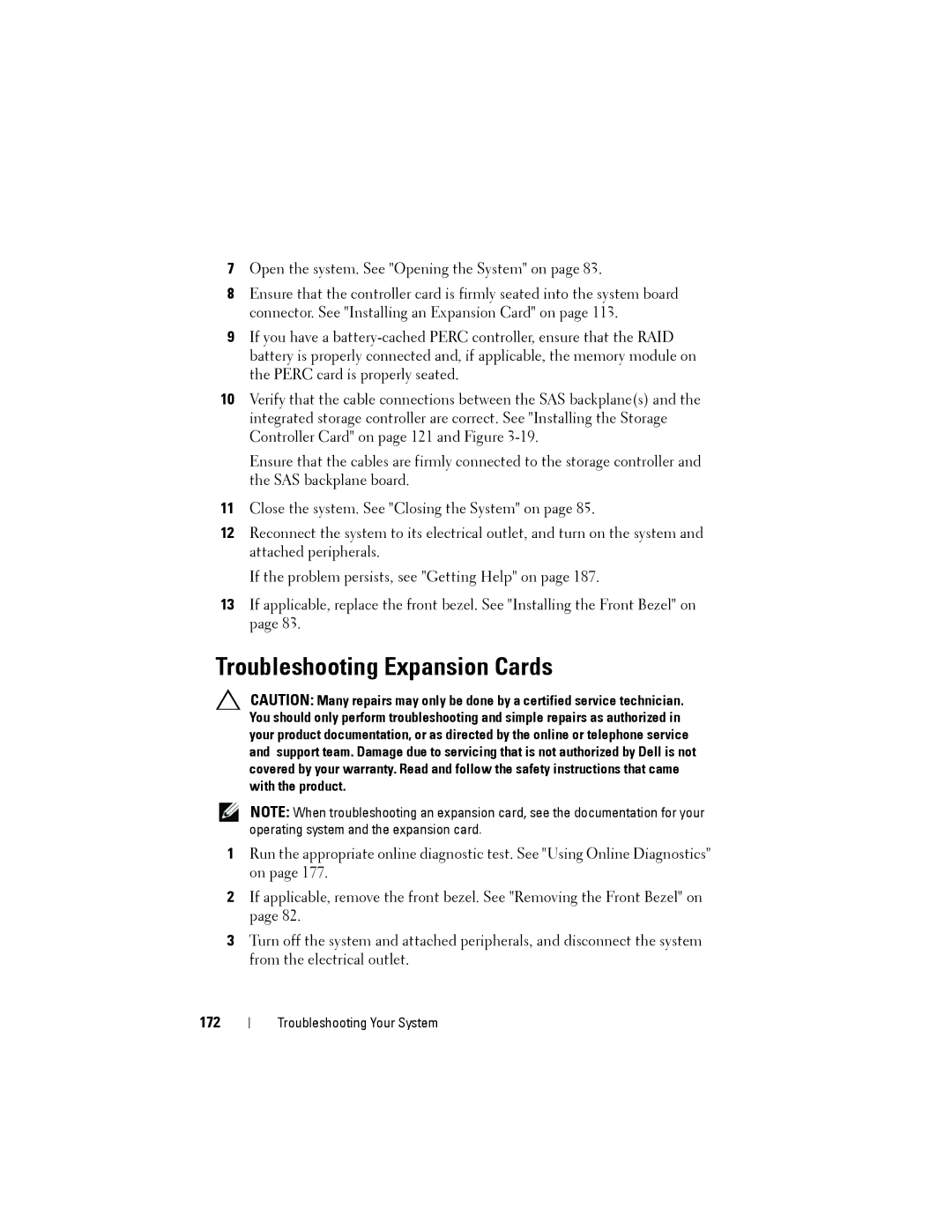7Open the system. See "Opening the System" on page 83.
8Ensure that the controller card is firmly seated into the system board connector. See "Installing an Expansion Card" on page 113.
9If you have a
10Verify that the cable connections between the SAS backplane(s) and the integrated storage controller are correct. See "Installing the Storage Controller Card" on page 121 and Figure
Ensure that the cables are firmly connected to the storage controller and the SAS backplane board.
11Close the system. See "Closing the System" on page 85.
12Reconnect the system to its electrical outlet, and turn on the system and attached peripherals.
If the problem persists, see "Getting Help" on page 187.
13If applicable, replace the front bezel. See "Installing the Front Bezel" on page 83.
Troubleshooting Expansion Cards
CAUTION: Many repairs may only be done by a certified service technician. You should only perform troubleshooting and simple repairs as authorized in your product documentation, or as directed by the online or telephone service and support team. Damage due to servicing that is not authorized by Dell is not covered by your warranty. Read and follow the safety instructions that came with the product.
NOTE: When troubleshooting an expansion card, see the documentation for your operating system and the expansion card.
1Run the appropriate online diagnostic test. See "Using Online Diagnostics" on page 177.
2If applicable, remove the front bezel. See "Removing the Front Bezel" on page 82.
3Turn off the system and attached peripherals, and disconnect the system from the electrical outlet.
172
Troubleshooting Your System