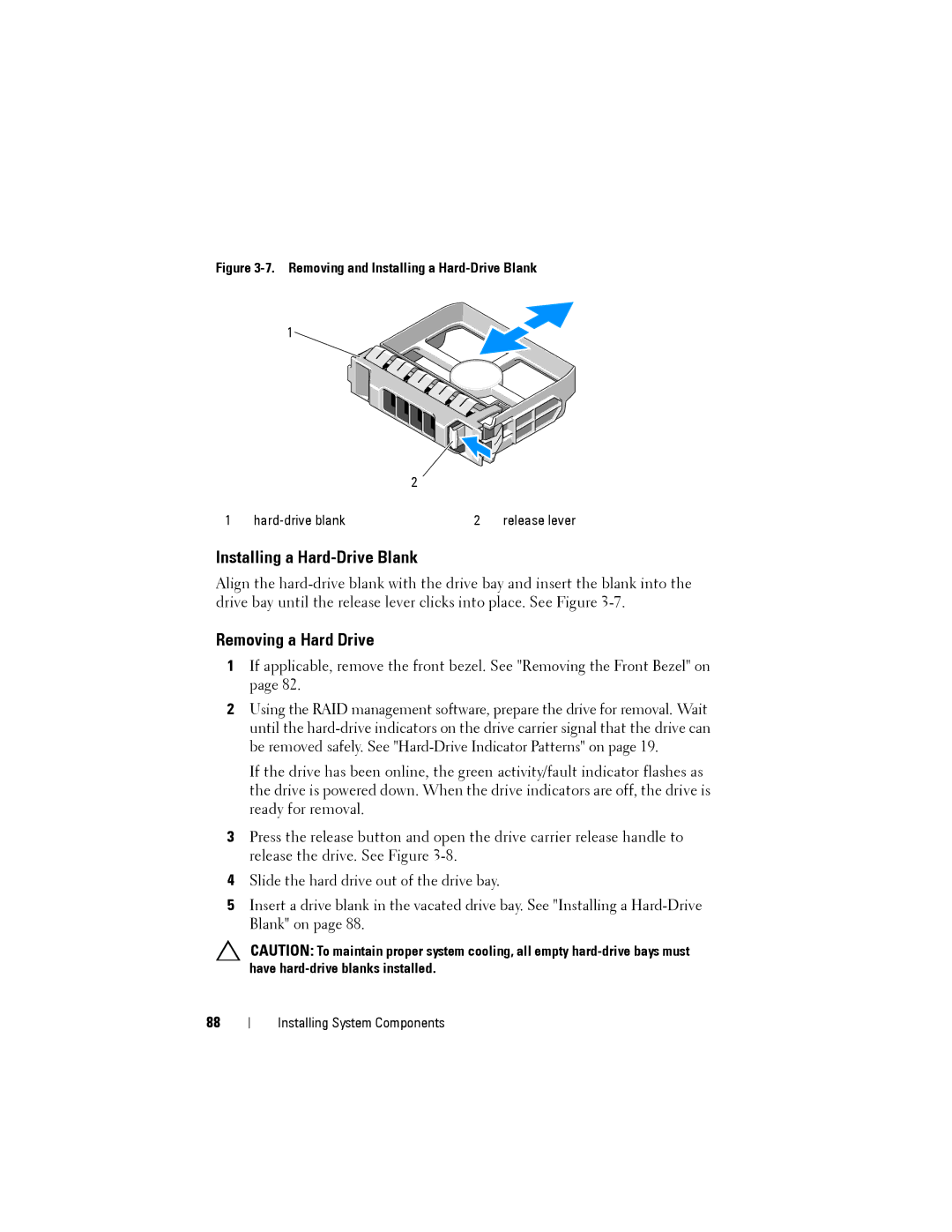Figure 3-7. Removing and Installing a Hard-Drive Blank
1
2
1 | 2 | release lever |
Installing a Hard-Drive Blank
Align the
Removing a Hard Drive
1If applicable, remove the front bezel. See "Removing the Front Bezel" on page 82.
2Using the RAID management software, prepare the drive for removal. Wait until the
If the drive has been online, the green activity/fault indicator flashes as the drive is powered down. When the drive indicators are off, the drive is ready for removal.
3Press the release button and open the drive carrier release handle to release the drive. See Figure
4Slide the hard drive out of the drive bay.
5Insert a drive blank in the vacated drive bay. See "Installing a
CAUTION: To maintain proper system cooling, all empty
88
Installing System Components