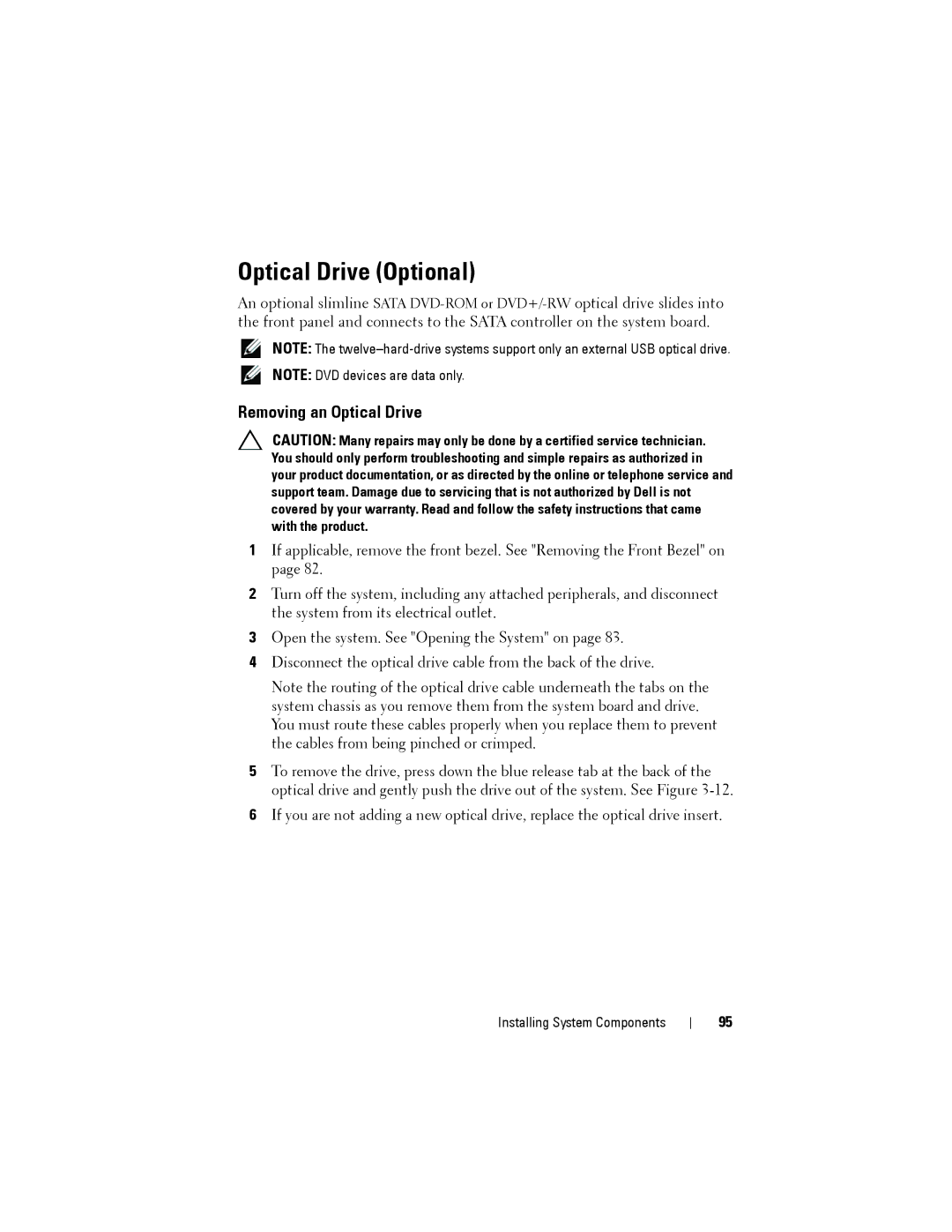Optical Drive (Optional)
An optional slimline SATA
NOTE: The
NOTE: DVD devices are data only.
Removing an Optical Drive
CAUTION: Many repairs may only be done by a certified service technician. You should only perform troubleshooting and simple repairs as authorized in your product documentation, or as directed by the online or telephone service and support team. Damage due to servicing that is not authorized by Dell is not covered by your warranty. Read and follow the safety instructions that came with the product.
1If applicable, remove the front bezel. See "Removing the Front Bezel" on page 82.
2Turn off the system, including any attached peripherals, and disconnect the system from its electrical outlet.
3Open the system. See "Opening the System" on page 83.
4Disconnect the optical drive cable from the back of the drive.
Note the routing of the optical drive cable underneath the tabs on the system chassis as you remove them from the system board and drive. You must route these cables properly when you replace them to prevent the cables from being pinched or crimped.
5To remove the drive, press down the blue release tab at the back of the optical drive and gently push the drive out of the system. See Figure
6If you are not adding a new optical drive, replace the optical drive insert.
Installing System Components
95