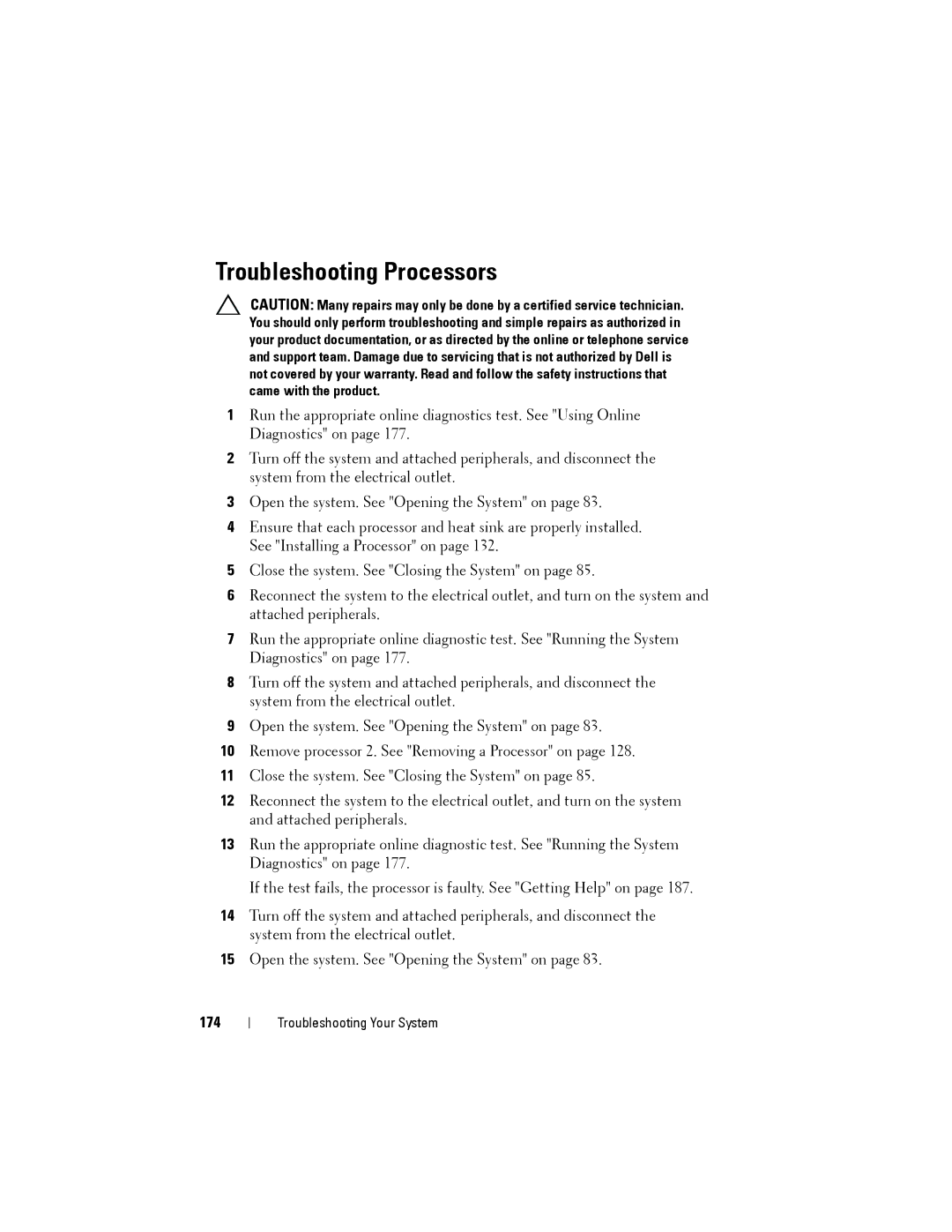Troubleshooting Processors
CAUTION: Many repairs may only be done by a certified service technician. You should only perform troubleshooting and simple repairs as authorized in your product documentation, or as directed by the online or telephone service and support team. Damage due to servicing that is not authorized by Dell is not covered by your warranty. Read and follow the safety instructions that came with the product.
1Run the appropriate online diagnostics test. See "Using Online Diagnostics" on page 177.
2Turn off the system and attached peripherals, and disconnect the system from the electrical outlet.
3Open the system. See "Opening the System" on page 83.
4Ensure that each processor and heat sink are properly installed. See "Installing a Processor" on page 132.
5Close the system. See "Closing the System" on page 85.
6Reconnect the system to the electrical outlet, and turn on the system and attached peripherals.
7Run the appropriate online diagnostic test. See "Running the System Diagnostics" on page 177.
8Turn off the system and attached peripherals, and disconnect the system from the electrical outlet.
9Open the system. See "Opening the System" on page 83.
10Remove processor 2. See "Removing a Processor" on page 128.
11Close the system. See "Closing the System" on page 85.
12Reconnect the system to the electrical outlet, and turn on the system and attached peripherals.
13Run the appropriate online diagnostic test. See "Running the System Diagnostics" on page 177.
If the test fails, the processor is faulty. See "Getting Help" on page 187.
14Turn off the system and attached peripherals, and disconnect the system from the electrical outlet.
15Open the system. See "Opening the System" on page 83.
174
Troubleshooting Your System