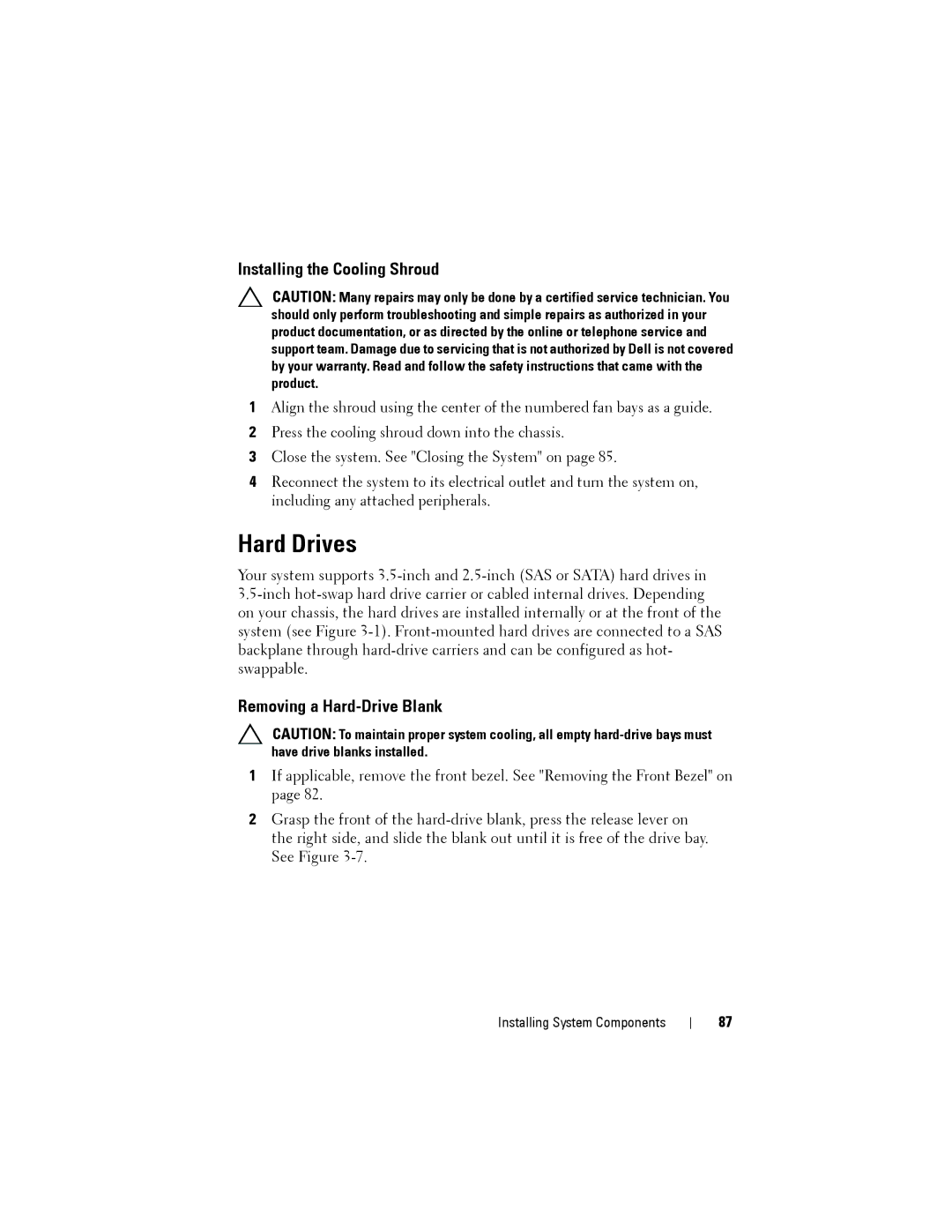Installing the Cooling Shroud
CAUTION: Many repairs may only be done by a certified service technician. You should only perform troubleshooting and simple repairs as authorized in your product documentation, or as directed by the online or telephone service and support team. Damage due to servicing that is not authorized by Dell is not covered by your warranty. Read and follow the safety instructions that came with the product.
1Align the shroud using the center of the numbered fan bays as a guide.
2Press the cooling shroud down into the chassis.
3Close the system. See "Closing the System" on page 85.
4Reconnect the system to its electrical outlet and turn the system on, including any attached peripherals.
Hard Drives
Your system supports
Removing a Hard-Drive Blank
CAUTION: To maintain proper system cooling, all empty
1If applicable, remove the front bezel. See "Removing the Front Bezel" on page 82.
2Grasp the front of the
Installing System Components
87