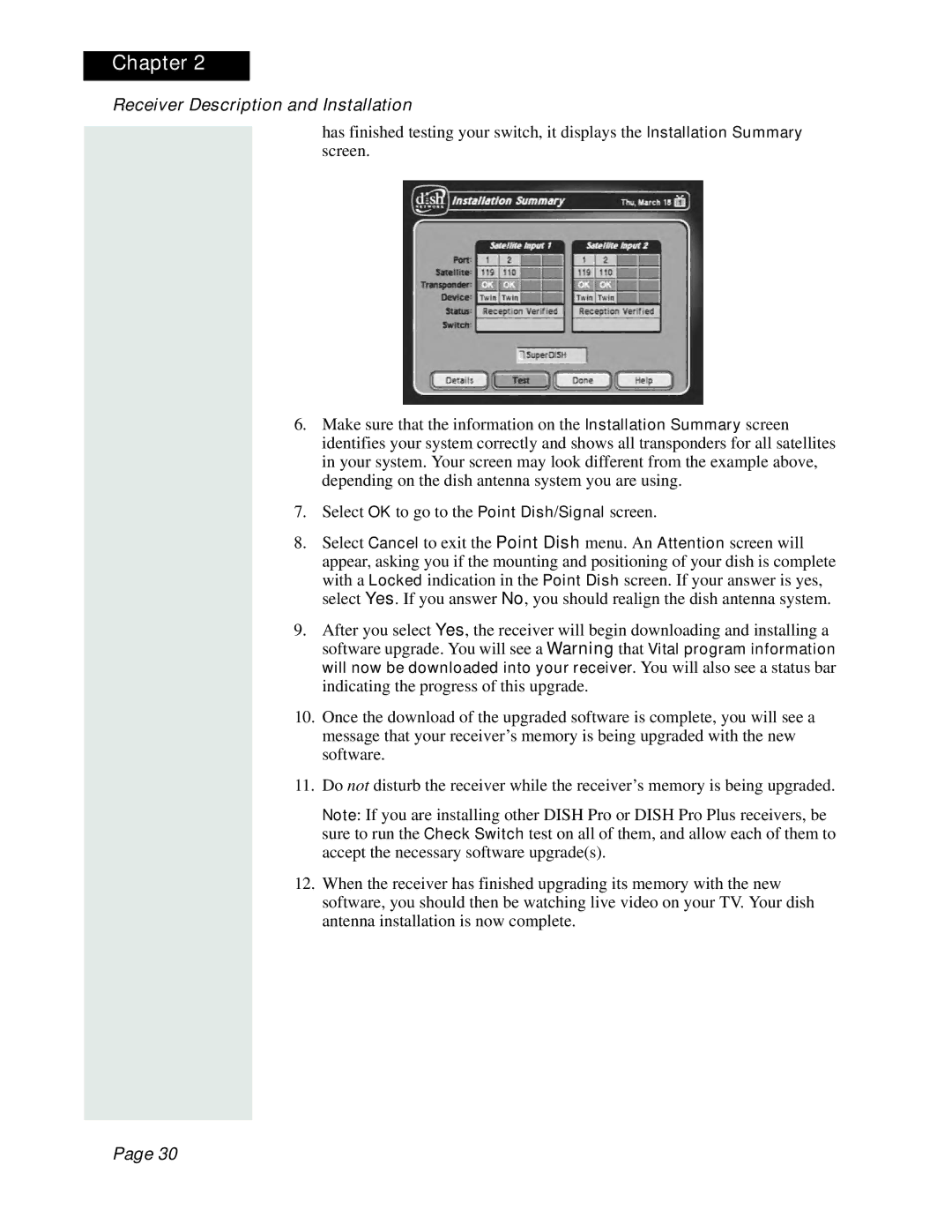Chapter 2
Receiver Description and Installation
has finished testing your switch, it displays the Installation Summary screen.
6.Make sure that the information on the Installation Summary screen identifies your system correctly and shows all transponders for all satellites in your system. Your screen may look different from the example above, depending on the dish antenna system you are using.
7.Select OK to go to the Point Dish/Signal screen.
8.Select Cancel to exit the Point Dish menu. An Attention screen will appear, asking you if the mounting and positioning of your dish is complete with a Locked indication in the Point Dish screen. If your answer is yes, select Yes. If you answer No, you should realign the dish antenna system.
9.After you select Yes, the receiver will begin downloading and installing a software upgrade. You will see a Warning that Vital program information will now be downloaded into your receiver. You will also see a status bar indicating the progress of this upgrade.
10.Once the download of the upgraded software is complete, you will see a message that your receiver’s memory is being upgraded with the new software.
11.Do not disturb the receiver while the receiver’s memory is being upgraded.
Note: If you are installing other DISH Pro or DISH Pro Plus receivers, be sure to run the Check Switch test on all of them, and allow each of them to accept the necessary software upgrade(s).
12.When the receiver has finished upgrading its memory with the new software, you should then be watching live video on your TV. Your dish antenna installation is now complete.
Page 30