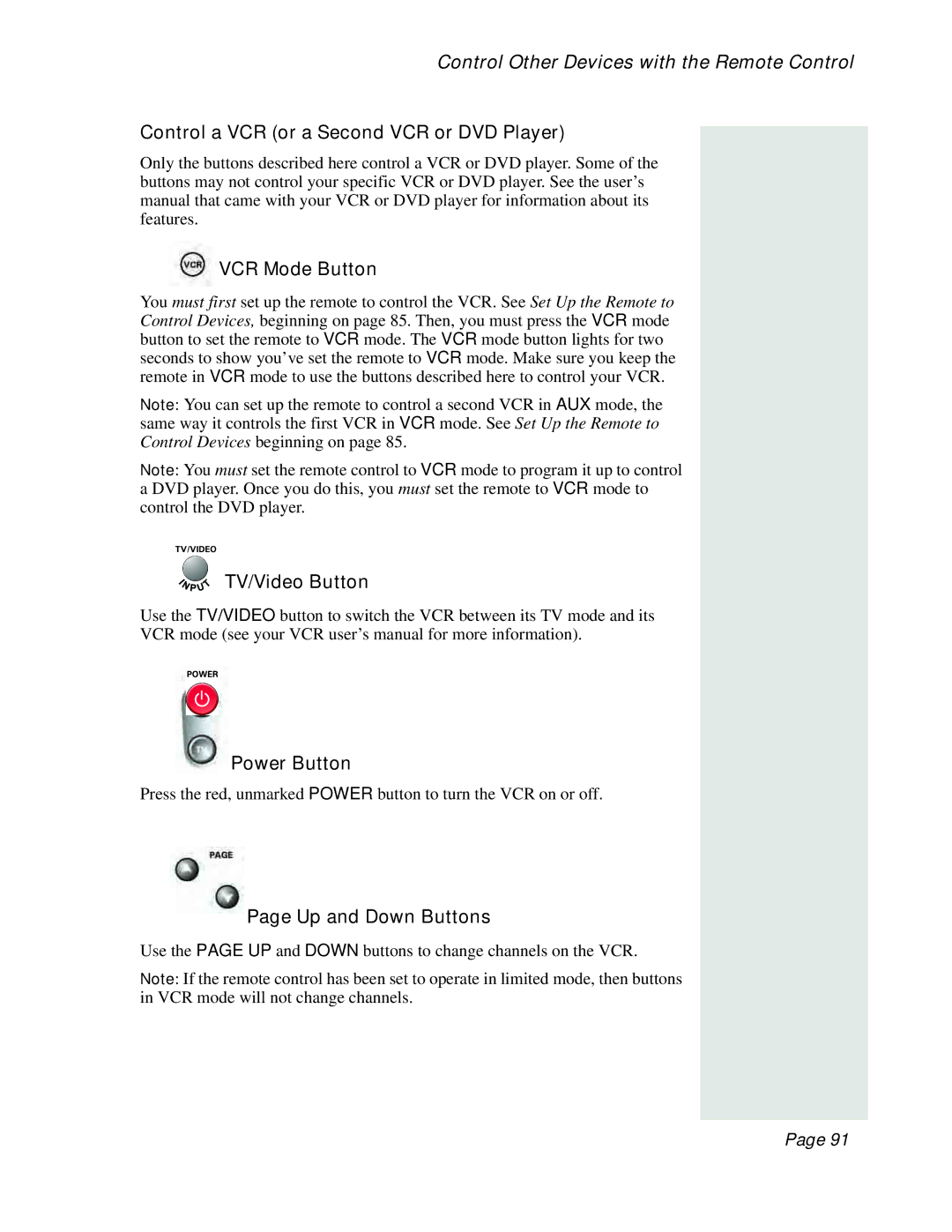Control Other Devices with the Remote Control
Control a VCR (or a Second VCR or DVD Player)
Only the buttons described here control a VCR or DVD player. Some of the buttons may not control your specific VCR or DVD player. See the user’s manual that came with your VCR or DVD player for information about its features.
 VCR Mode Button
VCR Mode Button
You must first set up the remote to control the VCR. See Set Up the Remote to Control Devices, beginning on page 85. Then, you must press the VCR mode button to set the remote to VCR mode. The VCR mode button lights for two seconds to show you’ve set the remote to VCR mode. Make sure you keep the remote in VCR mode to use the buttons described here to control your VCR.
Note: You can set up the remote to control a second VCR in AUX mode, the same way it controls the first VCR in VCR mode. See Set Up the Remote to Control Devices beginning on page 85.
Note: You must set the remote control to VCR mode to program it up to control a DVD player. Once you do this, you must set the remote to VCR mode to control the DVD player.
TV/Video Button
Use the TV/VIDEO button to switch the VCR between its TV mode and its
VCR mode (see your VCR user’s manual for more information).
Power Button
Press the red, unmarked POWER button to turn the VCR on or off.
Page Up and Down Buttons
Use the PAGE UP and DOWN buttons to change channels on the VCR.
Note: If the remote control has been set to operate in limited mode, then buttons in VCR mode will not change channels.
Page 91