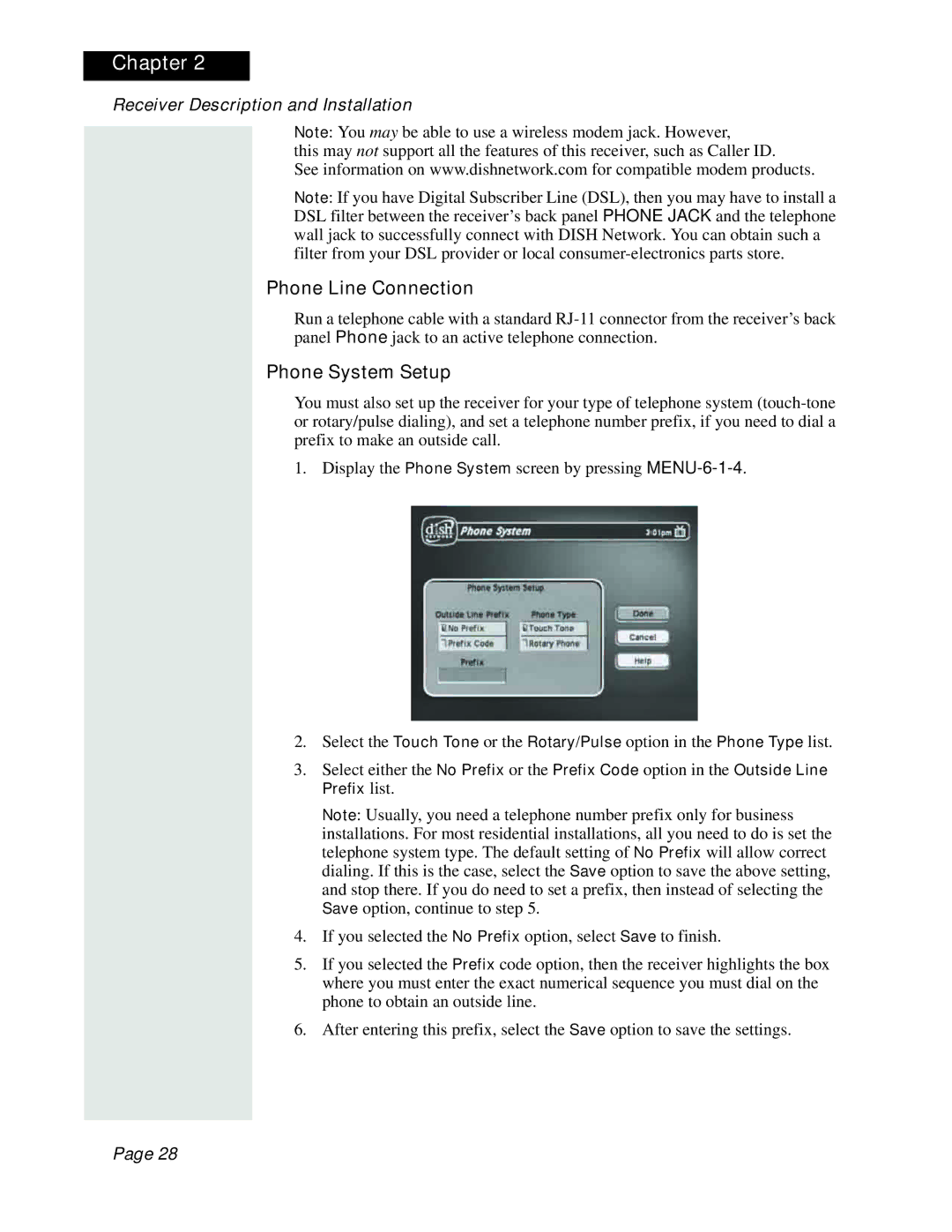Chapter 2
Receiver Description and Installation
Note: You may be able to use a wireless modem jack. However,
this may not support all the features of this receiver, such as Caller ID.
See information on www.dishnetwork.com for compatible modem products.
Note: If you have Digital Subscriber Line (DSL), then you may have to install a DSL filter between the receiver’s back panel PHONE JACK and the telephone wall jack to successfully connect with DISH Network. You can obtain such a filter from your DSL provider or local
Phone Line Connection
Run a telephone cable with a standard
Phone System Setup
You must also set up the receiver for your type of telephone system
1. Display the Phone System screen by pressing
2.Select the Touch Tone or the Rotary/Pulse option in the Phone Type list.
3.Select either the No Prefix or the Prefix Code option in the Outside Line Prefix list.
Note: Usually, you need a telephone number prefix only for business installations. For most residential installations, all you need to do is set the telephone system type. The default setting of No Prefix will allow correct dialing. If this is the case, select the Save option to save the above setting, and stop there. If you do need to set a prefix, then instead of selecting the Save option, continue to step 5.
4.If you selected the No Prefix option, select Save to finish.
5.If you selected the Prefix code option, then the receiver highlights the box where you must enter the exact numerical sequence you must dial on the phone to obtain an outside line.
6.After entering this prefix, select the Save option to save the settings.
Page 28