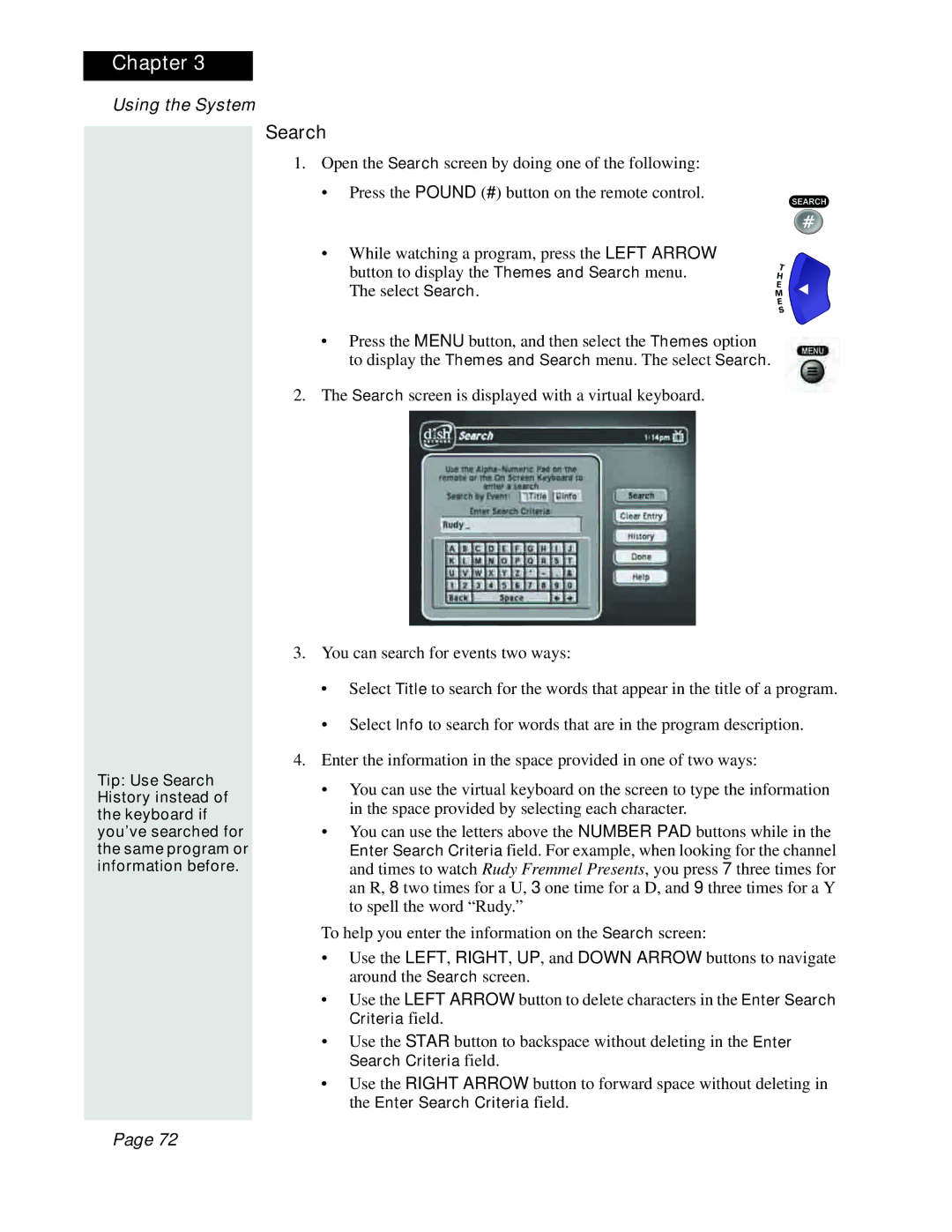Chapter 3
Using the System
Search
1.Open the Search screen by doing one of the following:
• Press the POUND (#) button on the remote control.
Tip: Use Search History instead of the keyboard if you’ve searched for the same program or information before.
•While watching a program, press the LEFT ARROW
button to display the Themes and Search menu. The select Search.
•Press the MENU button, and then select the Themes option to display the Themes and Search menu. The select Search.
2.The Search screen is displayed with a virtual keyboard.
3.You can search for events two ways:
•Select Title to search for the words that appear in the title of a program.
•Select Info to search for words that are in the program description.
4.Enter the information in the space provided in one of two ways:
•You can use the virtual keyboard on the screen to type the information in the space provided by selecting each character.
•You can use the letters above the NUMBER PAD buttons while in the Enter Search Criteria field. For example, when looking for the channel and times to watch Rudy Fremmel Presents, you press 7 three times for an R, 8 two times for a U, 3 one time for a D, and 9 three times for a Y to spell the word “Rudy.”
To help you enter the information on the Search screen:
•Use the LEFT, RIGHT, UP, and DOWN ARROW buttons to navigate around the Search screen.
•Use the LEFT ARROW button to delete characters in the Enter Search Criteria field.
•Use the STAR button to backspace without deleting in the Enter Search Criteria field.
•Use the RIGHT ARROW button to forward space without deleting in the Enter Search Criteria field.
Page 72