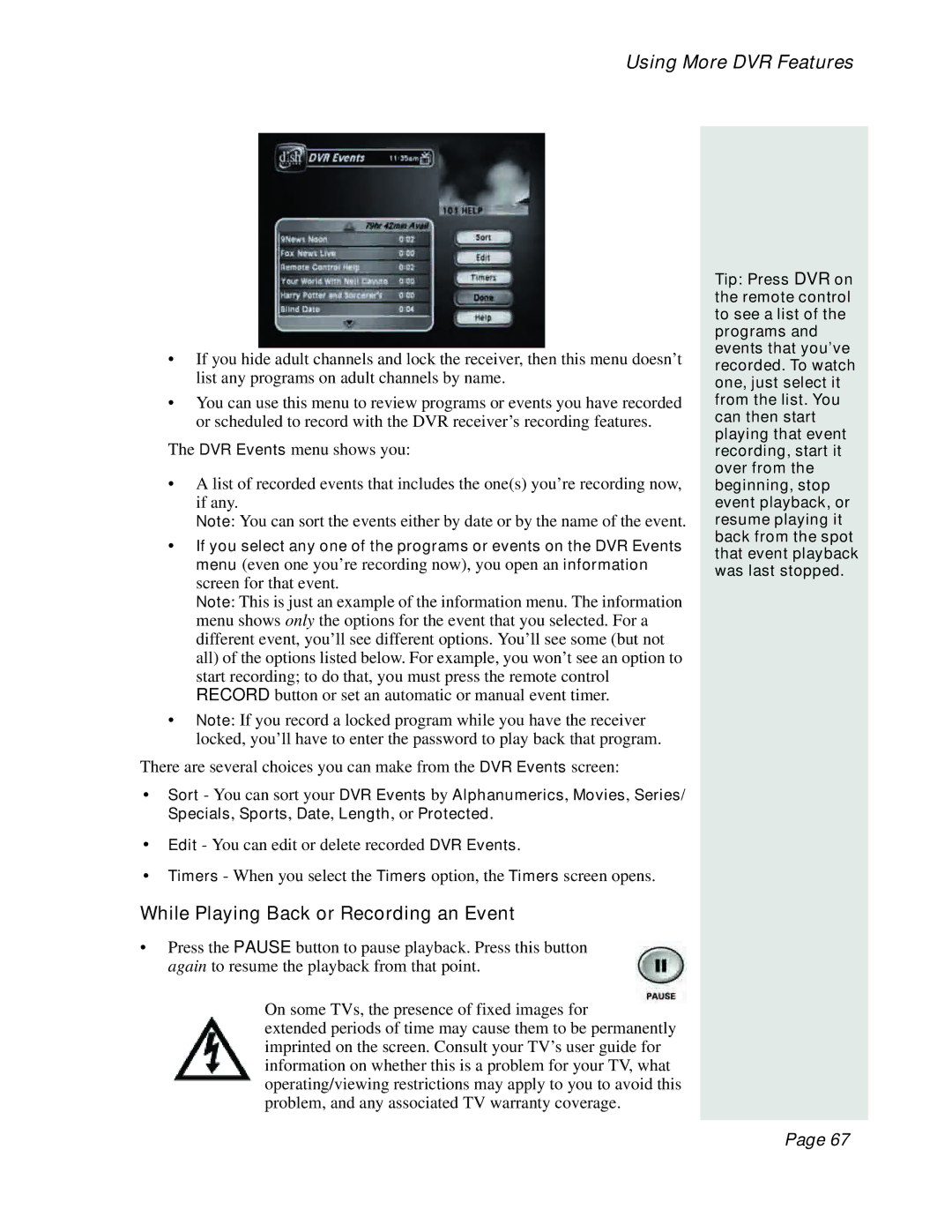Using More DVR Features
•If you hide adult channels and lock the receiver, then this menu doesn’t list any programs on adult channels by name.
•You can use this menu to review programs or events you have recorded or scheduled to record with the DVR receiver’s recording features.
The DVR Events menu shows you:
•A list of recorded events that includes the one(s) you’re recording now, if any.
Note: You can sort the events either by date or by the name of the event.
•If you select any one of the programs or events on the DVR Events menu (even one you’re recording now), you open an information screen for that event.
Note: This is just an example of the information menu. The information menu shows only the options for the event that you selected. For a different event, you’ll see different options. You’ll see some (but not all) of the options listed below. For example, you won’t see an option to start recording; to do that, you must press the remote control RECORD button or set an automatic or manual event timer.
•Note: If you record a locked program while you have the receiver locked, you’ll have to enter the password to play back that program.
There are several choices you can make from the DVR Events screen:
•Sort - You can sort your DVR Events by Alphanumerics, Movies, Series/ Specials, Sports, Date, Length, or Protected.
•Edit - You can edit or delete recorded DVR Events.
•Timers - When you select the Timers option, the Timers screen opens.
While Playing Back or Recording an Event
•Press the PAUSE button to pause playback. Press this button again to resume the playback from that point.
On some TVs, the presence of fixed images for
extended periods of time may cause them to be permanently imprinted on the screen. Consult your TV’s user guide for information on whether this is a problem for your TV, what operating/viewing restrictions may apply to you to avoid this problem, and any associated TV warranty coverage.
Tip: Press DVR on the remote control to see a list of the programs and events that you’ve recorded. To watch one, just select it from the list. You can then start playing that event recording, start it over from the beginning, stop event playback, or resume playing it back from the spot that event playback was last stopped.
Page 67