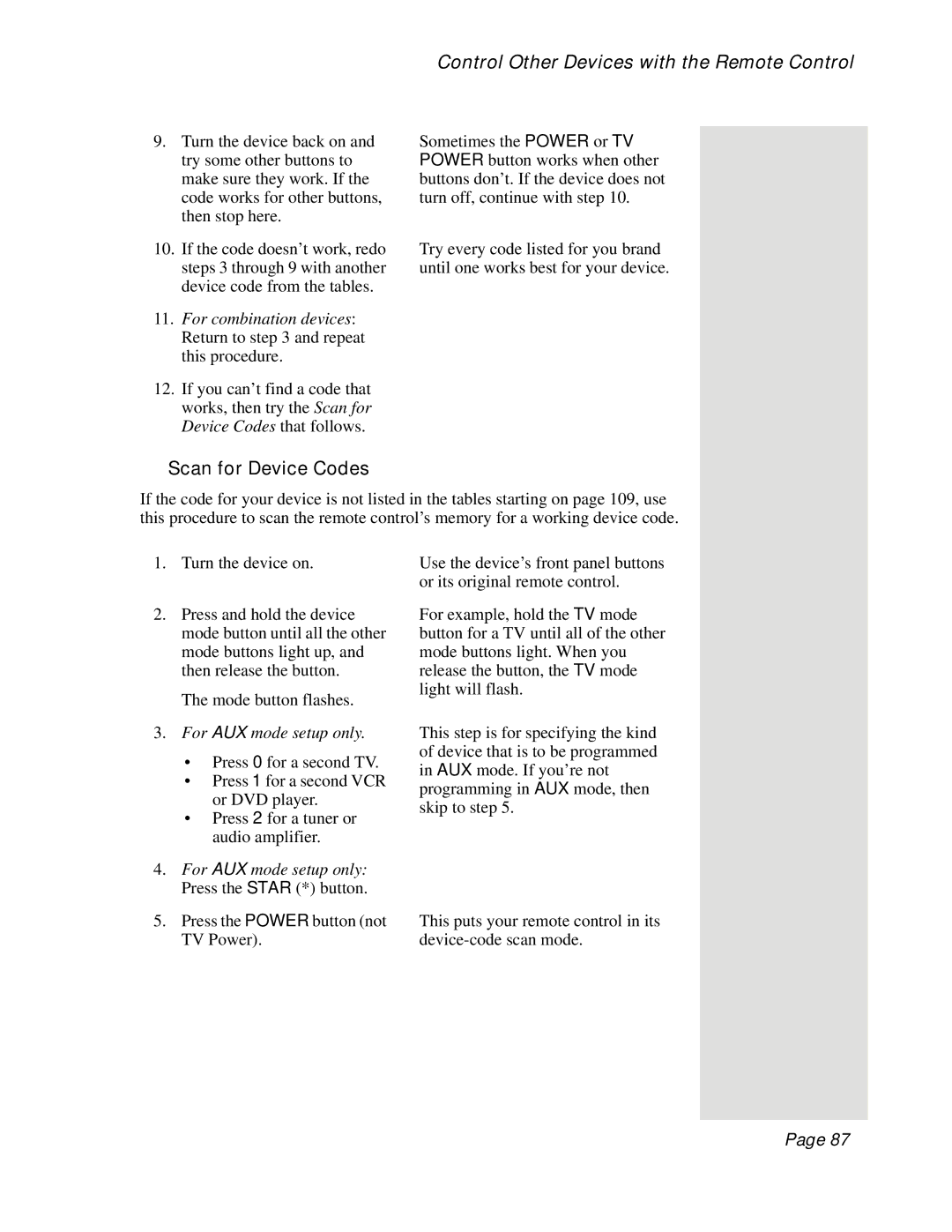Control Other Devices with the Remote Control
9.Turn the device back on and try some other buttons to make sure they work. If the code works for other buttons, then stop here.
Sometimes the POWER or TV POWER button works when other buttons don’t. If the device does not turn off, continue with step 10.
10.If the code doesn’t work, redo steps 3 through 9 with another device code from the tables.
11.For combination devices: Return to step 3 and repeat this procedure.
12.If you can’t find a code that works, then try the Scan for Device Codes that follows.
Scan for Device Codes
Try every code listed for you brand until one works best for your device.
If the code for your device is not listed in the tables starting on page 109, use this procedure to scan the remote control’s memory for a working device code.
1.Turn the device on.
2.Press and hold the device mode button until all the other mode buttons light up, and then release the button.
The mode button flashes.
3.For AUX mode setup only.
•Press 0 for a second TV.
•Press 1 for a second VCR or DVD player.
•Press 2 for a tuner or audio amplifier.
4.For AUX mode setup only: Press the STAR (*) button.
5.Press the POWER button (not TV Power).
Use the device’s front panel buttons or its original remote control.
For example, hold the TV mode button for a TV until all of the other mode buttons light. When you release the button, the TV mode light will flash.
This step is for specifying the kind of device that is to be programmed in AUX mode. If you’re not programming in AUX mode, then skip to step 5.
This puts your remote control in its
Page 87