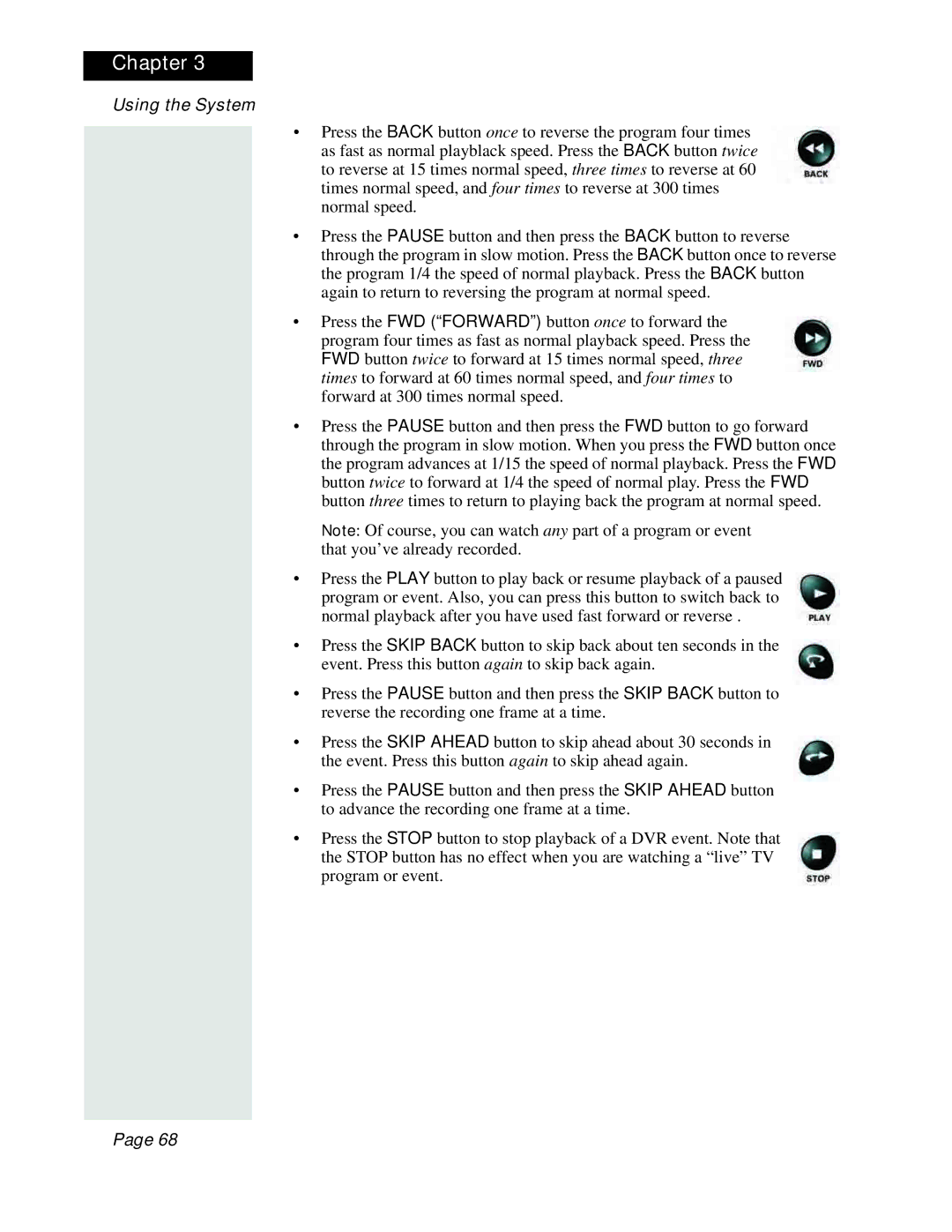Chapter 3
Using the System
•Press the BACK button once to reverse the program four times as fast as normal playblack speed. Press the BACK button twice to reverse at 15 times normal speed, three times to reverse at 60 times normal speed, and four times to reverse at 300 times normal speed.
•Press the PAUSE button and then press the BACK button to reverse through the program in slow motion. Press the BACK button once to reverse the program 1/4 the speed of normal playback. Press the BACK button again to return to reversing the program at normal speed.
•Press the FWD (“FORWARD”) button once to forward the program four times as fast as normal playback speed. Press the FWD button twice to forward at 15 times normal speed, three times to forward at 60 times normal speed, and four times to forward at 300 times normal speed.
•Press the PAUSE button and then press the FWD button to go forward through the program in slow motion. When you press the FWD button once the program advances at 1/15 the speed of normal playback. Press the FWD button twice to forward at 1/4 the speed of normal play. Press the FWD button three times to return to playing back the program at normal speed.
Note: Of course, you can watch any part of a program or event that you’ve already recorded.
•Press the PLAY button to play back or resume playback of a paused program or event. Also, you can press this button to switch back to normal playback after you have used fast forward or reverse .
•Press the SKIP BACK button to skip back about ten seconds in the event. Press this button again to skip back again.
•Press the PAUSE button and then press the SKIP BACK button to reverse the recording one frame at a time.
•Press the SKIP AHEAD button to skip ahead about 30 seconds in the event. Press this button again to skip ahead again.
•Press the PAUSE button and then press the SKIP AHEAD button to advance the recording one frame at a time.
•Press the STOP button to stop playback of a DVR event. Note that the STOP button has no effect when you are watching a “live” TV program or event.
Page 68