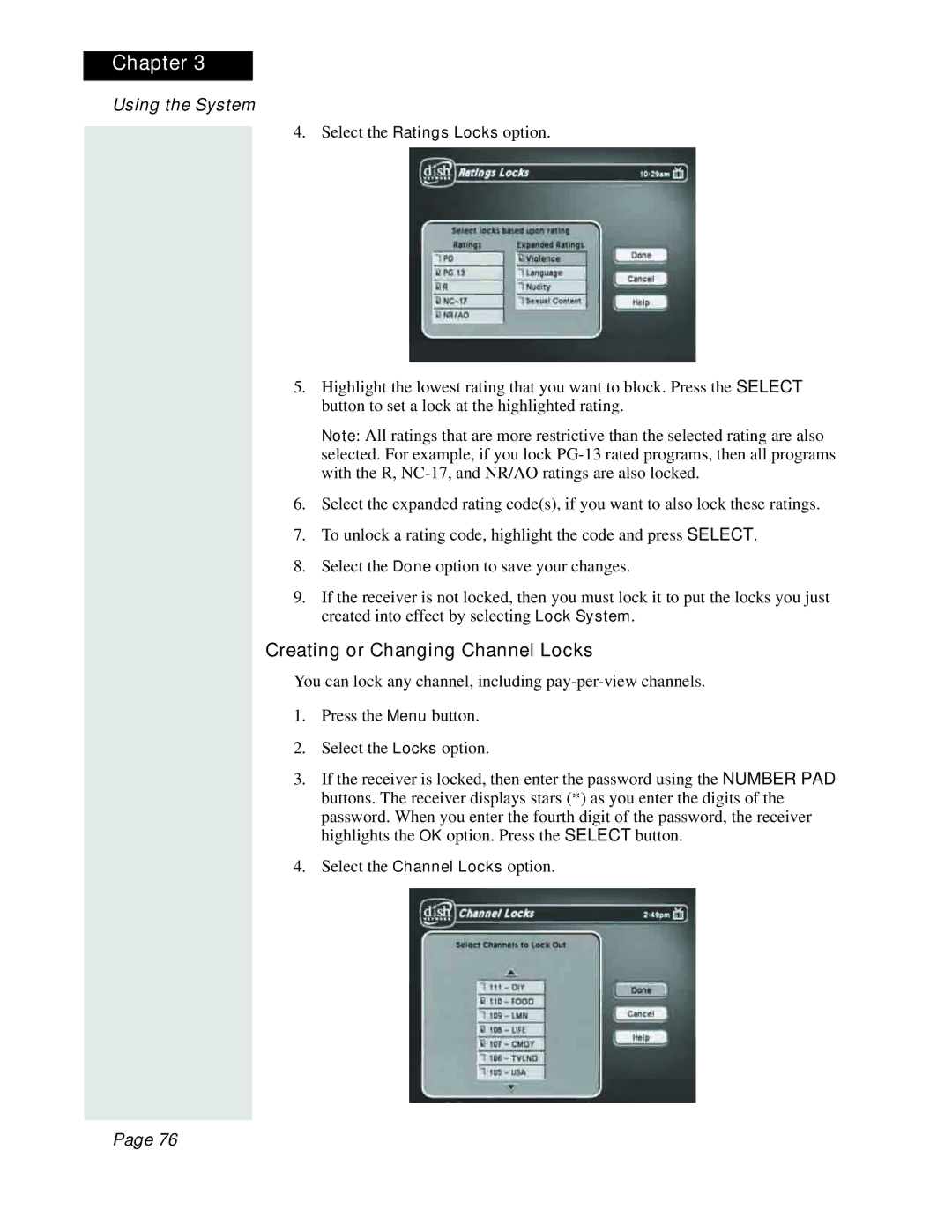Chapter 3
Using the System
4. Select the Ratings Locks option.
5.Highlight the lowest rating that you want to block. Press the SELECT button to set a lock at the highlighted rating.
Note: All ratings that are more restrictive than the selected rating are also selected. For example, if you lock
6.Select the expanded rating code(s), if you want to also lock these ratings.
7.To unlock a rating code, highlight the code and press SELECT.
8.Select the Done option to save your changes.
9.If the receiver is not locked, then you must lock it to put the locks you just created into effect by selecting Lock System.
Creating or Changing Channel Locks
You can lock any channel, including
1.Press the Menu button.
2.Select the Locks option.
3.If the receiver is locked, then enter the password using the NUMBER PAD buttons. The receiver displays stars (*) as you enter the digits of the password. When you enter the fourth digit of the password, the receiver highlights the OK option. Press the SELECT button.
4.Select the Channel Locks option.
Page 76