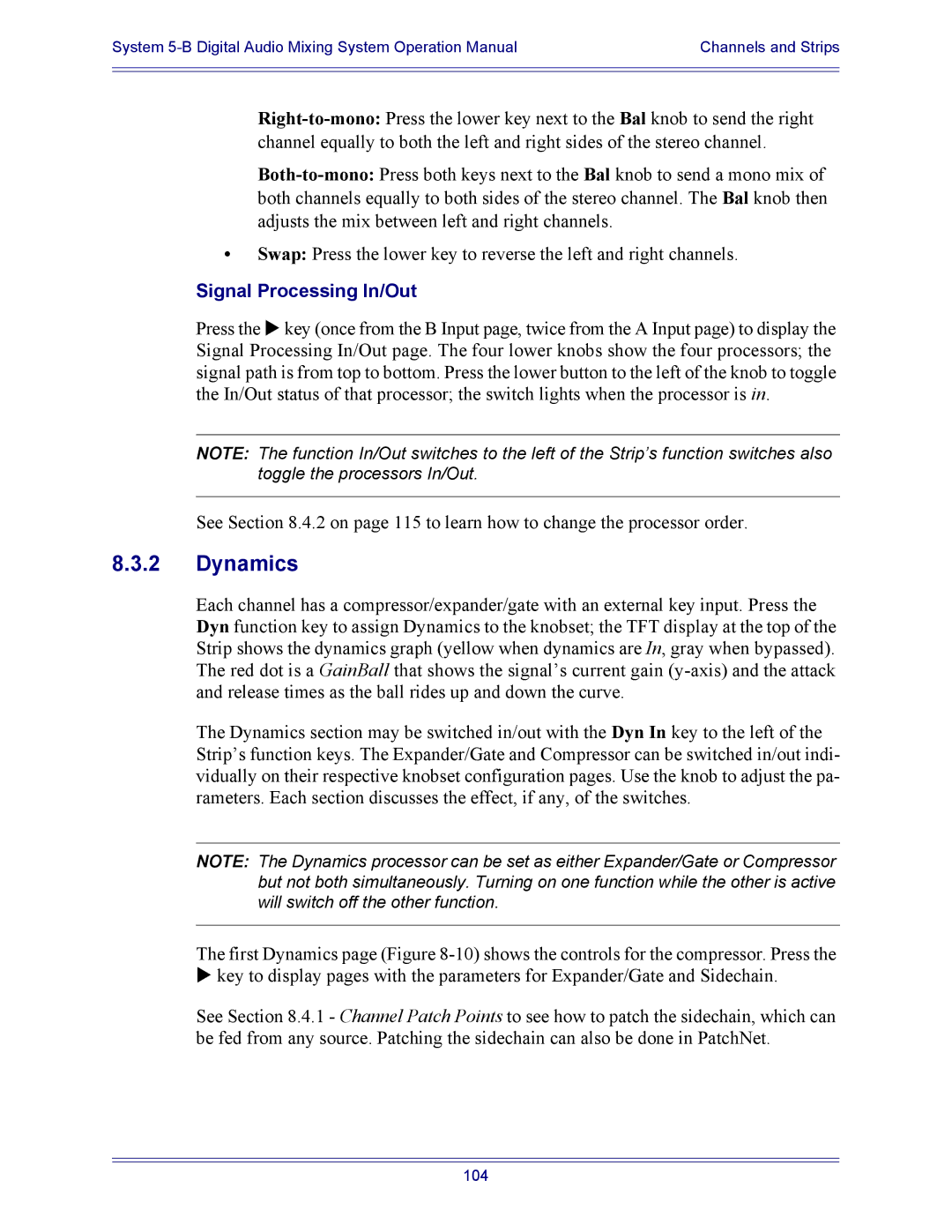System | Channels and Strips |
|
|
|
|
•Swap: Press the lower key to reverse the left and right channels.
Signal Processing In/Out
Press the X key (once from the B Input page, twice from the A Input page) to display the Signal Processing In/Out page. The four lower knobs show the four processors; the signal path is from top to bottom. Press the lower button to the left of the knob to toggle the In/Out status of that processor; the switch lights when the processor is in.
NOTE: The function In/Out switches to the left of the Strip’s function switches also toggle the processors In/Out.
See Section 8.4.2 on page 115 to learn how to change the processor order.
8.3.2Dynamics
Each channel has a compressor/expander/gate with an external key input. Press the Dyn function key to assign Dynamics to the knobset; the TFT display at the top of the Strip shows the dynamics graph (yellow when dynamics are In, gray when bypassed). The red dot is a GainBall that shows the signal’s current gain
The Dynamics section may be switched in/out with the Dyn In key to the left of the Strip’s function keys. The Expander/Gate and Compressor can be switched in/out indi- vidually on their respective knobset configuration pages. Use the knob to adjust the pa- rameters. Each section discusses the effect, if any, of the switches.
NOTE: The Dynamics processor can be set as either Expander/Gate or Compressor but not both simultaneously. Turning on one function while the other is active will switch off the other function.
The first Dynamics page (Figure
Xkey to display pages with the parameters for Expander/Gate and Sidechain.
See Section 8.4.1 - Channel Patch Points to see how to patch the sidechain, which can be fed from any source. Patching the sidechain can also be done in PatchNet.
104