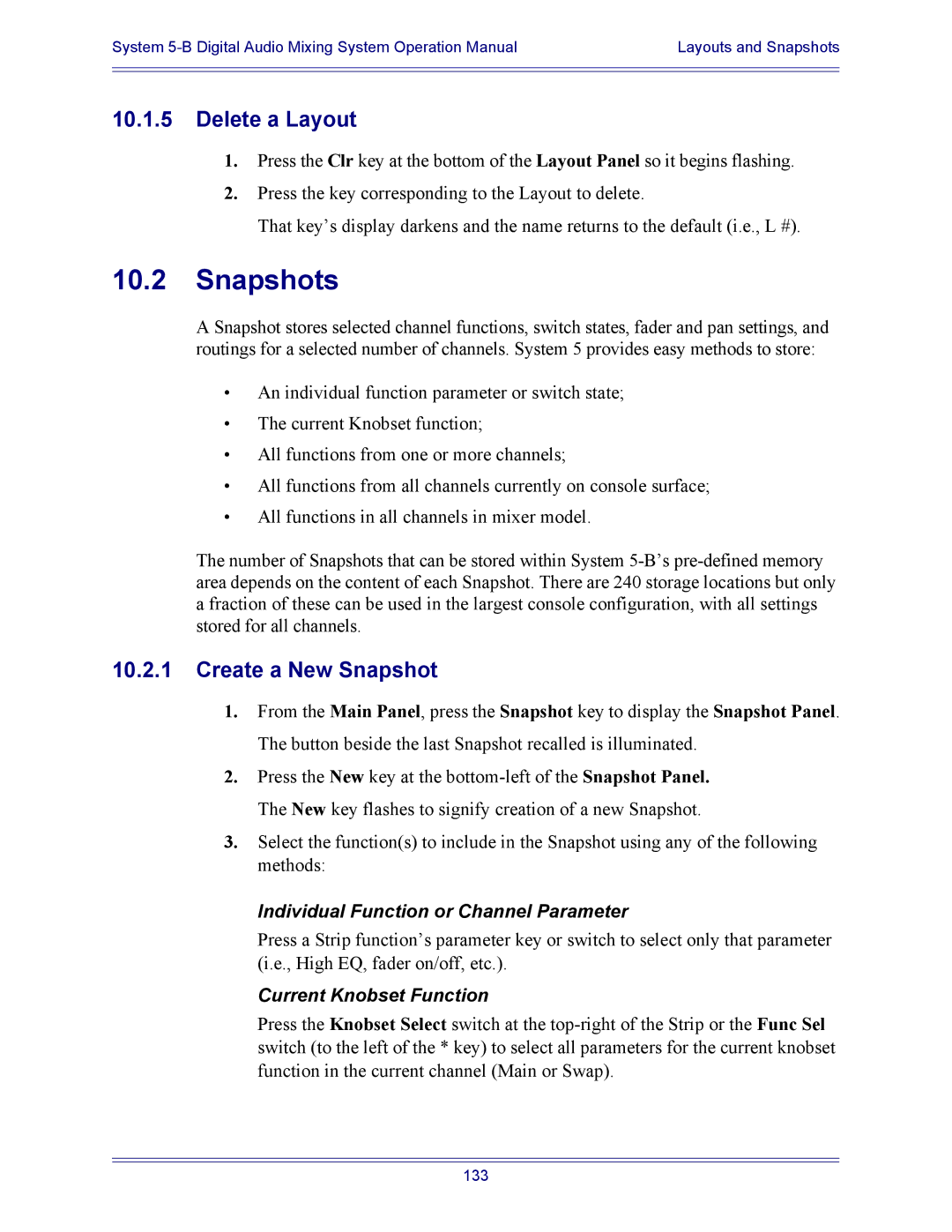System | Layouts and Snapshots |
|
|
|
|
10.1.5Delete a Layout
1.Press the Clr key at the bottom of the Layout Panel so it begins flashing.
2.Press the key corresponding to the Layout to delete.
That key’s display darkens and the name returns to the default (i.e., L #).
10.2Snapshots
A Snapshot stores selected channel functions, switch states, fader and pan settings, and routings for a selected number of channels. System 5 provides easy methods to store:
•An individual function parameter or switch state;
•The current Knobset function;
•All functions from one or more channels;
•All functions from all channels currently on console surface;
•All functions in all channels in mixer model.
The number of Snapshots that can be stored within System
10.2.1Create a New Snapshot
1.From the Main Panel, press the Snapshot key to display the Snapshot Panel. The button beside the last Snapshot recalled is illuminated.
2.Press the New key at the
3.Select the function(s) to include in the Snapshot using any of the following methods:
Individual Function or Channel Parameter
Press a Strip function’s parameter key or switch to select only that parameter (i.e., High EQ, fader on/off, etc.).
Current Knobset Function
Press the Knobset Select switch at the
133