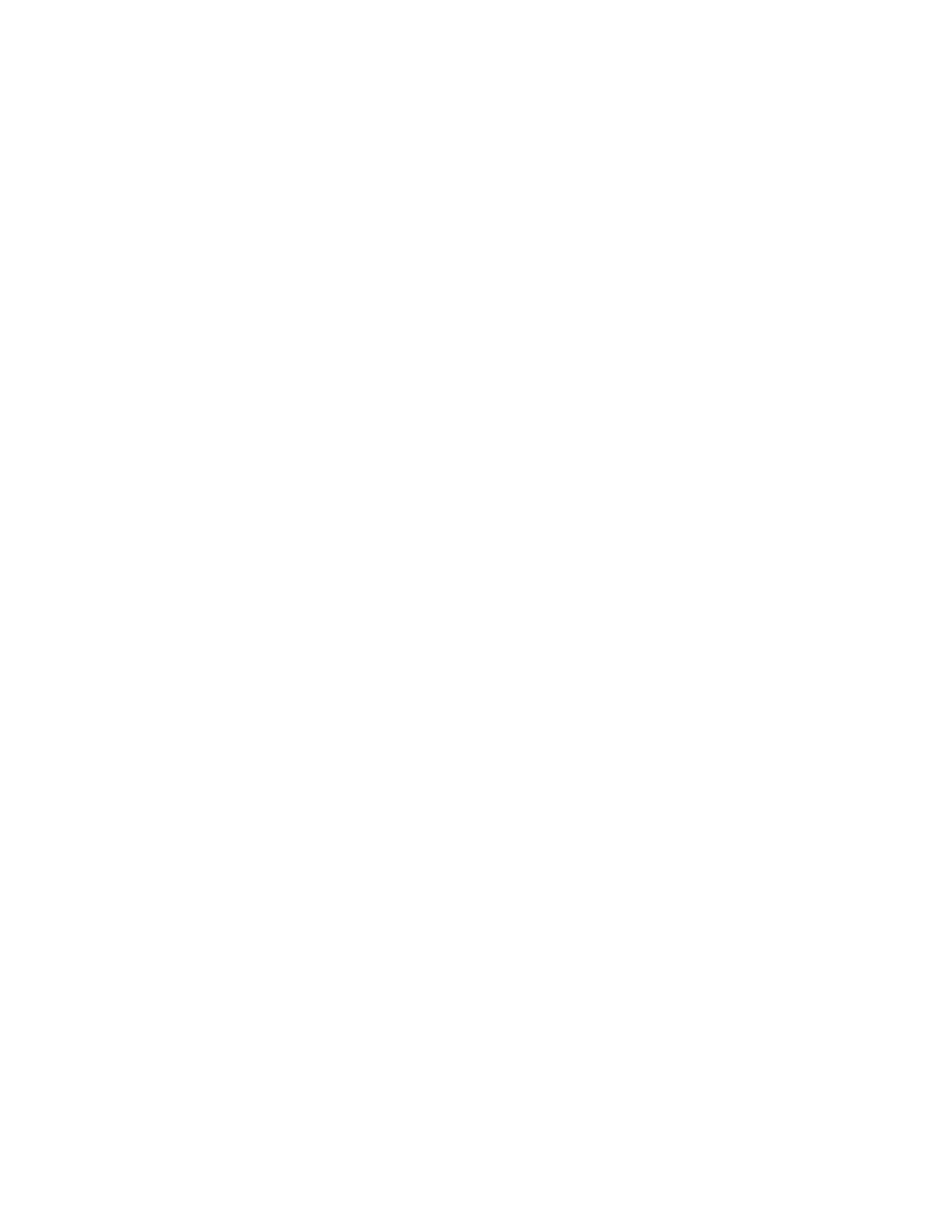System | Channels and Strips |
|
|
|
|
Shortcut Assignment for Multiple Channels
Use the following procedure to assign multiple, consecutive channels to the console surface:
1.Press the Main Panel key at the bottom of the Panel Viewer.
2.Press the Channels key in the Main Panel to display the Channel Assign Panel.
3.In the Channel Assign Panel, press the Auto key so it illuminates and the key beside the channel to designate as the starting channel.
4.Position your finger over the Chan Select key for the first Strip
Because this technique requires a
5.Begin by pressing the Chan Select key on the first Strip, but continue moving your finger to the right across to the Swap key of the same Strip.
6.Continue sliding your finger to the right over the Chan Select and Swap keys of each Strip until you have pressed the Swap key on the last Strip you wish to assign.
You have just assigned the Main level on each Strip by pressing its Chan Select key. Pressing its Swap key enables that Strip to assign its Swap level in step 7.
7.Move your finger back to the first Strip’s Chan Select key and repeat the same sequence of key presses.
You have mapped the next series of channels to the Swap level on the same Strips on which you set the Main levels.
For example, if the first sequence mapped channels
8.1.2Input Names or Channel Number
You can choose whether to display a channel’s number or its input names.
1.Press the Channels key in the Main Panel.
2.Press the Setup key in the Channel Assign Panel.
3.Use the Show Input Name key to toggle between displaying the channel number and the names patched into the channel’s A and B inputs.
93