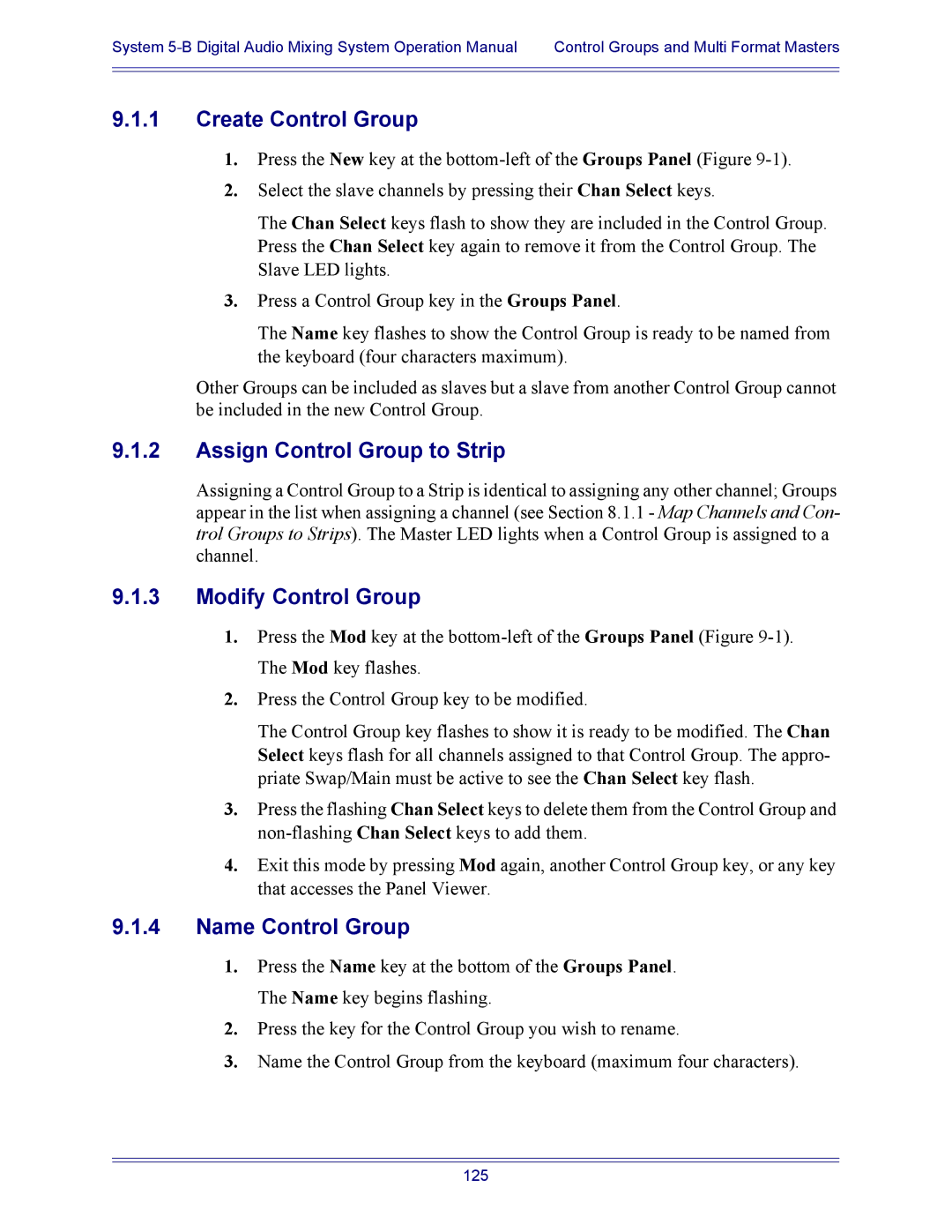System | Control Groups and Multi Format Masters |
|
|
|
|
9.1.1Create Control Group
1.Press the New key at the
2.Select the slave channels by pressing their Chan Select keys.
The Chan Select keys flash to show they are included in the Control Group. Press the Chan Select key again to remove it from the Control Group. The Slave LED lights.
3.Press a Control Group key in the Groups Panel.
The Name key flashes to show the Control Group is ready to be named from the keyboard (four characters maximum).
Other Groups can be included as slaves but a slave from another Control Group cannot be included in the new Control Group.
9.1.2Assign Control Group to Strip
Assigning a Control Group to a Strip is identical to assigning any other channel; Groups appear in the list when assigning a channel (see Section 8.1.1 - Map Channels and Con- trol Groups to Strips). The Master LED lights when a Control Group is assigned to a channel.
9.1.3Modify Control Group
1.Press the Mod key at the
2.Press the Control Group key to be modified.
The Control Group key flashes to show it is ready to be modified. The Chan Select keys flash for all channels assigned to that Control Group. The appro- priate Swap/Main must be active to see the Chan Select key flash.
3.Press the flashing Chan Select keys to delete them from the Control Group and
4.Exit this mode by pressing Mod again, another Control Group key, or any key that accesses the Panel Viewer.
9.1.4Name Control Group
1.Press the Name key at the bottom of the Groups Panel. The Name key begins flashing.
2.Press the key for the Control Group you wish to rename.
3.Name the Control Group from the keyboard (maximum four characters).
125