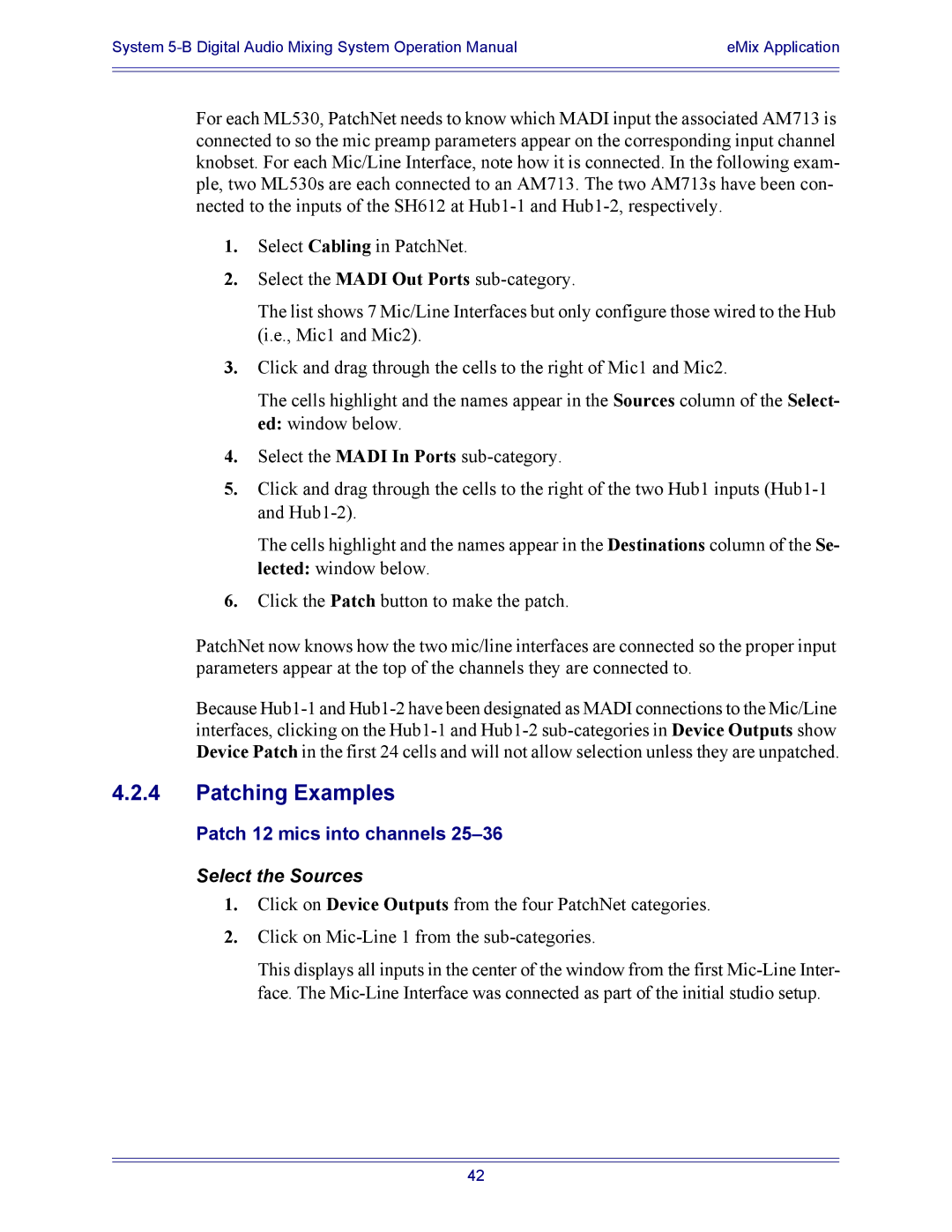System | eMix Application |
|
|
|
|
For each ML530, PatchNet needs to know which MADI input the associated AM713 is connected to so the mic preamp parameters appear on the corresponding input channel knobset. For each Mic/Line Interface, note how it is connected. In the following exam- ple, two ML530s are each connected to an AM713. The two AM713s have been con- nected to the inputs of the SH612 at
1.Select Cabling in PatchNet.
2.Select the MADI Out Ports
The list shows 7 Mic/Line Interfaces but only configure those wired to the Hub (i.e., Mic1 and Mic2).
3.Click and drag through the cells to the right of Mic1 and Mic2.
The cells highlight and the names appear in the Sources column of the Select- ed: window below.
4.Select the MADI In Ports
5.Click and drag through the cells to the right of the two Hub1 inputs
The cells highlight and the names appear in the Destinations column of the Se- lected: window below.
6.Click the Patch button to make the patch.
PatchNet now knows how the two mic/line interfaces are connected so the proper input parameters appear at the top of the channels they are connected to.
Because
4.2.4Patching Examples
Patch 12 mics into channels 25–36
Select the Sources
1.Click on Device Outputs from the four PatchNet categories.
2.Click on
This displays all inputs in the center of the window from the first
42