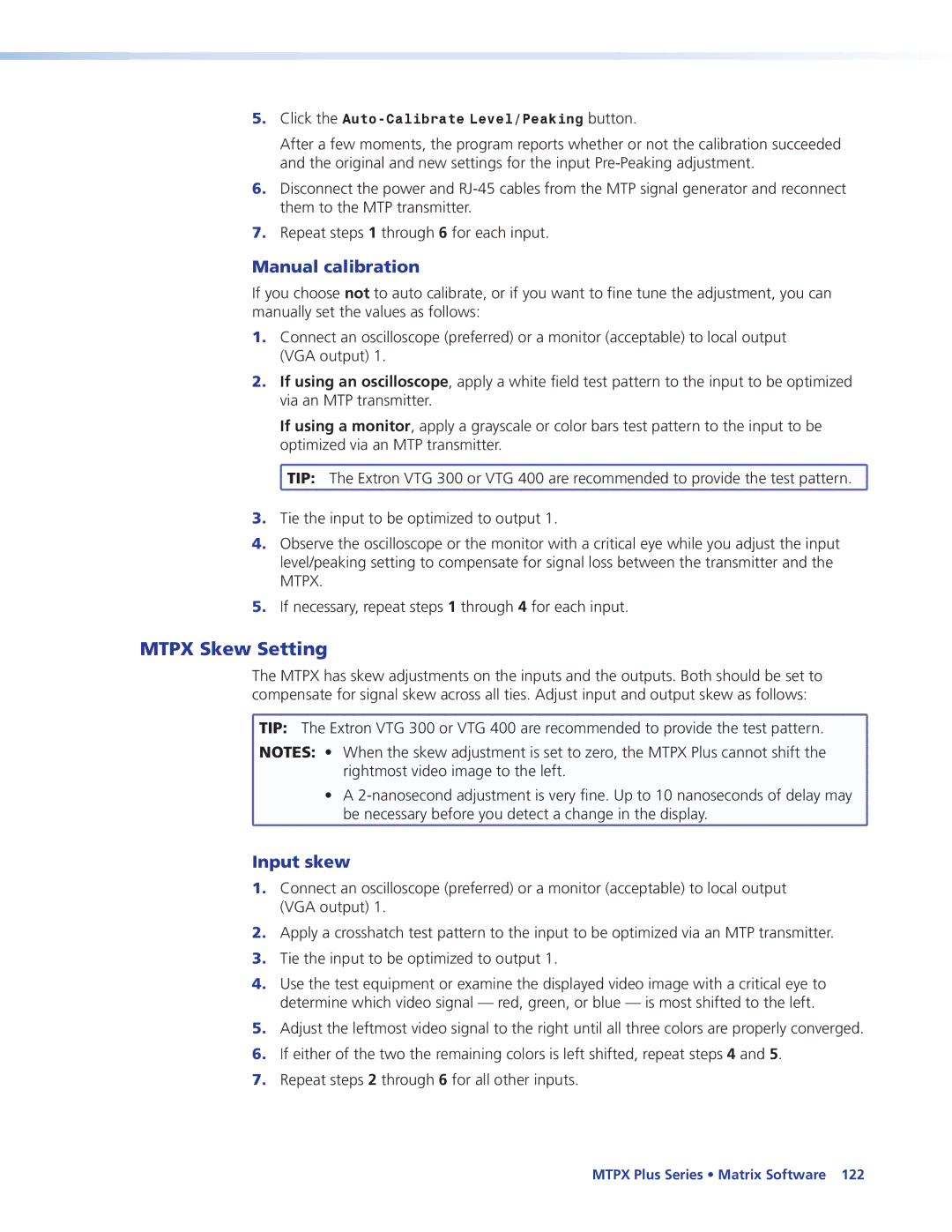5.Click the
After a few moments, the program reports whether or not the calibration succeeded and the original and new settings for the input
6.Disconnect the power and
7.Repeat steps 1 through 6 for each input.
Manual calibration
If you choose not to auto calibrate, or if you want to fine tune the adjustment, you can manually set the values as follows:
1.Connect an oscilloscope (preferred) or a monitor (acceptable) to local output
(VGA output) 1.
2.If using an oscilloscope, apply a white field test pattern to the input to be optimized via an MTP transmitter.
If using a monitor, apply a grayscale or color bars test pattern to the input to be optimized via an MTP transmitter.
![]() TIP: The Extron VTG 300 or VTG 400 are recommended to provide the test pattern.
TIP: The Extron VTG 300 or VTG 400 are recommended to provide the test pattern.
3.Tie the input to be optimized to output 1.
4.Observe the oscilloscope or the monitor with a critical eye while you adjust the input level/peaking setting to compensate for signal loss between the transmitter and the MTPX.
5.If necessary, repeat steps 1 through 4 for each input.
MTPX Skew Setting
The MTPX has skew adjustments on the inputs and the outputs. Both should be set to compensate for signal skew across all ties. Adjust input and output skew as follows:
![]() TIP: The Extron VTG 300 or VTG 400 are recommended to provide the test pattern.
TIP: The Extron VTG 300 or VTG 400 are recommended to provide the test pattern. ![]() NOTES: • When the skew adjustment is set to zero, the MTPX Plus cannot shift the
NOTES: • When the skew adjustment is set to zero, the MTPX Plus cannot shift the
rightmost video image to the left.
• A
Input skew
1.Connect an oscilloscope (preferred) or a monitor (acceptable) to local output
(VGA output) 1.
2.Apply a crosshatch test pattern to the input to be optimized via an MTP transmitter.
3.Tie the input to be optimized to output 1.
4.Use the test equipment or examine the displayed video image with a critical eye to determine which video signal — red, green, or blue — is most shifted to the left.
5.Adjust the leftmost video signal to the right until all three colors are properly converged.
6.If either of the two the remaining colors is left shifted, repeat steps 4 and 5.
7.Repeat steps 2 through 6 for all other inputs.
MTPX Plus Series • Matrix Software 122