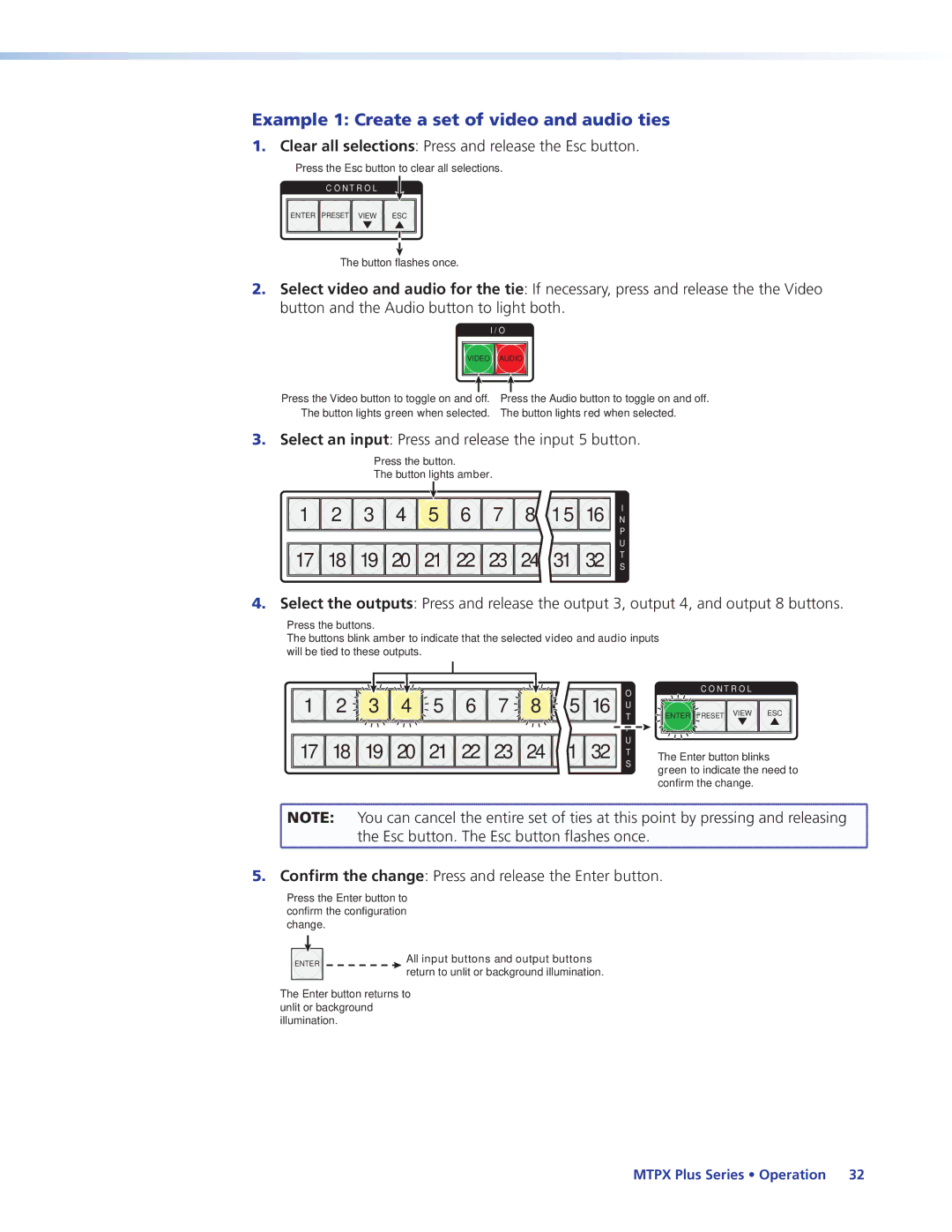Mtpx Plus Series
Safety Instructions English
FCC Class a Notice
Extron Electronics. All rights reserved
Conventions Used in this Guide
Variables are written in slanted form as shown here
Contents
Html Operation
About the Matrix Switchers
About this Manual
Typical Mtpx Plus Twisted Pair Matrix Switcher Application
Mtpx Plus Series Introduction
TP Cable Advantages
Transmission distances
Video format Sending unit Pre-Peak Maximum distance Off High
Quality
Mtpx
Input Output
Video format
Maximum distance High quality Variable quality
Features
Skew equalization
Tie any input to any or all outputs
Mtpx Plus Series Introduction
Mounting the Switcher
Rear Panel Cabling and Settings
Signal Inputs
Mtpx Plus 3232 Twisted Pair Matrix Switcher
Local Inputs VGA connectors Connect analog computer
TP Cable Termination
Captive Screw Connector Wiring for Audio Inputs
Input Select switches switchers other than
RS-232 Output Insert Wiring
RS-232 Output Inserts
Signal Outputs
Captive Screw Connector Wiring for Audio Output
Mtpx Plus 128 Remote Connector
Remote Connection
Ethernet Connection
RJ-45 connector wiring
Switcher
Cabling
Power Connection
Front Panel Configuration Port
Reset Button
Optional 9-pin TRS RS-232 cable
Front Panel Controls and Indicators
Front Panel, Mtpx Plus
Front Panel, Mtpx Plus 816, 168
Input and Output Buttons
Mtpx Plus Series Operation
Control Buttons and LEDs
Mtpx Plus Series Operation
Controls
Front Panel Operations
Button Icons
Front Panel Security Lockouts
Power
Definitions
Creating a Configuration
Select an input Press and release the input 5 button
Example 1 Create a set of video and audio ties
Clear all selections Press and release the Esc button
Confirm the change Press and release the Enter button
Example 2 Add a video tie to a set of video and audio ties
Select the output Press and release the Output 1 button
Example 2, Final Configuration
Example 3 Remove a tie from a set of ties
4 5 6 7 8
Select the output Press and release the output 4 button
Viewing the Configuration
Example 3, Final Configuration
Example
Or background
Grouping
O Grouping of Incompatible Video Formats
Panel see Setting the Front Panel Locks Executive Modes on
Assign inputs and outputs to group
Example 5 Grouping inputs and outputs
Select group 1 Press and release the Enter button
Press and release the Input 1 through 4 buttons
Press and release the Input 5 through 8 buttons
Select group 2 Press and release the Preset button
Press and release the Output 1 through 4 buttons
Press and release the Output 5 through 8 buttons
Using Presets
Preset Locations
Example 6 Saving a preset
Preset Assigned
Example 7 Recalling a preset
Muting and Unmuting Audio/RS-232 Outputs
Executive Modes on
Example 8 Muting and unmuting an audio/RS-232 output
Viewing and Adjusting the Input Audio Level
Audio Gain and Attenuation
Mtpx Plus 1632, 3216
Output Button Audio Gain and Attenuation Display
Mtpx Plus 816, 168
Example 9 Viewing and adjusting an input audio level
Through show an audio gain level of +8 dB
Level Display on an 8-Output-Button Switcher
Exit Audio mode Press and release the Audio button
Viewing and Adjusting the Local Output Volume
See Setting the Front Panel Locks Executive Modes on
Reading the displayed volume
Audio Volume Display
Example 10 Viewing and adjusting a local output volume level
10 11 13 14 15
7 F 10 11
Setting the Front Panel Locks Executive Modes
Selecting Lock mode 2 or toggling between mode 2 and mode
Performing a System Reset from the Front Panel
Matrix Software section
System Reset
Background Illumination
Defining the Audio/RS-232 Wire Pair
Panel Locks Executive Modes on
Selecting the Rear Panel Remote Port Protocol and Baud Rate
Serial protocol
Performing a Hard Reset Reset
Rear Panel Operations
Reset Mode Comparison/Summary
Switcher reverts to the factory default
Performing Soft System Resets Resets 3, 4,
Soft System Resets
Optimizing the Audio
Video Adjustments
Troubleshooting
Configuration Worksheets
Worksheet Example 1 System equipment
Worksheet Example 2 Daily Configuration
Worksheet Example 2 Daily Configuration
Worksheet Example 3 Test configuration
Worksheet Example 3 Test Configuration
Button Switchers Configuration Worksheet
Output destinations
Input sources Output destinations
Programming Guide
Local Host-Control Ports
Configuration port
Found New Hardware Wizard see Installing the Software
Ethernet LAN Port
Default IP addresses
Connection Timeouts
Establishing a Connection
Using Verbose Mode
Host-to-Switcher Instructions
Switcher-initiated Messages
Number of Connections
Switcher Error Responses
Exen
Using the Command and Response Tables
Symbol definitions
X1 =
Read ties
Command and Response Table for SIS Commands
Create Ties
RS-232 output inserts enable
Command/Response Table for SIS Commands
Audio/RS-232 TP input wire pair 3 and 6 configuration
Input signal level/peaking and auto calibrate
Output pre-peaking
Input skew adjustment
Edid commands
Output skew adjustment
Local video output sync polarity
Audio output volume
Names
Audio or RS-232 mute commands
Audio input gain and attenuation
Save, recall, and directly write global presets
Grouping
Outputs 3, 4, 5, and 6 are assigned to room
Lock executive modes
Resets
EZA
Example Mtpx Plus
Command description Response description
Var file = new array List user-supplied files
Information requests
Mtpx Plus
X6 =
X5! =
X5 =
X6! =
Command/Response Table for IP-specific SIS Commands
IP setup commands
Command/Response Table for IP Setup SIS Commands
Special Characters
Matrix Switchers Control Program
Configure the Remote port from the front panel
Installing the Software
Software DVD Window
Ethernet protocol settings
Software Operation via Ethernet
USB port, the Found New Hardware Wizard appears see see
Using the Matrix Switcher Control Software
Activating a USB port for the first time
Comm Port Selection window appears
Starting and using the program
To run the Matrix Switchers Control Program, click
Address and Password Entry
If the IP address is correct Proceed to b
Sample Program Window Icons Assigned and Ties Created
IP Settings/Options window
Control Program IP Setting/Options Window
Address and Name fields
Subnet mask
Date, Time local, and GMT offset fields
Hardware Address field
Use Dhcp check box
Sync Time to PC button
Mail Addressee fields
Typical Mtpx Plus E-mail
Location of Firmware Upgrade Files
Updating the Firmware
Downloading Firmware Upgrade Files
Ethernet-connected firmware upload
Select File Window
Serial-port- or USB-port-connected firmware upload
Extron Firmware Loader Window
Firmware Loader Screen
Baud Rate in the Operation section
Present on your switcher
Uploading Html Files
File menu
Windows Buttons, Drop Boxes, and Trashcan
Windows menus
Configure Audio Options Window
Tools menu
Mtpx Configuration Settings Window
Edid Configuration window
Audio Input Configuration selection
Status window
Preferences menu
Ties Shown as Lines
Choose Emulate, and click OK
Using Emulation Mode
Master-Reset selection
Using the Help System
MTP Transmitter Pre-Peak Selection
Mtpx Level/Peaking Setting
Optimizing the Video
Auto calibration
Input skew
Mtpx Skew Setting
Manual calibration
Output skew
MTP Receiver Level/Peaking Setting
Mtpx Plus Pre-Peak Selection
Repeat steps 2 through 4 for each receiver to be optimized
Button-Label Generator Program
Location of Software on the Website
Using the Button-Label Generator Software
Button-Label Generator window appears see figure
Html Operation
Enter Network Password
Download the Startup
Status Tab
System Status
IP Settings fields
Configuration Tab
System Settings
Unit Name field
Gateway IP Address field
Dhcp radio buttons
IP Address field
Subnet Mask field
Date/Time Settings fields
Date/Time Settings Fields
Passwords
Resetting a password
Email Settings
Mail IP Address field
Domain Name field
Setting up Smtp authorization
Deselecting Smtp authorization
Email Address fields
Firmware Upgrade
Firmware Upgrade
File Management Tab
File Management
Amber buttons indicate video and audio ties
Control Tab
User Control
Picture Settings
Creating a tie
Toggling output pre-peaking on and off
MTP signal generator does not work on cable lengths over
Changing the input level/peaking
Changing the skew
Mtpx Plus Series Html Operation
Mtpx Configuration
Mtpx Configuration
Settings
Changing the input gain and attenuation
Changing the output volume level
Muting and unmuting an audio or RS-232 output
Audio volume adjustment settings
Number Output Steps Attenuation Volume
Recalling a preset
Global Presets
Saving a preset
Default IP Address
Ethernet Link
Pinging to Determine the Extron IP Address
Pinging to Determine the Web IP Address
Computer returns the command prompt C\
Ping with New Address
Open
Connecting as a Telnet Client
Telnet Tips
Set carriage return-line feed
Escape character and Esc key
Local echo
Close
Local and Remote Devices
Subnetting a Primer
Gateways
IP Addresses and Octets
Masked octets are not compared indicated by X in figure
Determining Whether Devices Are on the Same Subnet
Unmasked octets are compared indicated by ? in figure
Specifications
Reference Information
Video input main see transmitters output specifications
Audio input main see transmitters output specifications
General
Replacement Parts and Accessories
Part Numbers and Accessories
Mtpx Plus Matrix Switcher Part Numbers
Included Parts
Optional Accessories
Cables
Tabletop Use
Connectors
Connector
UL Rack-Mounting Guidelines
Mounting Instructions
Attaching the Mounting Brackets
Installing Labels
Button Labels
Button label blanks, 16-button strips
Asia Middle East
USA, Canada, South America Japan Central America
Europe, Africa, and the Middle China East
Europe


 1
1 
 2
2 
 3
3 
 4
4 
 5
5 
 6
6 
 7
7 
 8
8 
 15
15
 16
16 

![]()
![]() 17
17 ![]()
![]() 18
18 ![]()
![]() 19
19 ![]()
![]() 20
20 ![]()
![]() 21
21 ![]()
![]() 22
22 ![]()
![]() 23
23 ![]()
![]() 24
24 ![]()
![]() 31
31 ![]()
![]() 32
32 ![]()
![]()
![]() NOTE: You can cancel the entire set of ties at this point by pressing and releasing
NOTE: You can cancel the entire set of ties at this point by pressing and releasing ![]() the Esc button. The Esc button flashes once.
the Esc button. The Esc button flashes once.