A.5 Uninstalling the Software
1 Start your computer.
!Be sure to log on as a user with "Administrator" privileges.
2 Exit all applications.
3 Select the [start] menu program].
⇒In the [Uninstall or change a program] window, you can view a list of installed applications.
Displays may vary depending on the operating system
!you are using. Follow the
Windows 2000:
•[Uninstall a program] D [Add/Remove Applications]
•[Uninstall] or [Uninstall/Change] button D [Add/
Remove] button
Windows XP:
•[Uninstall a program] D [Add or Remove Programs]
•[Uninstall] or [Uninstall/Change] button D [Change/ Remove] button
5
6
•To remove the Error Recovery Guide, select:
[Error Recovery Guide for
•To remove the Software Operation Panel, select: [Software Operation Panel]
(Installed automatically when the FUJITSU TWAIN32 and ISIS scanner drivers are installed.)
•To remove the Kofax VRS, select: [Kofax VirtualReScan]
•To remove the manuals, select:
•To remove Quick Scan Pro™, select: [Quick Scan]
•To remove Adobe Acrobat, select: [Adobe Acrobat Standard]
For how to uninstall Image Processing Software Option (Trial version), refer to "Image Processing Software Option User’s Guide."
Click the [Uninstall] or [Uninstall/Change] button.
When you see a confirmation message, click the [OK] button or the [Yes] button.
⇒Upon clicking the button, uninstallation is started.
4 Select the target application as follows:
•To remove the FUJITSU TWAIN 32 scanner driver, select: [Scanner Utility for Microsoft Windows]
•To remove ScandAll PRO, select:
[Fujitsu ScandAll PRO]
•To remove Scan to Microsoft SharePoint, select: [Scan to Microsoft SharePoint]
•To remove the FUJITSU ISIS scanner driver, select: [Fujitsu ISIS Drivers]
196