3.1 Overview of ScandAll PRO
ScandAll PRO is software for scanning images, which conforms with both the TWAIN and ISIS standards.
In ScandAll PRO, you can use the FUJITSU TWAIN 32 or FUJITSU ISIS scanner driver, or VRS’s ISIS interface to read scanned document data as images.
For details about the features of ScandAll PRO, refer to the ScandAll PRO Help.
•Allows for batch scan operations with a Hot Key on the Keyboard.
•Allows for batch scan operations with the [Scan/Stop] and [Send to] buttons on the scanner by assigning events to them.
•Divides a document and stores divided parts in several folders separately using patch codes or barcodes.
•Recognizes text in the
ScandAll PRO mainly features:
•Supports both the TWAIN and ISIS standards.
•Allows you to specify scan parameters, file format, and destination to save the file before scanning by batch process.
Such settings details can be saved as profiles.
•Allows for editing of scanned image data, such as rotation, reversion, deskewing, sorting,
•Displays multiple files
•Outputs both color and binary (monochrome) images simul- taneously by
•Inputs and outputs files in bitmap, JPEG or TIFF format.
•Directly outputs scanned images to PDF files or PDF/A files. Creates searchable PDF files and
•Saves scanned image data automatically to a specified FTP server or Microsoft SharePoint Server when linked with that server.
•Sends scanned images as attached files when linked with an
52