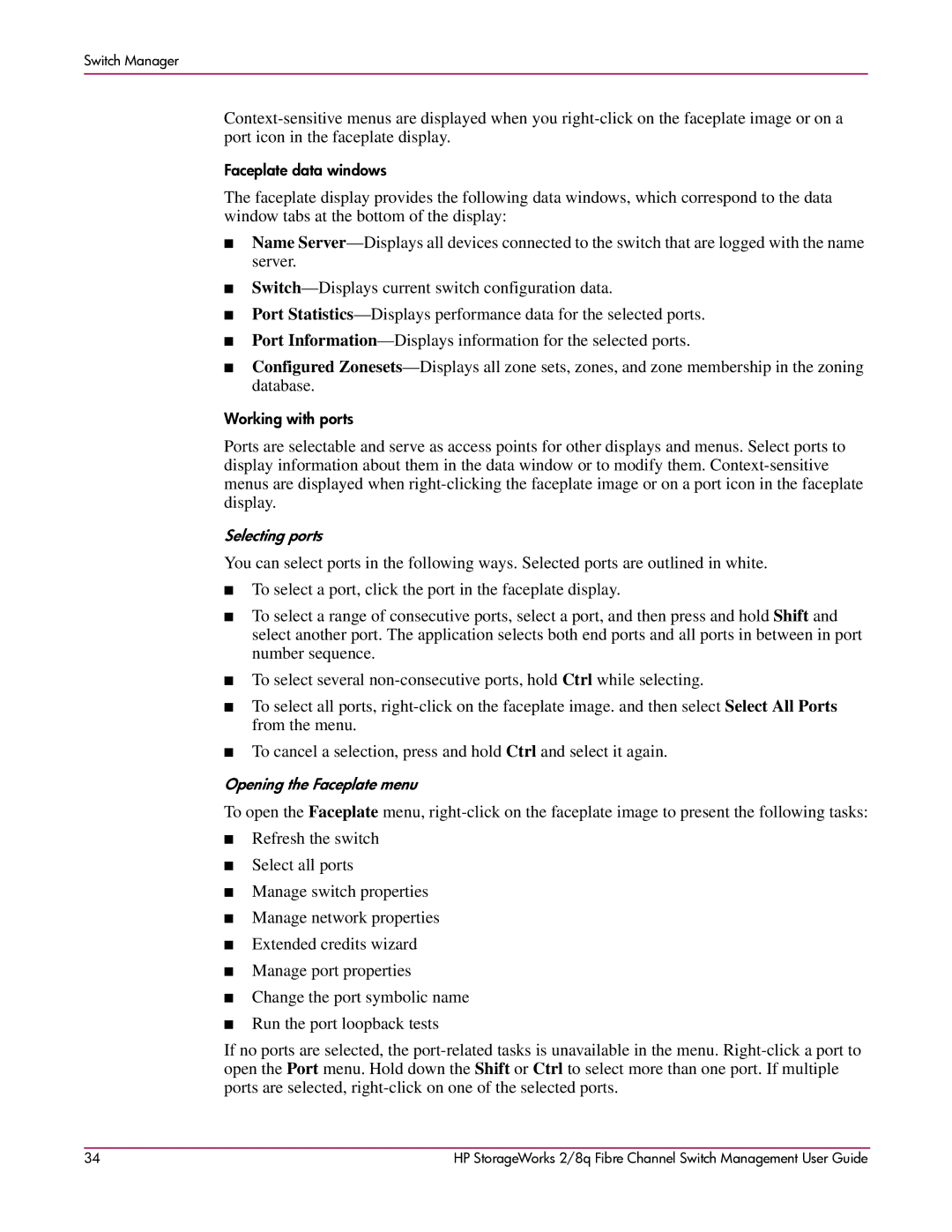Switch Manager
Faceplate data windows
The faceplate display provides the following data windows, which correspond to the data window tabs at the bottom of the display:
■Name
■
■Port
■Port
■Configured
Working with ports
Ports are selectable and serve as access points for other displays and menus. Select ports to display information about them in the data window or to modify them.
Selecting ports
You can select ports in the following ways. Selected ports are outlined in white.
■To select a port, click the port in the faceplate display.
■To select a range of consecutive ports, select a port, and then press and hold Shift and select another port. The application selects both end ports and all ports in between in port number sequence.
■To select several
■To select all ports,
■To cancel a selection, press and hold Ctrl and select it again.
Opening the Faceplate menu
To open the Faceplate menu,
■Refresh the switch
■Select all ports
■Manage switch properties
■Manage network properties
■Extended credits wizard
■Manage port properties
■Change the port symbolic name
■Run the port loopback tests
If no ports are selected, the
34 | HP StorageWorks 2/8q Fibre Channel Switch Management User Guide |