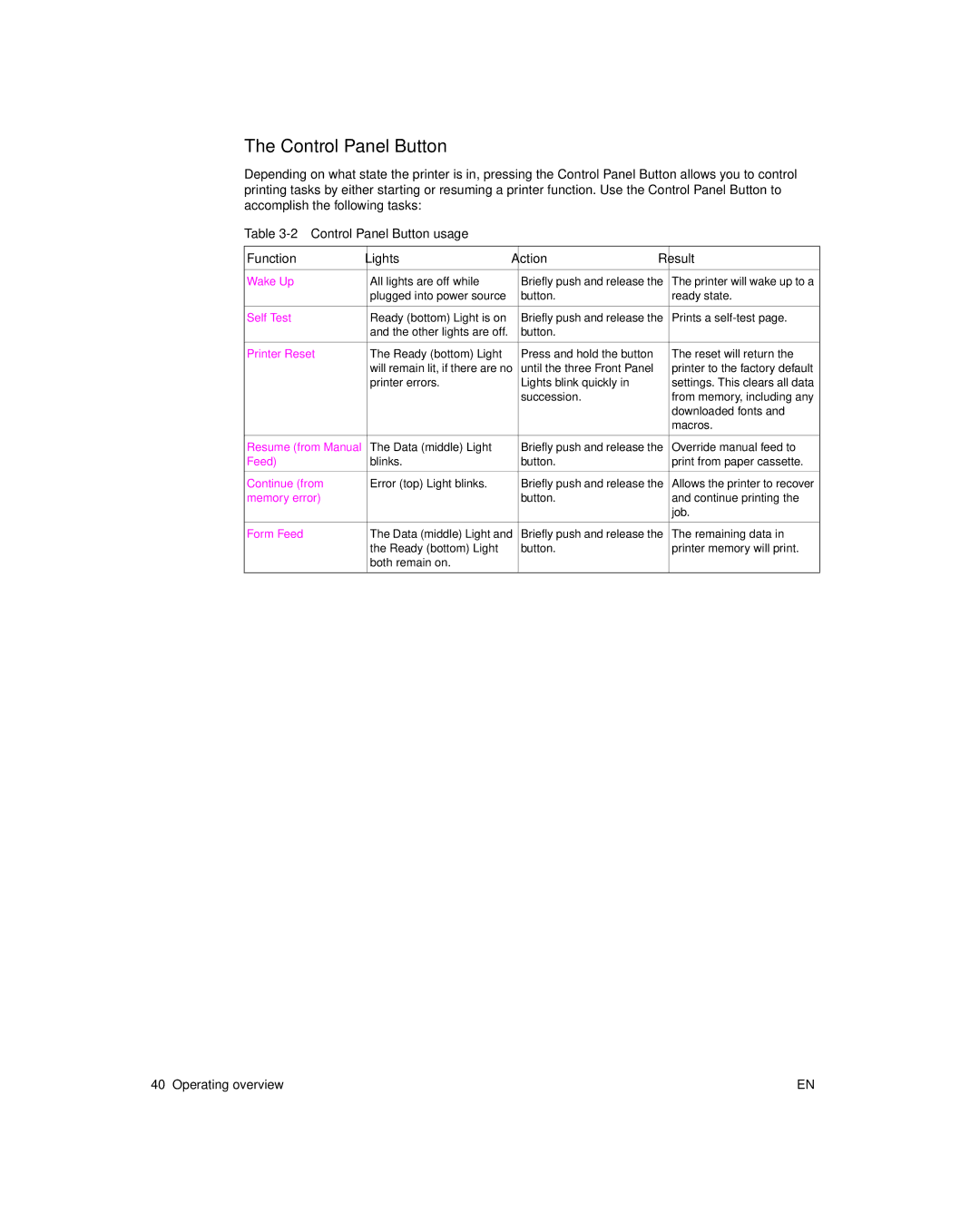The Control Panel Button
Depending on what state the printer is in, pressing the Control Panel Button allows you to control printing tasks by either starting or resuming a printer function. Use the Control Panel Button to accomplish the following tasks:
Table 3-2 Control Panel Button usage
Function | Lights | Action | Result |
|
|
|
|
Wake Up | All lights are off while | Briefly push and release the | The printer will wake up to a |
| plugged into power source | button. | ready state. |
|
|
|
|
Self Test | Ready (bottom) Light is on | Briefly push and release the | Prints a |
| and the other lights are off. | button. |
|
|
|
|
|
Printer Reset | The Ready (bottom) Light | Press and hold the button | The reset will return the |
| will remain lit, if there are no | until the three Front Panel | printer to the factory default |
| printer errors. | Lights blink quickly in | settings. This clears all data |
|
| succession. | from memory, including any |
|
|
| downloaded fonts and |
|
|
| macros. |
|
|
|
|
Resume (from Manual | The Data (middle) Light | Briefly push and release the | Override manual feed to |
Feed) | blinks. | button. | print from paper cassette. |
|
|
|
|
Continue (from | Error (top) Light blinks. | Briefly push and release the | Allows the printer to recover |
memory error) |
| button. | and continue printing the |
|
|
| job. |
|
|
|
|
Form Feed | The Data (middle) Light and | Briefly push and release the | The remaining data in |
| the Ready (bottom) Light | button. | printer memory will print. |
| both remain on. |
|
|
|
|
|
|
40 Operating overview | EN |