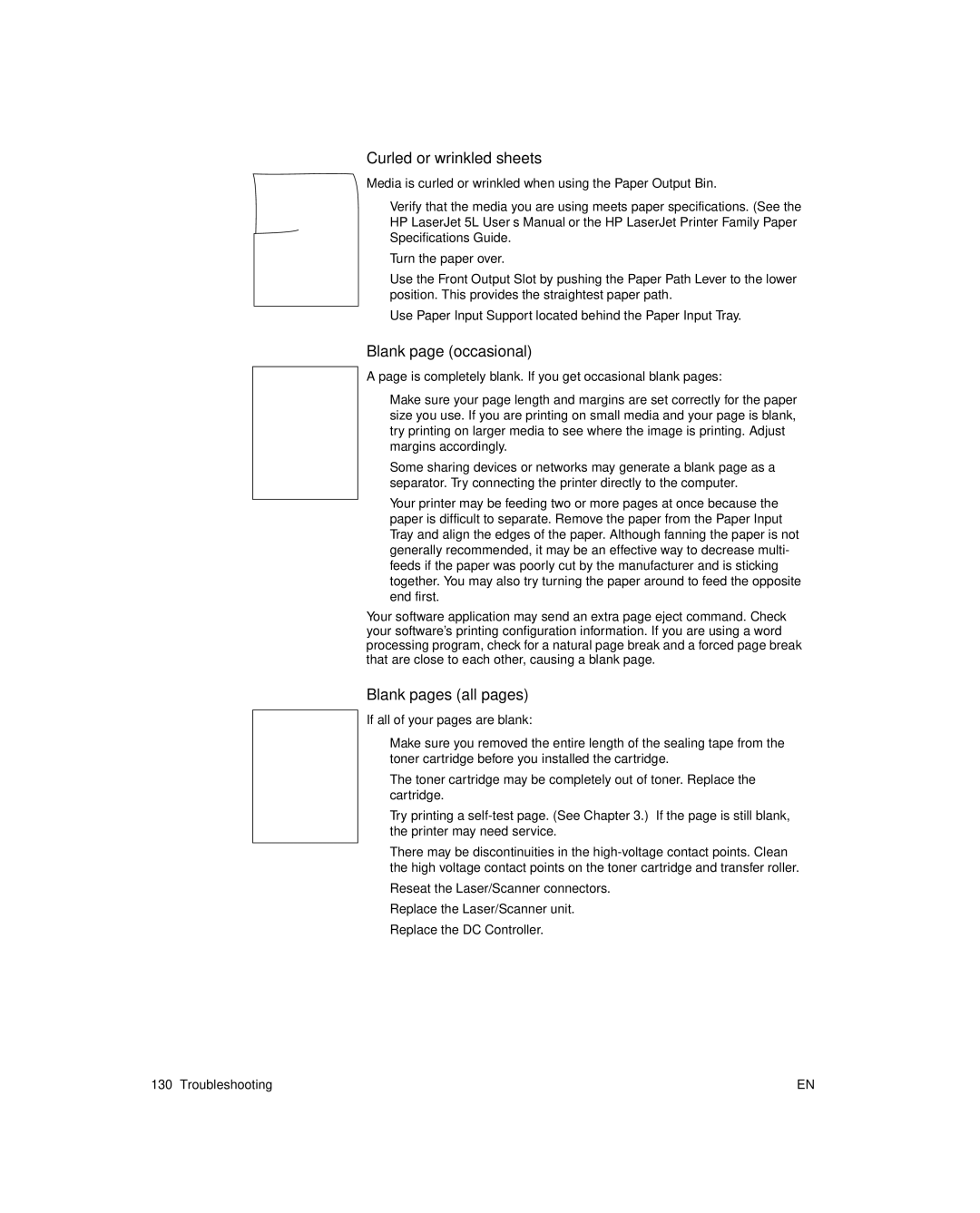Curled or wrinkled sheets
Media is curled or wrinkled when using the Paper Output Bin.
lVerify that the media you are using meets paper specifications. (See the HP LaserJet 5L User’s Manual or the HP LaserJet Printer Family Paper Specifications Guide.
lTurn the paper over.
lUse the Front Output Slot by pushing the Paper Path Lever to the lower position. This provides the straightest paper path.
lUse Paper Input Support located behind the Paper Input Tray.
Blank page (occasional)
A page is completely blank. If you get occasional blank pages:
lMake sure your page length and margins are set correctly for the paper size you use. If you are printing on small media and your page is blank, try printing on larger media to see where the image is printing. Adjust margins accordingly.
lSome sharing devices or networks may generate a blank page as a separator. Try connecting the printer directly to the computer.
lYour printer may be feeding two or more pages at once because the paper is difficult to separate. Remove the paper from the Paper Input Tray and align the edges of the paper. Although fanning the paper is not generally recommended, it may be an effective way to decrease multi- feeds if the paper was poorly cut by the manufacturer and is sticking together. You may also try turning the paper around to feed the opposite end first.
Your software application may send an extra page eject command. Check your software’s printing configuration information. If you are using a word processing program, check for a natural page break and a forced page break that are close to each other, causing a blank page.
Blank pages (all pages)
If all of your pages are blank:
lMake sure you removed the entire length of the sealing tape from the toner cartridge before you installed the cartridge.
lThe toner cartridge may be completely out of toner. Replace the cartridge.
lTry printing a
lThere may be discontinuities in the
lReseat the Laser/Scanner connectors.
lReplace the Laser/Scanner unit.
lReplace the DC Controller.
130 Troubleshooting | EN |