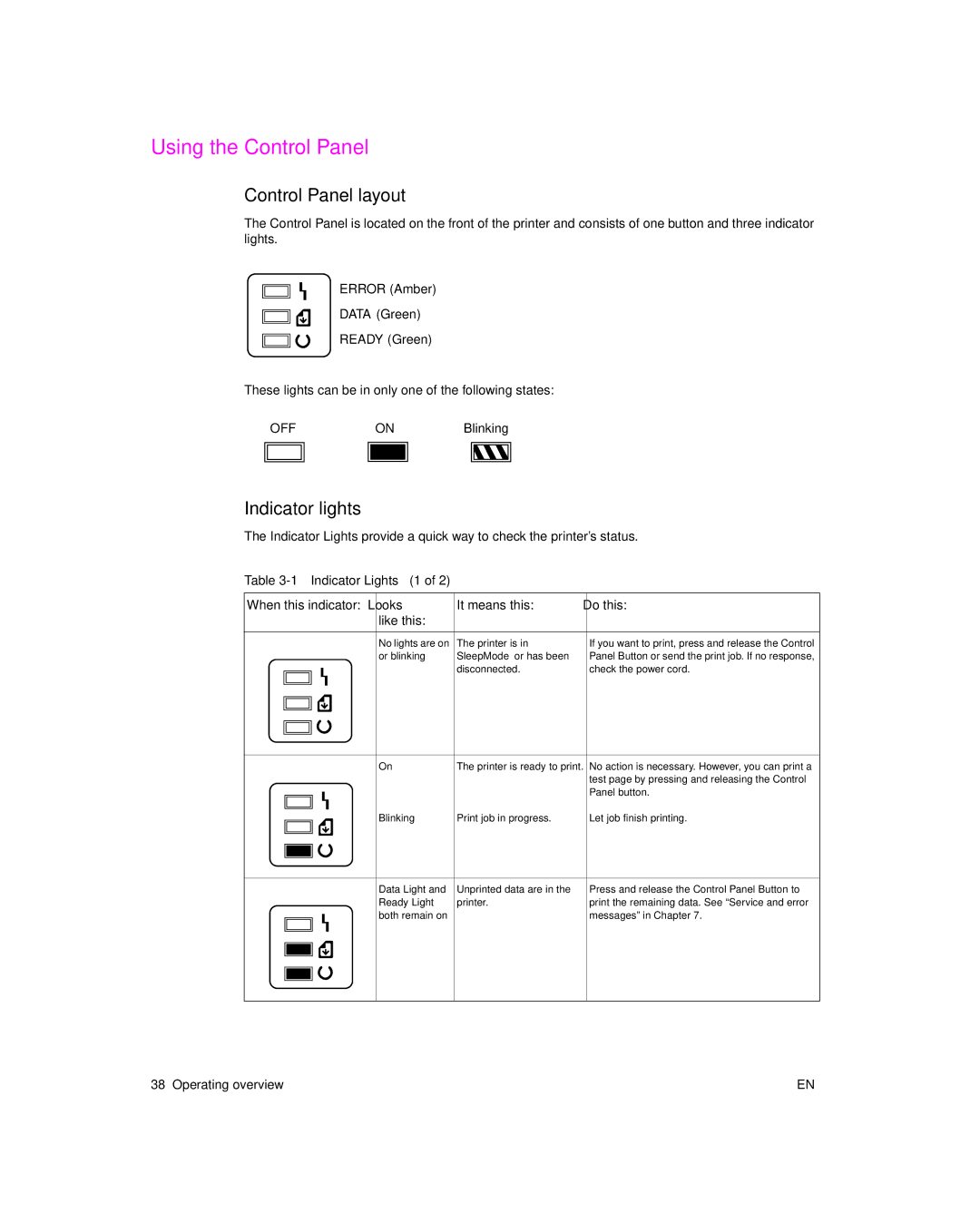Using the Control Panel
Control Panel layout
The Control Panel is located on the front of the printer and consists of one button and three indicator lights.
ERROR (Amber)
DATA (Green)
READY (Green)
These lights can be in only one of the following states:
| OFF | ON |
| Blinking | |||||
|
|
|
|
|
|
|
|
|
|
|
|
|
|
|
|
|
|
|
|
Indicator lights
The Indicator Lights provide a quick way to check the printer’s status.
Table
When this indicator: Looks | It means this: | Do this: | ||
|
| like this: |
|
|
|
|
|
|
|
|
| No lights are on | The printer is in | If you want to print, press and release the Control |
|
| or blinking | SleepMode or has been | Panel Button or send the print job. If no response, |
|
|
| disconnected. | check the power cord. |
|
|
|
|
|
|
|
|
|
|
|
|
|
|
|
|
|
|
|
|
|
|
|
|
|
|
|
|
|
|
|
|
|
|
|
|
|
|
|
|
On | The printer is ready to print. No action is necessary. However, you can print a | |
|
| test page by pressing and releasing the Control |
|
| Panel button. |
Blinking | Print job in progress. | Let job finish printing. |
Data Light and | Unprinted data are in the | Press and release the Control Panel Button to |
Ready Light | printer. | print the remaining data. See “Service and error |
both remain on |
| messages” in Chapter 7. |
38 Operating overview | EN |