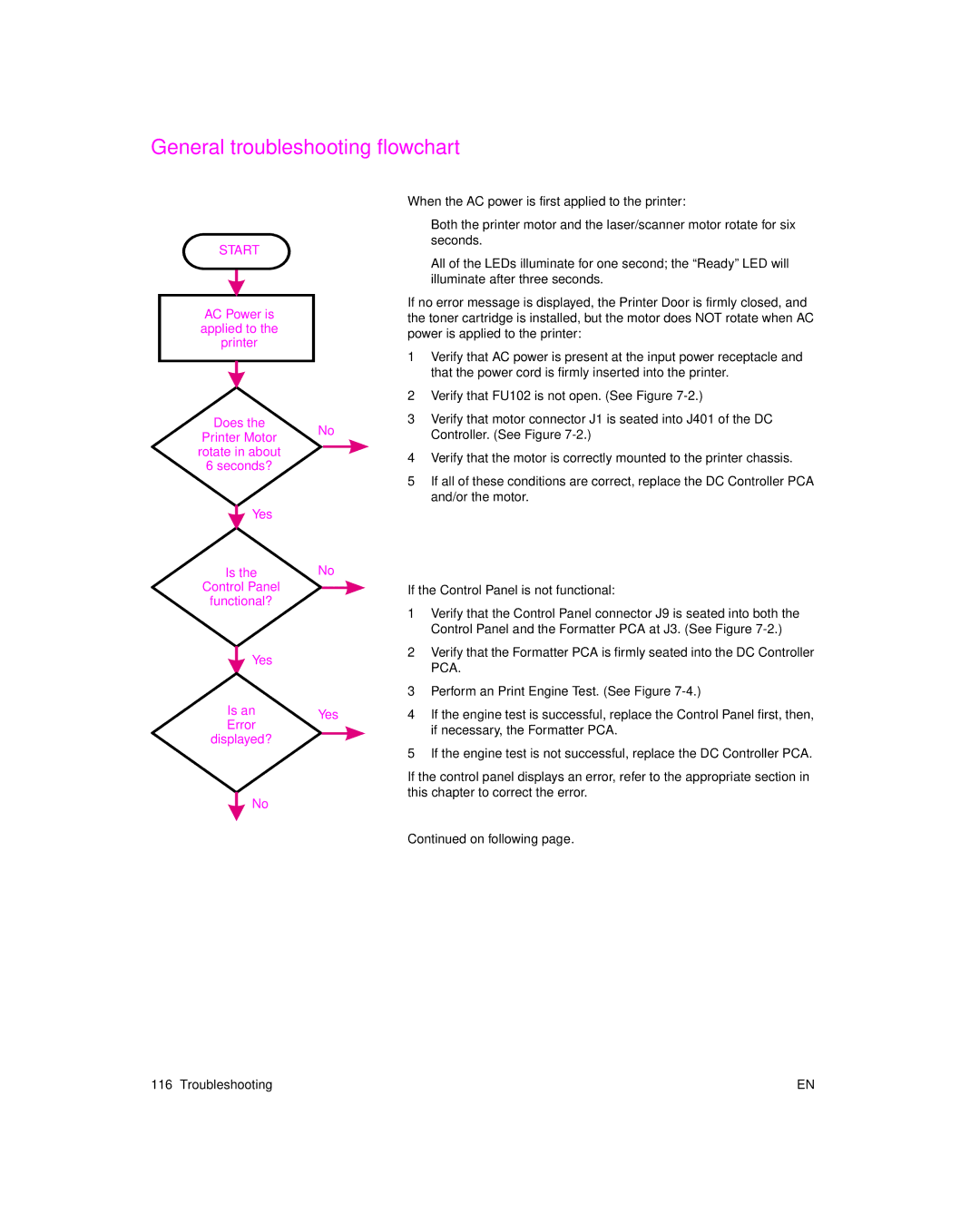General troubleshooting flowchart
START
AC Power is applied to the printer
Does the
Printer Motor rotate in about
6seconds?
![]() Yes
Yes
Is the
Control Panel
functional?
Yes
Is an
Error
displayed?
![]() No
No
No
No
Yes
When the AC power is first applied to the printer:
lBoth the printer motor and the laser/scanner motor rotate for six seconds.
lAll of the LEDs illuminate for one second; the “Ready” LED will illuminate after three seconds.
If no error message is displayed, the Printer Door is firmly closed, and the toner cartridge is installed, but the motor does NOT rotate when AC power is applied to the printer:
1Verify that AC power is present at the input power receptacle and that the power cord is firmly inserted into the printer.
2Verify that FU102 is not open. (See Figure
3Verify that motor connector J1 is seated into J401 of the DC Controller. (See Figure
4Verify that the motor is correctly mounted to the printer chassis.
5If all of these conditions are correct, replace the DC Controller PCA and/or the motor.
If the Control Panel is not functional:
1Verify that the Control Panel connector J9 is seated into both the Control Panel and the Formatter PCA at J3. (See Figure
2Verify that the Formatter PCA is firmly seated into the DC Controller PCA.
3Perform an Print Engine Test. (See Figure
4If the engine test is successful, replace the Control Panel first, then, if necessary, the Formatter PCA.
5If the engine test is not successful, replace the DC Controller PCA.
If the control panel displays an error, refer to the appropriate section in this chapter to correct the error.
Continued on following page.
116 Troubleshooting | EN |