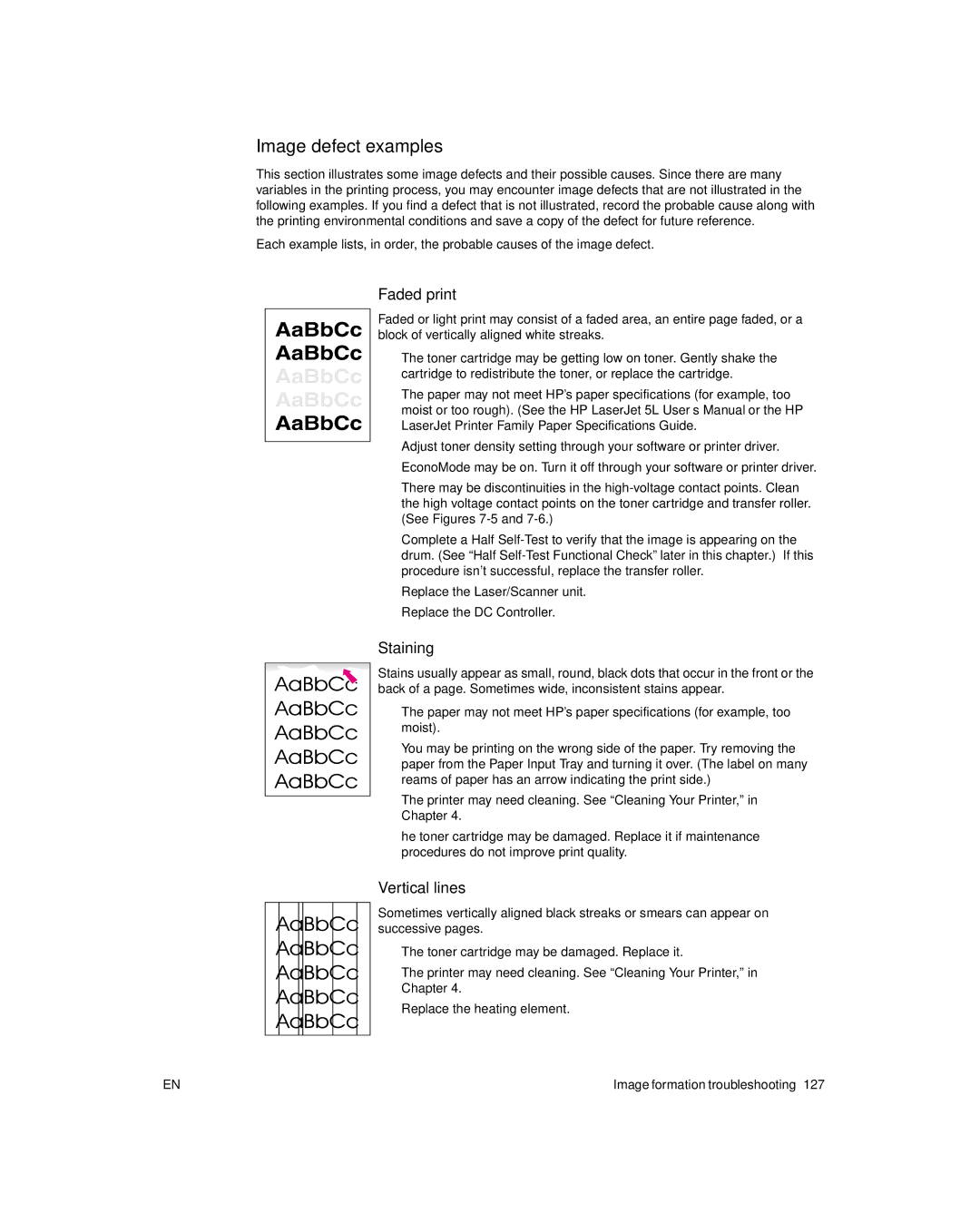Image defect examples
This section illustrates some image defects and their possible causes. Since there are many variables in the printing process, you may encounter image defects that are not illustrated in the following examples. If you find a defect that is not illustrated, record the probable cause along with the printing environmental conditions and save a copy of the defect for future reference.
Each example lists, in order, the probable causes of the image defect.
Faded print
Faded or light print may consist of a faded area, an entire page faded, or a block of vertically aligned white streaks.
l The toner cartridge may be getting low on toner. Gently shake the cartridge to redistribute the toner, or replace the cartridge.
l The paper may not meet HP’s paper specifications (for example, too moist or too rough). (See the HP LaserJet 5L User’s Manual or the HP LaserJet Printer Family Paper Specifications Guide.
lAdjust toner density setting through your software or printer driver.
lEconoMode may be on. Turn it off through your software or printer driver.
lThere may be discontinuities in the
lComplete a Half
lReplace the Laser/Scanner unit.
lReplace the DC Controller.
Staining
Stains usually appear as small, round, black dots that occur in the front or the back of a page. Sometimes wide, inconsistent stains appear.
lThe paper may not meet HP’s paper specifications (for example, too moist).
lYou may be printing on the wrong side of the paper. Try removing the paper from the Paper Input Tray and turning it over. (The label on many reams of paper has an arrow indicating the print side.)
lThe printer may need cleaning. See “Cleaning Your Printer,” in Chapter 4.
lhe toner cartridge may be damaged. Replace it if maintenance procedures do not improve print quality.
Vertical lines
Sometimes vertically aligned black streaks or smears can appear on successive pages.
lThe toner cartridge may be damaged. Replace it.
lThe printer may need cleaning. See “Cleaning Your Printer,” in Chapter 4.
lReplace the heating element.
EN | Image formation troubleshooting 127 |