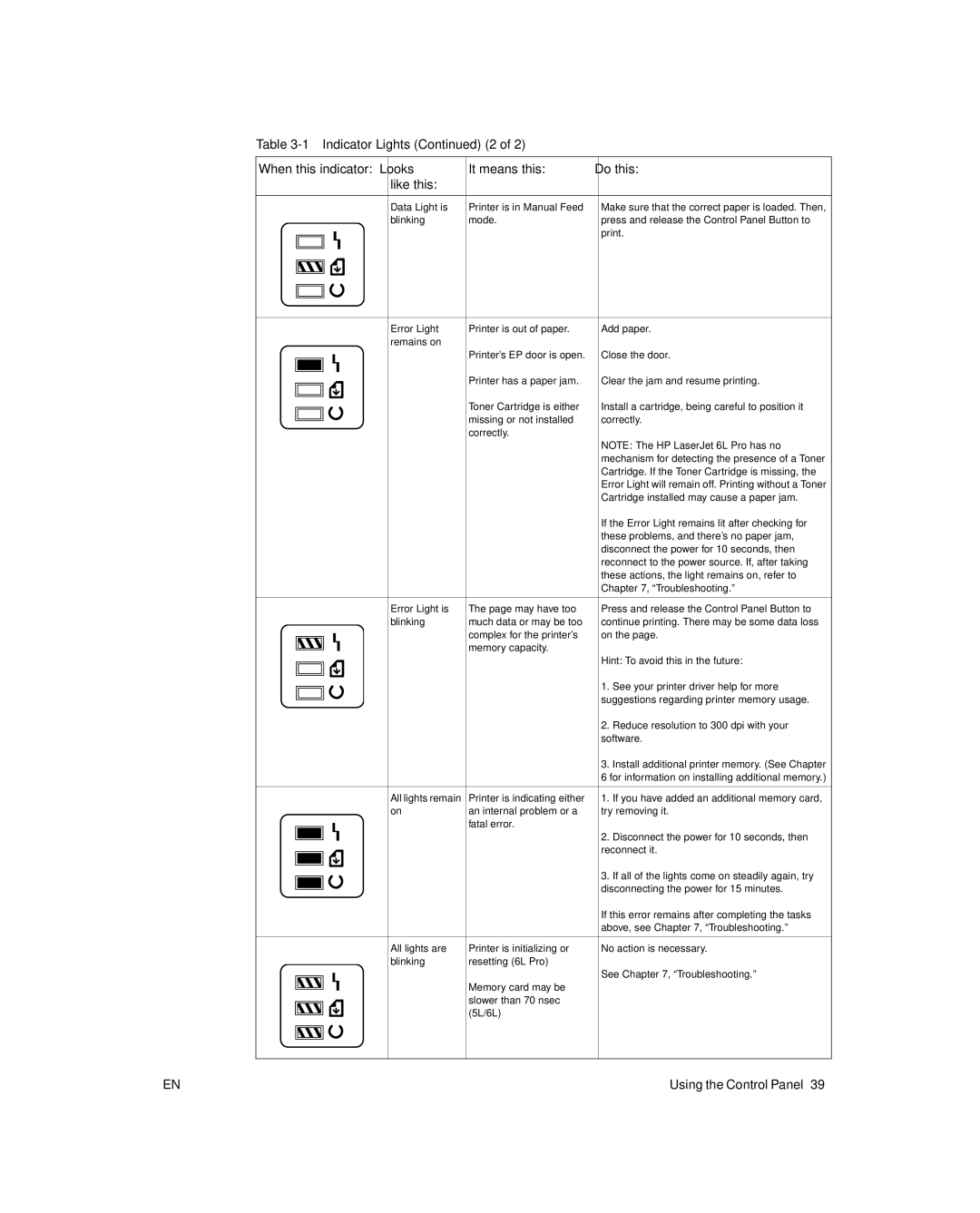Table
When this indicator: Looks | It means this: | Do this: | ||
|
| like this: |
|
|
|
|
|
|
|
|
| Data Light is | Printer is in Manual Feed | Make sure that the correct paper is loaded. Then, |
|
| blinking | mode. | press and release the Control Panel Button to |
|
|
|
| print. |
|
|
|
|
|
|
|
|
|
|
|
|
|
|
|
|
|
|
|
|
|
|
|
|
|
|
|
|
|
|
|
|
|
|
|
|
|
|
|
|
|
| Error Light | Printer is out of paper. | Add paper. |
|
| remains on |
|
|
|
|
| Printer’s EP door is open. | Close the door. |
|
|
| Printer has a paper jam. | Clear the jam and resume printing. |
|
|
| ||
|
|
| Toner Cartridge is either | Install a cartridge, being careful to position it |
|
|
| ||
|
|
| ||
|
|
| missing or not installed | correctly. |
|
|
| ||
|
|
| ||
|
|
| correctly. |
|
|
|
|
| NOTE: The HP LaserJet 6L Pro has no |
|
|
|
| mechanism for detecting the presence of a Toner |
|
|
|
| Cartridge. If the Toner Cartridge is missing, the |
|
|
|
| Error Light will remain off. Printing without a Toner |
|
|
|
| Cartridge installed may cause a paper jam. |
|
|
|
| If the Error Light remains lit after checking for |
|
|
|
| these problems, and there’s no paper jam, |
|
|
|
| disconnect the power for 10 seconds, then |
|
|
|
| reconnect to the power source. If, after taking |
|
|
|
| these actions, the light remains on, refer to |
|
|
|
| Chapter 7, “Troubleshooting.” |
|
|
|
|
|
|
| Error Light is | The page may have too | Press and release the Control Panel Button to |
|
| blinking | much data or may be too | continue printing. There may be some data loss |
|
|
| complex for the printer’s | on the page. |
|
|
| memory capacity. | Hint: To avoid this in the future: |
|
|
| ||
|
|
|
| |
|
|
|
| 1. See your printer driver help for more |
|
|
|
| |
|
|
|
| |
|
|
|
| suggestions regarding printer memory usage. |
|
|
|
| |
|
|
|
| |
|
|
|
| 2. Reduce resolution to 300 dpi with your |
|
|
|
| software. |
|
|
|
| 3. Install additional printer memory. (See Chapter |
|
|
|
| 6 for information on installing additional memory.) |
|
|
|
|
|
|
| All lights remain | Printer is indicating either | 1. If you have added an additional memory card, |
|
| on | an internal problem or a | try removing it. |
|
|
| fatal error. | 2. Disconnect the power for 10 seconds, then |
|
|
|
| |
|
|
|
| |
|
|
|
| reconnect it. |
|
|
|
| 3. If all of the lights come on steadily again, try |
|
|
|
| |
|
|
|
| disconnecting the power for 15 minutes. |
|
|
|
| |
|
|
|
| If this error remains after completing the tasks |
|
|
|
| above, see Chapter 7, “Troubleshooting.” |
|
|
|
|
|
|
| All lights are | Printer is initializing or | No action is necessary. |
|
| blinking | resetting (6L Pro) |
|
|
|
| Memory card may be | See Chapter 7, “Troubleshooting.” |
|
|
|
| |
|
|
|
| |
|
|
| slower than 70 nsec |
|
|
|
| (5L/6L) |
|
|
|
|
| |
|
|
|
| |
|
|
|
|
|
|
|
|
|
|
|
|
|
|
|
EN | Using the Control Panel 39 |