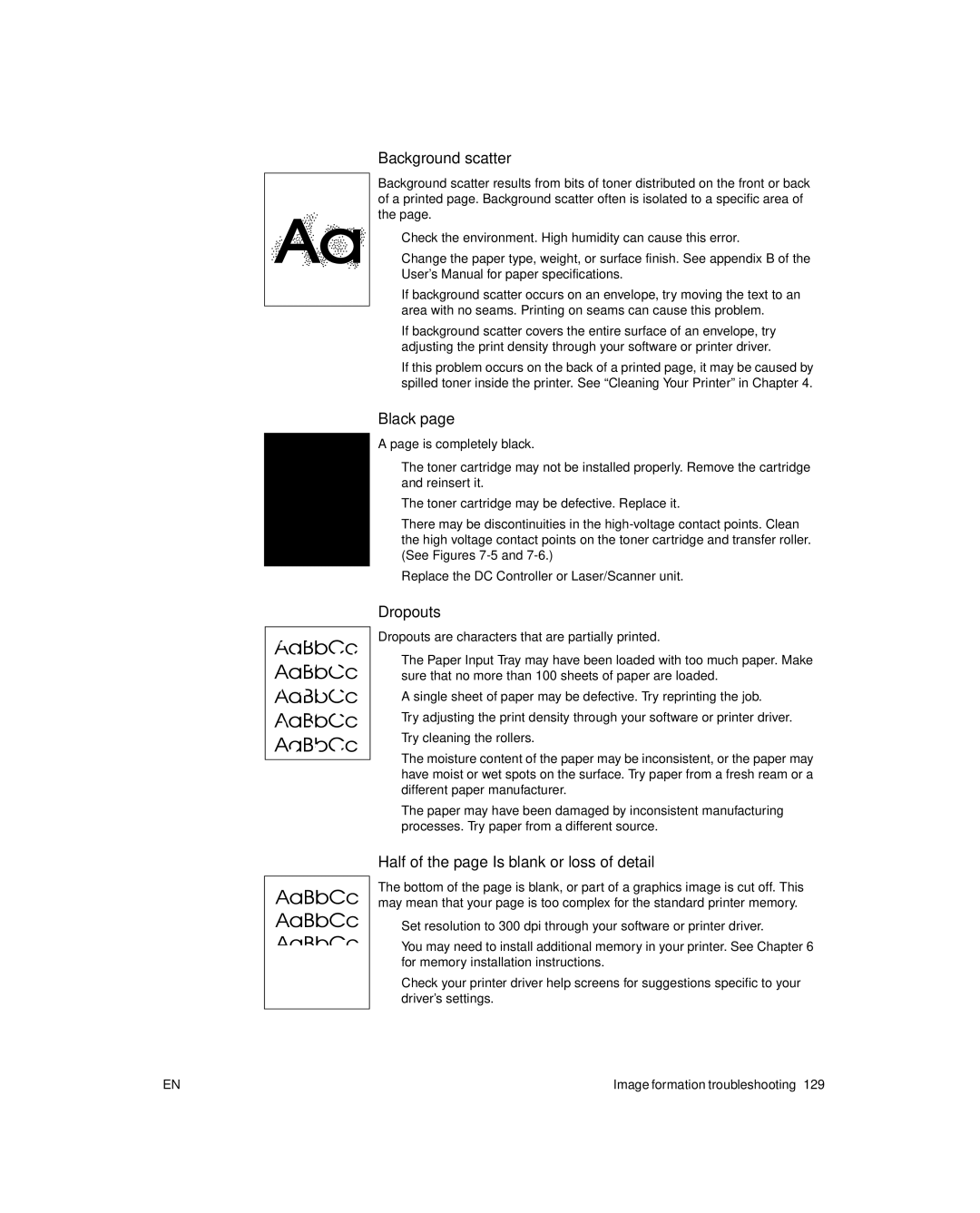Background scatter
Background scatter results from bits of toner distributed on the front or back of a printed page. Background scatter often is isolated to a specific area of the page.
lCheck the environment. High humidity can cause this error.
lChange the paper type, weight, or surface finish. See appendix B of the User’s Manual for paper specifications.
lIf background scatter occurs on an envelope, try moving the text to an area with no seams. Printing on seams can cause this problem.
lIf background scatter covers the entire surface of an envelope, try adjusting the print density through your software or printer driver.
lIf this problem occurs on the back of a printed page, it may be caused by spilled toner inside the printer. See “Cleaning Your Printer” in Chapter 4.
Black page
A page is completely black.
lThe toner cartridge may not be installed properly. Remove the cartridge and reinsert it.
lThe toner cartridge may be defective. Replace it.
lThere may be discontinuities in the
lReplace the DC Controller or Laser/Scanner unit.
Dropouts
Dropouts are characters that are partially printed.
lThe Paper Input Tray may have been loaded with too much paper. Make sure that no more than 100 sheets of paper are loaded.
lA single sheet of paper may be defective. Try reprinting the job.
lTry adjusting the print density through your software or printer driver.
lTry cleaning the rollers.
lThe moisture content of the paper may be inconsistent, or the paper may have moist or wet spots on the surface. Try paper from a fresh ream or a different paper manufacturer.
lThe paper may have been damaged by inconsistent manufacturing processes. Try paper from a different source.
Half of the page Is blank or loss of detail
The bottom of the page is blank, or part of a graphics image is cut off. This may mean that your page is too complex for the standard printer memory.
lSet resolution to 300 dpi through your software or printer driver.
lYou may need to install additional memory in your printer. See Chapter 6 for memory installation instructions.
lCheck your printer driver help screens for suggestions specific to your driver’s settings.
EN | Image formation troubleshooting 129 |