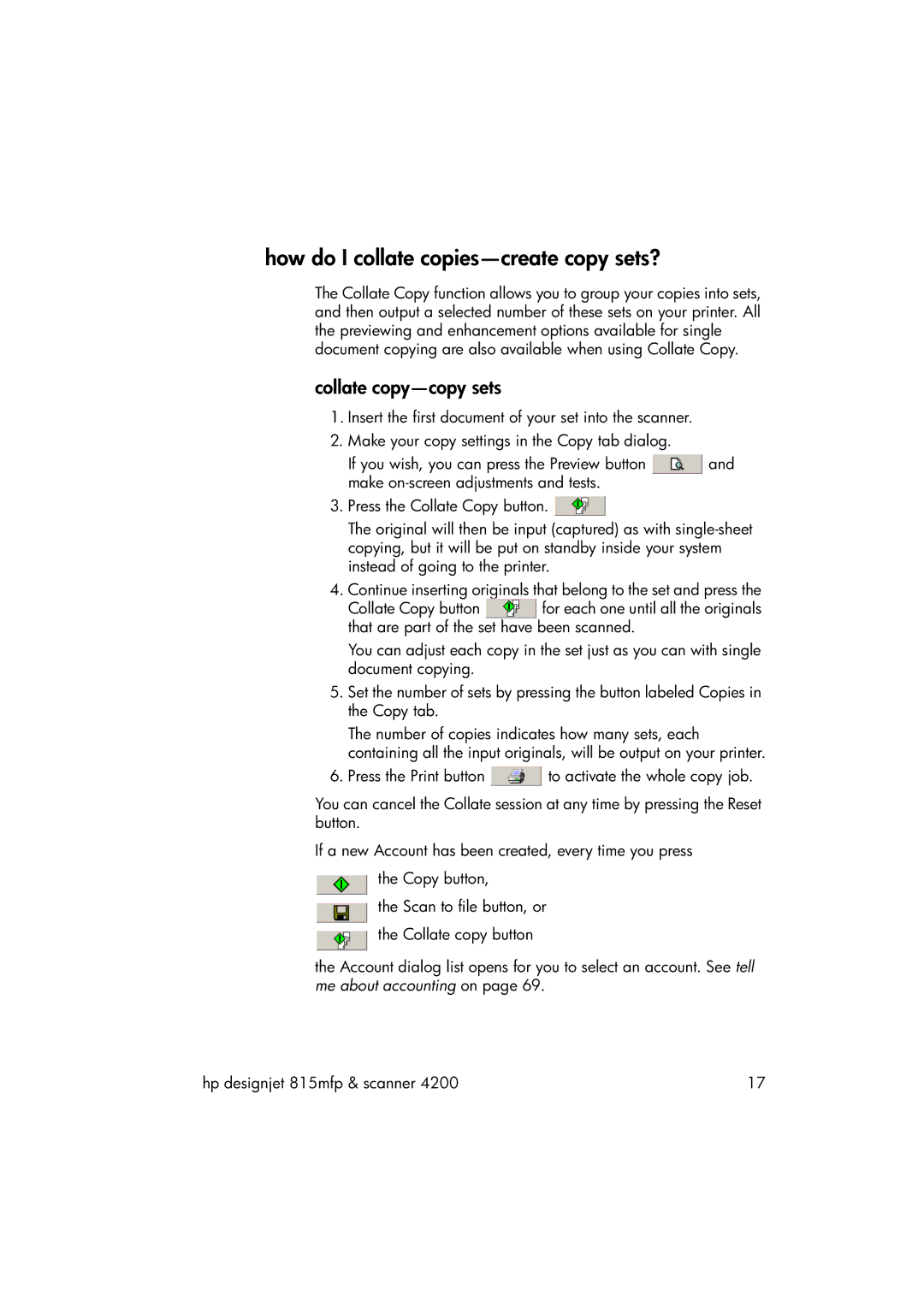how do I collate copies—create copy sets?
The Collate Copy function allows you to group your copies into sets, and then output a selected number of these sets on your printer. All the previewing and enhancement options available for single document copying are also available when using Collate Copy.
collate copy—copy sets
1.Insert the first document of your set into the scanner.
2.Make your copy settings in the Copy tab dialog.
If you wish, you can press the Preview button ![]() and make
and make
3.Press the Collate Copy button. ![]()
The original will then be input (captured) as with
4.Continue inserting originals that belong to the set and press the
Collate Copy button ![]() for each one until all the originals that are part of the set have been scanned.
for each one until all the originals that are part of the set have been scanned.
You can adjust each copy in the set just as you can with single document copying.
5.Set the number of sets by pressing the button labeled Copies in the Copy tab.
The number of copies indicates how many sets, each containing all the input originals, will be output on your printer.
6.Press the Print button ![]() to activate the whole copy job.
to activate the whole copy job.
You can cancel the Collate session at any time by pressing the Reset button.
If a new Account has been created, every time you press
the Copy button,
the Scan to file button, or
the Collate copy button
the Account dialog list opens for you to select an account. See tell me about accounting on page 69.
hp designjet 815mfp & scanner 4200 | 17 |